Transcend Information DMP10 User Manual
Page 27
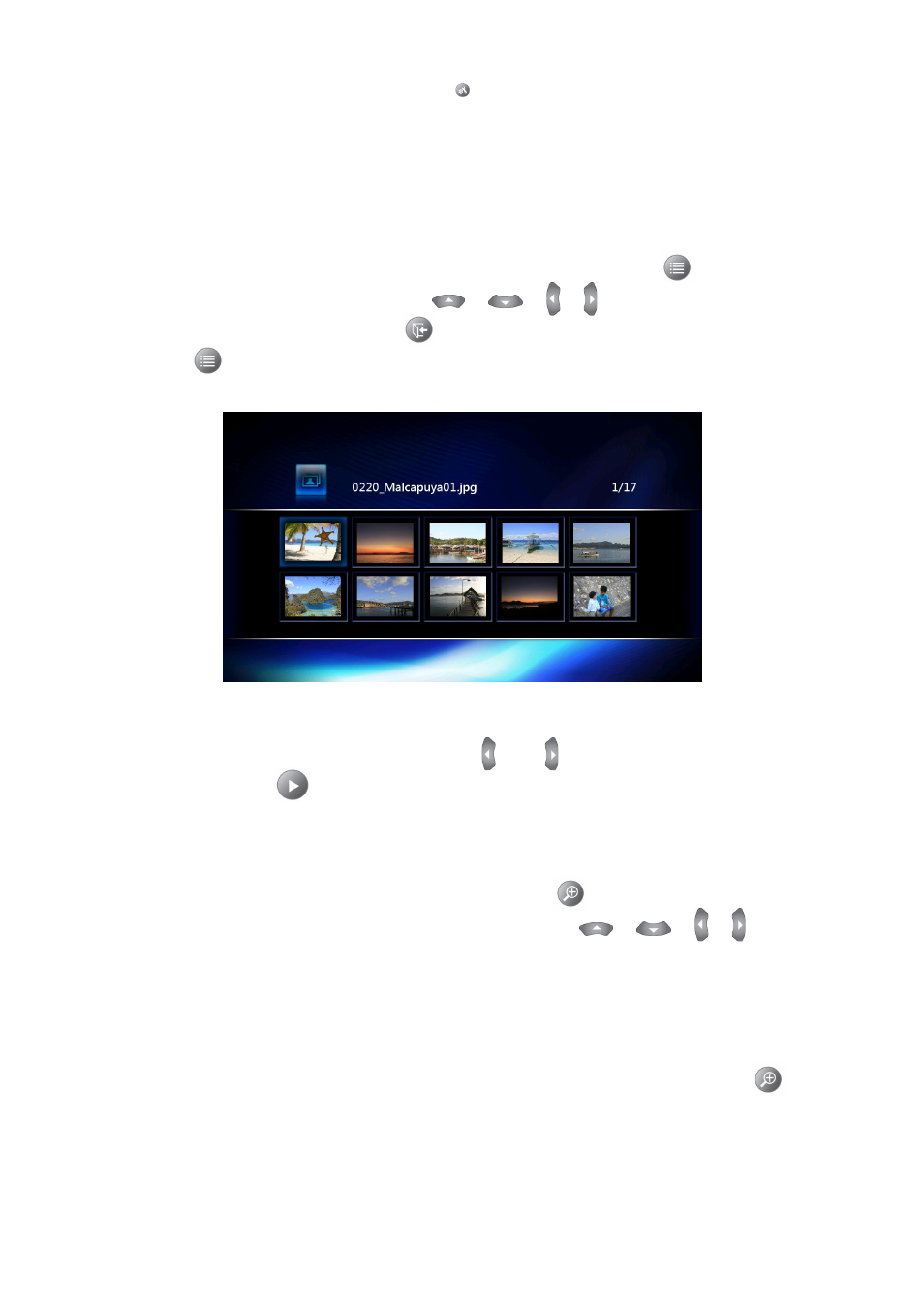
26
Thumbnail View
When browsing through pictures with the Photo browse mode, press the
key on the remote
control to change to thumbnail view. Use the
/
/
/ buttons to select a photo and
click OK to display it in full-screen. Press
to return to the thumbnail list. To browse in list view,
simply press the
button again.
Rotate
While viewing a photo in full screen, you can press
and to rotate the photo. The slideshow (if
enabled) will pause. Click
to continue the slideshow.
Zoom & Pan
While viewing a full-screen image or slideshow, clicking the
button on the remote will zoom
the currently displayed image larger. While zoomed in, use the
/
/
/
keys to pan
around the image. A zoom-location display window containing a representation of the whole image
will be displayed in the bottom right corner of the screen. A small rectangle will be shown in the
overlay that indicates which part of the image is currently visible on the screen.
The zoom magnification sequence is 2x, 4x, 8x, 16x and 1x. Continue pressing the
button
repeatedly to increase the amount of magnification and eventually return to 1x screen size.
Tip:
•
To enable automatic slideshow playback, press
and select Misc>
Slideshow Timing
•
You can view photos while playing MP3 music at the same time
•
If there are music files in the same folder as the pictures you are viewing, music will auto play during
full-screen slideshow playback (this function can be set in Setup>Misc>
Background Music
).
