Chapter 2 hardware installation, 1 hardware installation, 1 led explanation – TP-Link TL-WN620G User Manual
Page 10: 2 software installation for windows 2000, Chapter 2, Hardware installation, Led explanation, Software installation for windows 2000
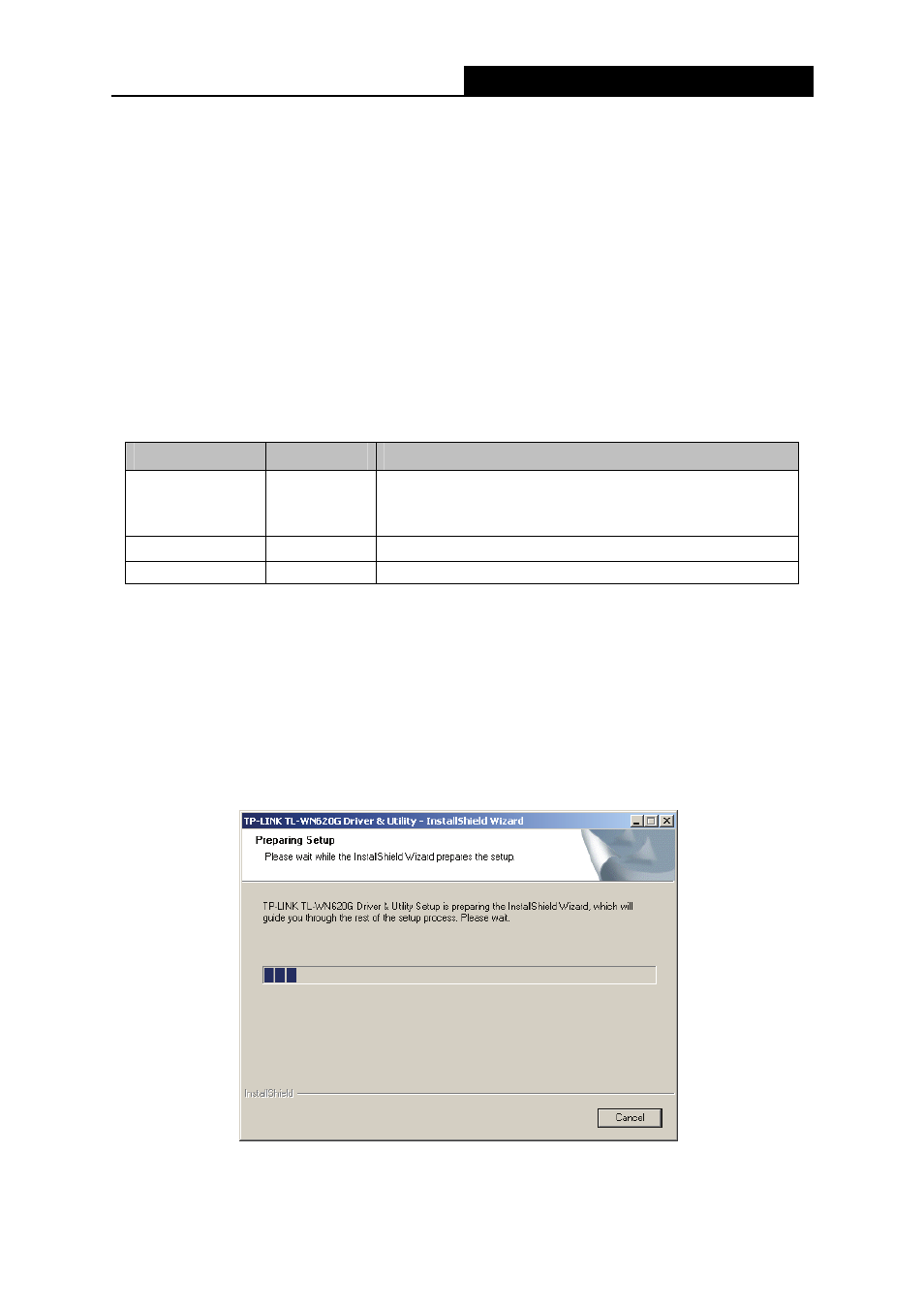
TL-WN620G
108M Wireless USB Adapter User Guide
3
Chapter 2 Hardware Installation
2.1 Hardware Installation
1. Connect one end of the USB cable to the Adapter.
2. Connect the other end of the USB cable to the USB port on your computer. Because the
Adapter gets its power from the host, there is no external power supply. The LED should light
up when the Adapter is plugged in and the PC is on.
2.1.1 LED Explanation
LED
Status
Indication
Green Intermittently
The adapter is in an electricity saving status or the
adapter is already connected but is not transmitting or
receiving data.
Green
On
The adapter is on wake up status.
Green
Flashing
The adapter is transmitting and receiving data.
2.2 Software Installation for Windows 2000
1. Insert the Resource CD into your CD-ROM drive, and open the folder with the same name as
your product. Then double-click Setup.exe in the proper folder according to your operating
system to start the installation.
2. You can click Cancel to end the installation on the Preparing Setup screen, Figure 2-1.
Otherwise, the Setup Wizard will display a screen similar to that shown in Figure 2-2 after a
moment.
Figure 2-1 TP-LINK TL-WN620G – Install Shield Wizard
