Assigning application shortcut cmd keys – Targus Stowaway User Manual
Page 19
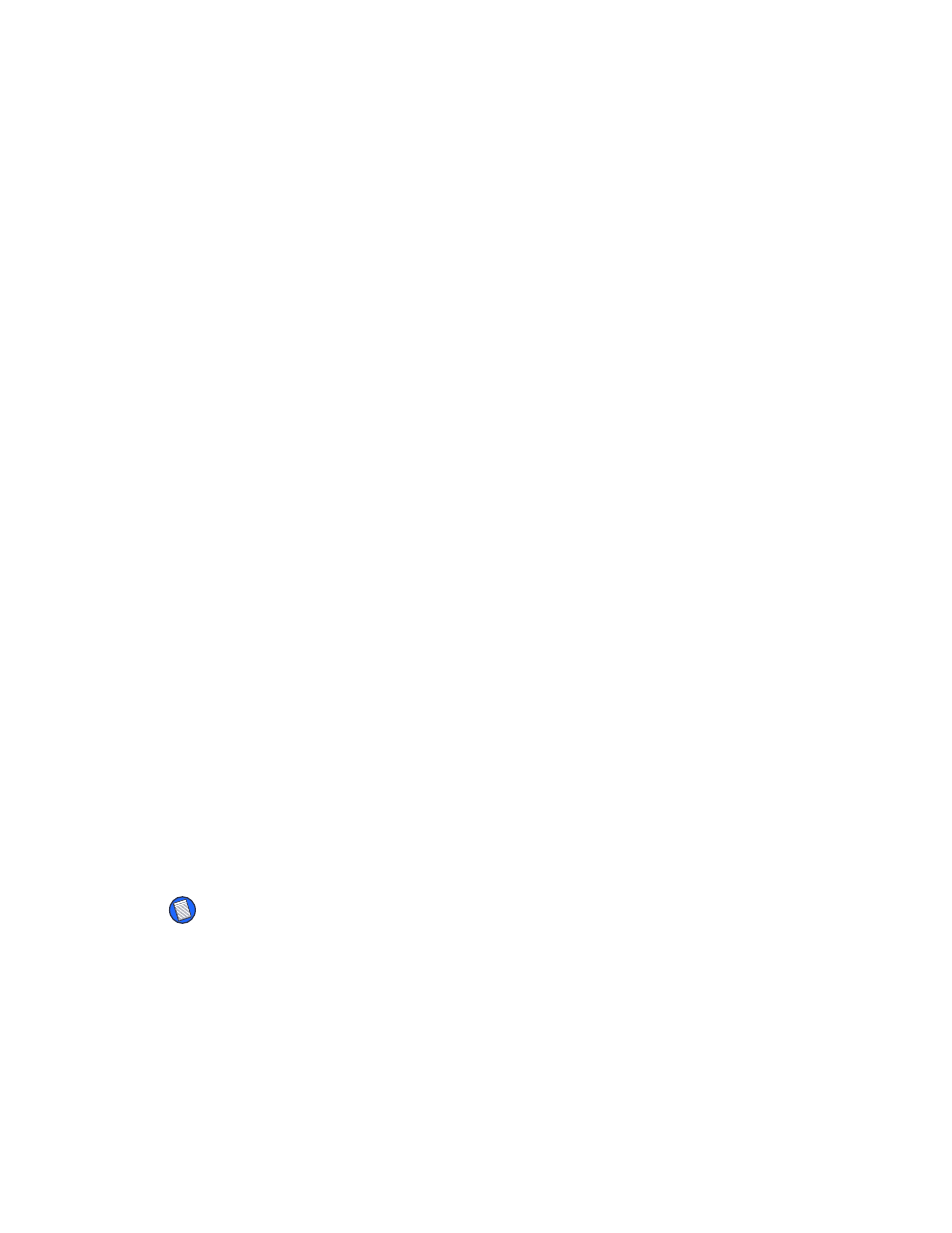
15
Use your stylus to drag the marker arrow toward Long to increase or Short to
decrease the length of the delay.
Test Repeat Settings
Test the repeat rate and delay by holding down a letter or number key on the
Stowaway keyboard. The character appears according to the settings you have
chosen. Change and test these settings until you achieve the desired outcome.
Enable Key Clicks
This option simulates typewriter clicking sounds when you press keys on the
Stowaway keyboard.
To hear key clicks, tap Enable Key Clicks (places a check mark in the box). To
prevent key clicks, tap Enable Key Clicks again (makes the check mark
disappear).
Enable Keyboard
This option allows the Stowaway keyboard to work properly. Disabling the
keyboard suspends keyboard functions and frees memory resources for tasks
that do not require the keyboard. The keyboard is enabled by default.
To suspend keyboard functions, tap Enable Keyboard (removes the check mark).
To use the keyboard again, tap Enable Keyboard again (places a check mark in
the box).
Assigning Application Shortcut Cmd Keys
The Stowaway keyboard software provides nine user-definable application
shortcut keys through the use of the Cmd key plus the 1 through 9 keys across
the top of the keyboard.
NOTE: The default setting for the Cmd key assignments is “unassigned”.
