Connecting your firewire peripheral, Cont.), Windows 98 gold instructions – Tripp Lite F200-003-R User Manual
Page 11
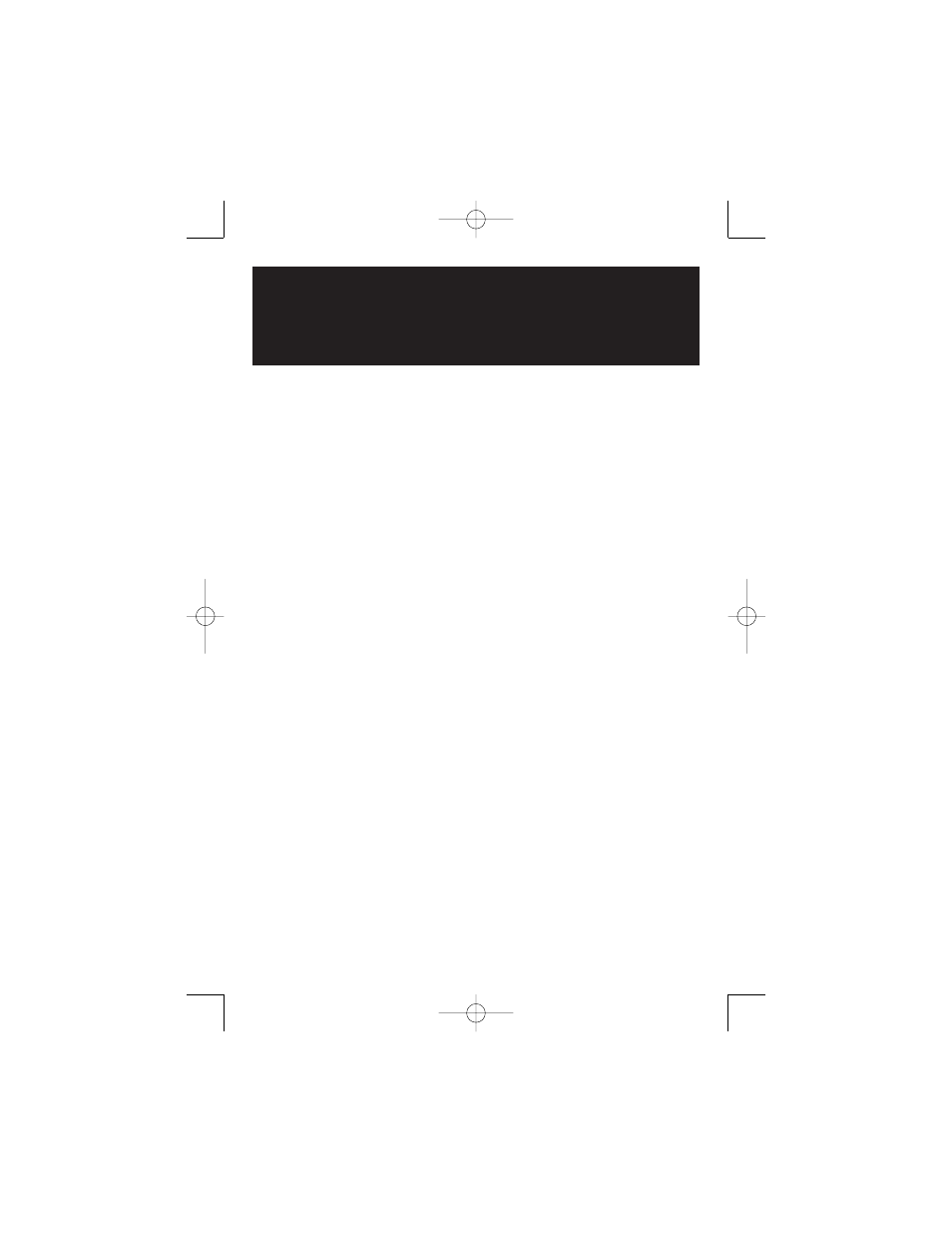
Connecting Your FireWire
Peripheral
(Cont.)
Windows 98 Gold Instructions:
1)
Insert the DV Camcorder / MGI Software CD into your
CD-ROM Drive.
2)
Double-click the My Computer icon on your desktop,
double-click your CD-ROM drive, then double-click on the
DVCAM98 folder.
3)
Run the SETUP.EXE program and follow the on-screen
prompts. Once installation is completed, proceed to the
next step.
4)
Connect the FireWire A-B cable (included in this package)
to the FireWire port on your camera and connect the
other end to your FireWire card.
5)
Now connect your digital video camera. Before connecting
the digital video camera, make sure it’s powered ON. It’s
also good practice to power the camera from your wall
power outlet to conserve battery power. Some digital
video cameras will not properly communicate with the PC
if they’re not powered through the wall outlet.
6)
Once the camera is connected, a dialog box should
appear stating that Windows has found new hardware.
7)
The Add New Hardware Wizard will now ask you how
you’d like to locate the driver. Select the “Search for the
best driver…” option.
8)
Insert your Windows CD.
9)
Select the “CD-ROM drive” option and click “Next.”
10) Windows may prompt you with the option to install the
updated driver or search for a new one. Select the Install
“The Updated Driver” option and click “Next.”
11) Windows will now confirm that you want to install the
“1394 DV Camcorder.” Click “Next.”
200202128 Manual in 5 Languages.qxd 3/21/02 4:41 PM Page 11
