Contact information – Philips PTA01 User Manual
Page 2
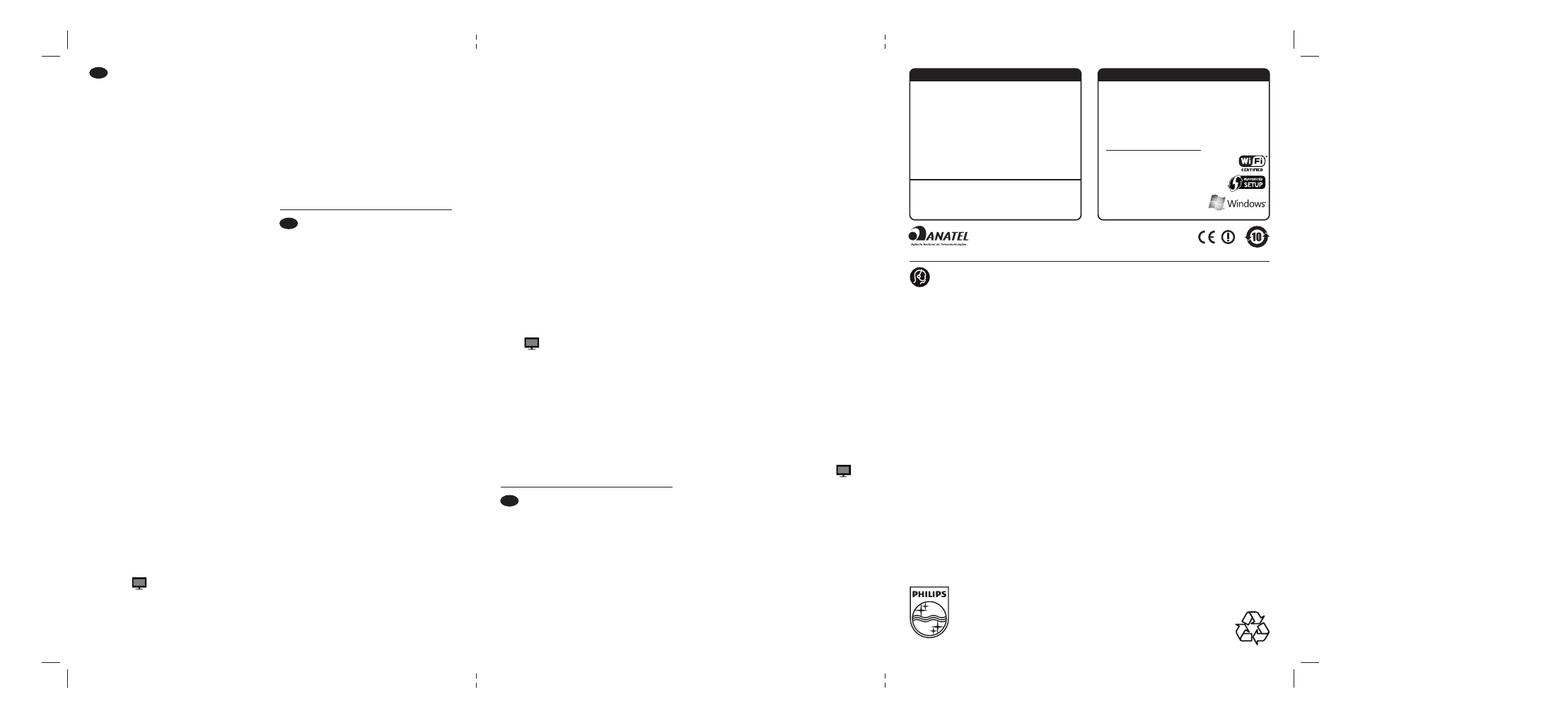
Wireless installation
1 Insert the Wireless USB adapter in the USB
connection at the side of the TV and leave it
there. Use the accessory USB cable if the
adapter housing is too big to reach the
connection.
2 When you insert the adapter, the wireless
network installer of the TV starts up. Follow
the onscreen instructions. If your router has
Wi-Fi Protected Setup (WPS), you can use it
to setup the wireless network on your TV. If
your router has no WPS available, you need to
enter the WPA passphrase or WEP security
key of the router on your TV. When the WPS,
WPA or WEP security is accepted, the TV is
connected with the wireless network.
If you need help to install the network on TV,
read the chapter on Network in Help on your TV.
Home h > Help.
Safety
• The small parts of this product can be
swallowed by babies or small children. Keep these
parts out of reach.
• Do not let water come into contact with this
product. It may damage the product.
• Keep this product away from direct sunlight,
heat sources or fire (naked flames) at all times.
Wi-Fi MediaConnect
To download this free software follow these
steps.
1 Insert the Wi-Fi MediaConnect disc in your
PC.
2 Your PC starts your Internet browser and
opens on the Wi-Fi MediaConnect download
page.
3 Enter the code you find on the label on the
disc envelope. Example : AB34-12CD-EF34
4 If the code is accepted, click the ‘Download
now’ button to download the free Wi-Fi Media
Connect software.
5 Once downloaded, double-click the ‘Program’
icon to install Wi-Fi MediaConnect on your
PC. Find this icon in your download folder of
your browser.
After installation, Wi-Fi MediaConnect is shown
as an icon in the taskbar at the bottom of your
PC screen.
Click or double click the icon to start Wi-Fi
MediaConnect. Right click the icon to open the
Wi-Fi MediaConnect menu.
The TV shows PC media files with a small delay.
The content protection on most DVD or Blu-ray
Disc movies might restrict watching the movie on
TV, when the disc is playing on PC.
Windows XP, Windows Vista or Windows 7 are
registered trademarks or trademarks of Microsoft
Corpopratiion in the United States and/or in other
countries.
Intel and Intel Pentium are registered trademarks or
trademarks of Intel Corporation in the United States
and/or other countries.
Kabellose Installation
1 Schließen Sie den Wireless USB-Adapter an
den USB-Anschluss seitlich am Fernsehgerät
an, und lassen Sie ihn angeschlossen.
Verwenden Sie das zusätzliche USB-Kabel,
wenn Sie den Anschluss aufgrund der Größe
des Gehäuses nicht erreichen können.
2 Wenn Sie den Adapter anschließen, startet das
Installationsprogramm des Fernsehgeräts für
kabellose Netzwerke. Befolgen Sie die
Anweisungen auf dem Bildschirm. Wenn Ihr
Router über Wi-Fi Protected Setup (WPS)
verfügt, können Sie ihn zur Einrichtung des
kabellosen Netzwerks auf Ihrem Fernsehgerät
verwenden. Wenn für Ihren Router kein WPS
verfügbar ist, müssen Sie das WPA-Passwort
oder den WEP-Sicherheitsschlüssel Ihres
Routers in Ihr Fernsehgerät eingeben. Wenn
WPS, WPA oder WEP akzeptiert wird, ist das
Fernsehgerät an das kabellose Netzwerk
angeschlossen.
Falls Sie bei der Installation des Netzwerks auf
Ihrem Fernsehgerät Hilfe benötigen, lesen Sie das
Kapitel zum Thema Netzwerk in der Hilfe Ihres
Fernsehgeräts. Home h > Hilfe.
Sicherheit
• Die Einzelteile dieses Geräts können von Babys
oder Kleinkindern verschluckt werden. Bewahren
Sie diese Teile außerhalb der Reichweite von
Babys und Kleinkindern auf.
• Bringen Sie das Gerät nicht in Kontakt mit
Wasser. Das Gerät könnte beschädigt werden.
• Setzen Sie das Gerät niemals direktem
Sonnenlicht, Wärme oder Feuer (offenen
Flammen) aus.
Wi-Fi MediaConnect
Um diese kostenlose Software herunterzuladen,
befolgen Sie diese Schritte.
1 Legen Sie die Wi-Fi MediaConnect-Disc in Ihr
PC-Laufwerk ein.
2 Ihr PC startet den Internet-Browser, und
öffnet die Wi-Fi MediaConnect-
Downloadseite.
3 Geben Sie den Code ein, der sich auf dem
Etikett der Disc-Hülle befindet. Beispiel:
AB34-12CD-EF34
4 Wenn der Code akzeptiert wird, klicken Sie
auf "Jetzt herunterladen", um die kostenlose
Wi-Fi MediaConnect-Software herunterzu-
laden.
5 Wenn der Download abgeschlossen ist,
doppelklicken Sie auf das Programm-Symbol,
um die Wi-Fi MediaConnect-Software auf
Ihrem PC zu installieren. Dieses Symbol finden
Sie in dem Ordner Ihres Browsers für
Downloads.
Nach der Installation wird Wi-Fi MediaConnect
als Symbol in der Taskleiste angezeigt.
Klicken bzw. doppelklicken Sie auf das Symbol, um
Wi-Fi MediaConnect zu starten.
Klicken Sie mit der rechten Maustaste auf das
Symbol, um das Wi-Fi MediaConnect-Menü zu
öffnen.
Das Fernsehgerät zeigt PC-Mediendateien mit
geringer Verzögerung an.
Geschützte DVDs oder Blu-ray-Discs können
möglicherweise nur eingeschränkt auf einem
Fernsehgerät angezeigt werden, wenn Sie über
einen PC wiedergegeben werden.
Windows XP, Windows Vista und Windows 7 sind
eingetragene Marken oder Marken der Microsoft
Corporation in den USA und/oder anderen Ländern.
Intel und Intel Pentium sind eingetragene Marken oder
Marken der Intel Corporation in den USA und/oder
anderen Ländern.
Installation sans fil
1 Insérez l'adaptateur USB sans fil dans le port
USB situé sur le côté de votre téléviseur.
Utilisez le câble USB si le boîtier de
l'adaptateur est trop volumineux pour accéder
au port.
2 Une fois l'adaptateur en place, le programme
d'installation de réseau sans fil du téléviseur
démarre. Suivez les instructions à l'écran. Si
votre routeur est doté du système Wi-Fi
Protected Setup (WPS), vous pouvez utiliser
ce dernier pour configurer le réseau sans fil
sur votre téléviseur. Si votre routeur n'est pas
doté du système WPS, vous devez saisir le mot
de passe WPA ou la clé de sécurité WEP du
routeur sur votre téléviseur. Une fois le code
de sécurité WPS, WPA ou WEP accepté, le
téléviseur est connecté au réseau sans fil.
Si vous avez besoin d’aide pour installer votre
réseau sur le téléviseur, reportez-vous au chapitre
sur le réseau dans le menu Aide de votre
téléviseur. Accueil h > Aide.
Sécurité
• Les petits éléments de ce produit peuvent être
avalés par les bébés et les enfants en bas âge.
Tenez-les hors de leur portée.
• Ne laissez pas l'eau entrer en contact avec ce
produit. Cela pourrait endommager le produit.
• Éloignez ce produit de la lumière du soleil, des
sources de chaleur ou du feu (flammes) en toutes
circonstances.
Wi-Fi MediaConnect
Pour télécharger ce logiciel gratuit, procédez
comme suit :
1 Insérez le disque Wi-Fi MediaConnect dans
votre PC.
2 Votre PC ouvre votre navigateur Internet qui
charge la page de téléchargement de Wi-Fi
MediaConnect.
3 Saisissez le code inscrit sur l'étiquette de la
pochette du disque. Exemple : AB34-12CD-
EF34
4 Si le code est accepté, cliquez sur le bouton
Télécharger pour télécharger le logiciel gratuit
Wi-Fi MediaConnect.
5 Une fois téléchargé, double-cliquez sur l'icône
Programme pour installer le logiciel Wi-Fi
MediaConnect sur votre PC. Cette icône se
trouve dans le dossier de téléchargements de
votre navigateur.
Après l'installation, une icône Wi-Fi Media
Connect est accessible dans la barre des tâches.
Cliquez ou double-cliquez sur l'icône pour
démarrer Wi-Fi MediaConnect. Cliquez sur
l'icône avec le bouton droit de la souris pour
ouvrir le menu de Wi-Fi MediaConnect.
Le téléviseur affiche les fichiers multimédias de
votre PC en peu de temps. La protection du
contenu sur la plupart des films sur DVD ou
disque Blu-ray peut limiter le visionnage d'un film
sur un téléviseur lorsque le disque est lu sur un
PC.
Windows XP, Windows Vista et Windows 7 sont des
marques déposées ou commerciales de Microsoft
Corporation aux États-Unis et/ou dans d'autres pays.
Intel et Intel Pentium sont des marques déposées ou
commerciales de Intel Corporation aux États-Unis et/ou
dans d'autres pays.
EN
Europe
Middle East
Africa
__PFL8685
__PFL8665
__PFL8605
Compatible with Philips TVs …
__PFL7695
__PFL7685
__PFL7675
__PFL7665
__PFL7655
__PFL7605
Asia / China
Latin America
__PFL9705
__PFL9605
__PFL8605
Windows XP
• Compatible with IEEE 802.11 b/g/n
• Wi-Fi Certified
• Wi-Fi Protected Setup
• USB 2.0
Minimum PC requirements
Intel Core 2 Duo 1.8GHz
512Mb RAM
200Mb free hard disk space
Wi-Fi 802.11g
Internet connection
Windows Vista / Windows 7
System requirement
Home network with a wireless router
Recommended PC requirements
Intel Pentium Core 2 Duo 2.1GHz
1Gb RAM
200Mb free hard disk space
Wi-Fi 802.11n
Internet connection
PC only
Wi-Fi MediaConnect software
Wireless USB adapter
België / Belgique 078 250 145 (€ 0,06/min)
Danmark
3525 8759 (lokalt opkald)
Deutchland
0800 000 7520 (kostenlos)
France
0805 025 510 (gratuit)
Ελλάδα
0 0800 3122 1280
Κλήση χωρίς χρέωση
España
900 800 655 (gratuito)
Italia
800 088 774 (gratuito)
Ireland
0160 11 161 (free)
Northern Ireland 0800 055 6882
Luxembourg / Luxemburg
40 6661 5644 (Ortsgespräch / Appel local)
Nederland
0800 023 0076 (gratis)
Norge
2270 8111 (lokalsamtale)
Österreich
0810 000 205 (€0,07/min)
Portugal
800 780 903 (grátis)
Suisse / Schweiz / Svizzera 0844 800 544
(Ortsgespräch / Appel local / Chiamata locale)
Sverige
08 5792 9100 (lokalsamtal)
Suomi
09 23113415 (paikallispuhelu)
United Kingdom 0800 331 6015 (toll free)
Estonia
6008600 (local)
Lithuania
67228896 (local)
Latvia
527 37691 (local)
Kaзaкcтaн
007 727 250 66 17 (lokal)
Бълария
+3592 489 99 96
(Местен разговор)
Hrvatska
01 6403 776 (Lokalni poziv)
Česká republika 800 142840 (Bezplatný hovor)
Polska
022 3491504
(połączenie lokalne)
Magyarország
06 80018 189 (Ingyenes hívás)
Romānä
0800 894910 (gratis)
Россия
- Moсква (495) 961-1111 - Местный звонок
- 8-800-200-0880 - Местный звонок
Србија
+381 114 440 84
1
(
Lokalni poziv)
Slovakia
0800 004537
(Bezplatný hovor)
Slovenija
00386 1 280 95 00
(Lokalni klic)
Türkiye
0800 261 3302
(Şehiriçi arama)
DE
FR
Contact information
Specifications are subject to change without notice
Trademarks are the property of Koninklijke Philips Electronics N.V.
or their respective owners
2010 © Koninklijke Philips Electronics N.V. All rights reserved.
www.philips.com
fold
fold
