Virtualport for windows – Tripp Lite B095-004-1E User Manual
Page 2
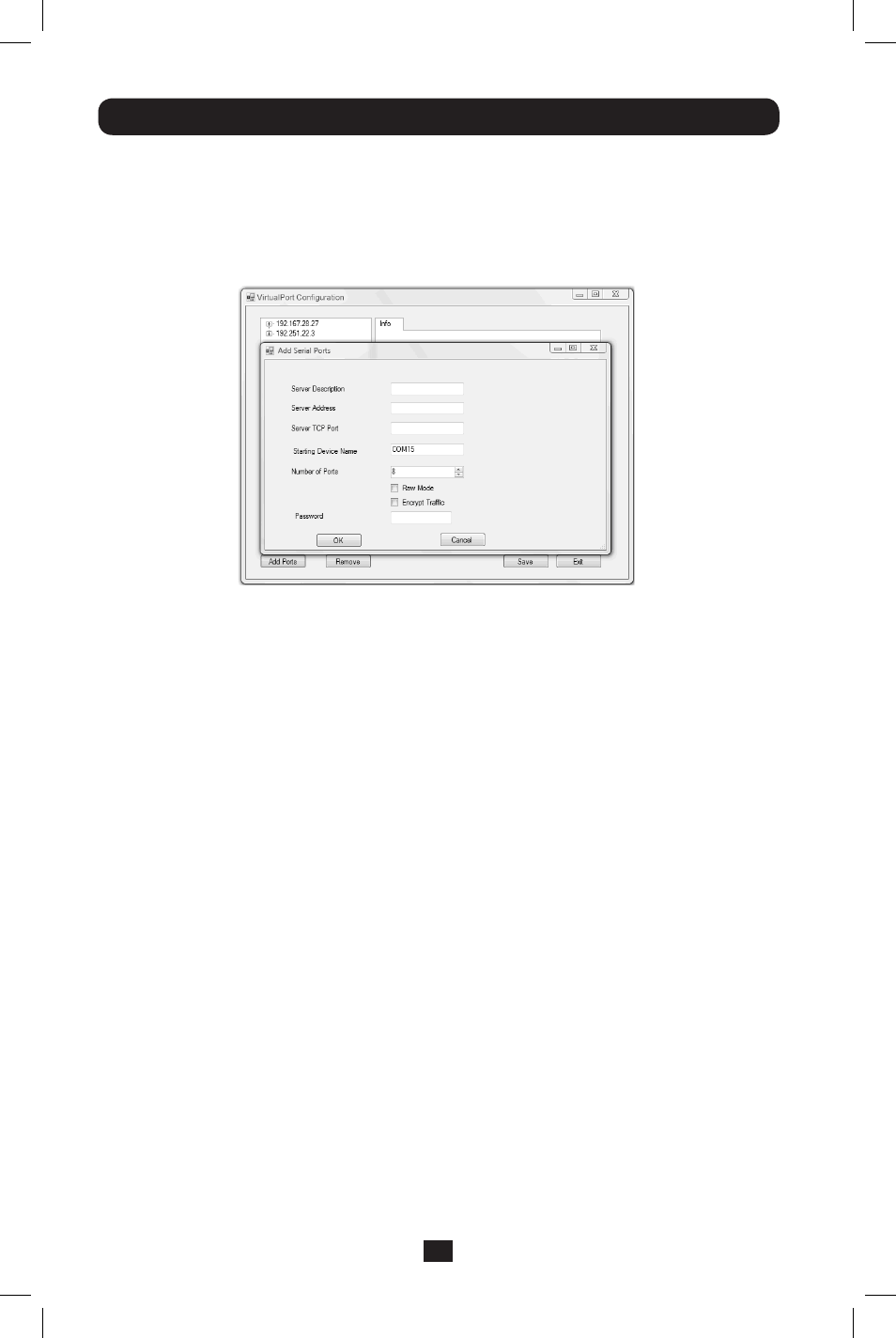
2
VirtualPort for Windows
• The VirtualPort_setup.exe program is included on the CD supplied with your Console
Server. Double click to start installation.
• Click the VirtualPort icon on your desktop to start the client.
• Click on Add Ports and specify a name to identify the connection in the “Server
Description” tab.
• Enter the Console Server’s IP address (or network name).
• Enter the Server TCP Port number that matches the port you have configured for the
serial device on the remote Console Server. Ensure this port isn’t blocked by firewall.
o Telnet RFC2217 mode is configured by default so the range of port numbers
available on a 16-port console server would be 5001-5016
o Alternately check RAW mode (4001- 4048 on a 48 port console server)
Note: Encrypted mode enables SSL/TLS encryption of the data going to the port and you
will need to enter a Password. This mode requires firmware 3.1 in the console server.
• Select the starting COM port (COM1 to COM4096) and the number of ports to be
added (sequential port numbers will be assigned automatically). Click OK.
201203076 93-2978.indd 2
3/13/2012 3:08:57 PM
