The powercore control panel, Status page – TC electronic SDN BHD PowerCore User Manual
Page 10
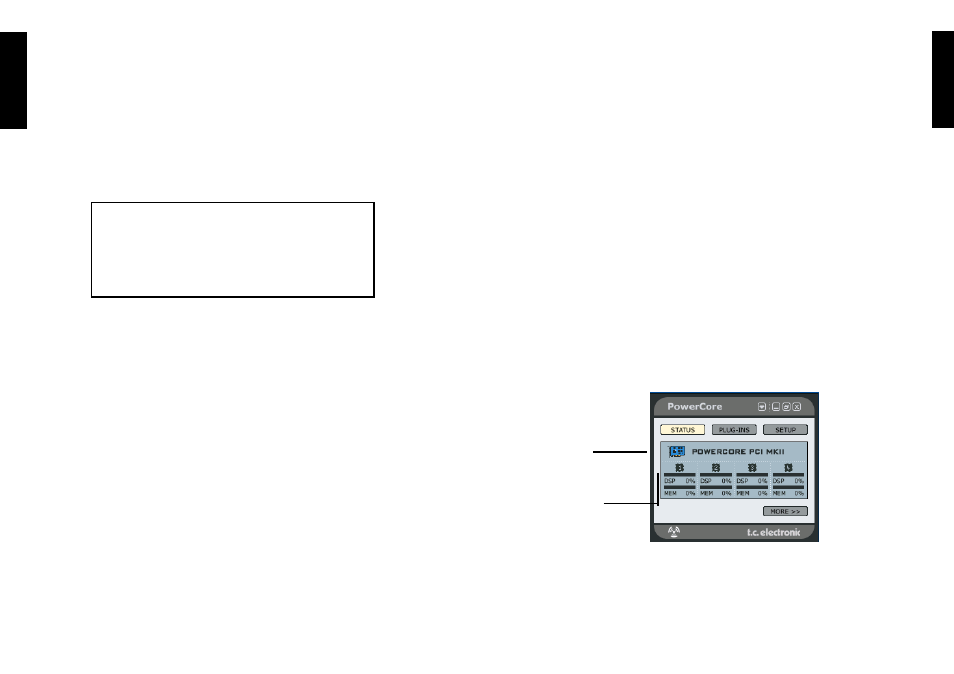
EE
NN
GG
LL
II
SS
HH
16 /
POWERCORE
POWERCORE
/ 17
EE
NN
GG
LL
II
SS
HH
HARDWARE INSTALLATION
POWERCORE FIREWIRE, X8, 6000 & COMPACT
1. Power off your computer!
2. Disconnect the power-cable from your PowerCore device.
3. Connect the included FireWire cable to a free FireWire port on your computer.
4. Connect the other end of the cable to a free FireWire port on your PowerCore.
5. Connect the power-cable to your PowerCore device and power up.
6. Start your computer.
NOTE:
We STRONGLY recommend connecting the firewire cable
BEFORE powering up your PowerCore FireWire or connecting
the power-cable to your PowerCore Compact.
This procedure should ALWAYS be followed !
THE POWERCORE CONTROL PANEL
Via the PowerCore Control panel you are able to monitor all connected
PowerCore items in your system.
•
The Status page indicates the DSP and memory consumption. Not only on the
individual PowerCore items, but also on the individual DSP circuits.
•
On the Plug-in page you are handle licenses, monitor free trial time and link to
purchase licenses for the desired plug-ins.
•
On the Setup page a few options are available to help you utilize your PowerCore
to its full potential.
Accessing the Control Panel in Windows
In Windows, the TC PowerCore control panel can be accessed from the Start Menu:
Start --> Settings --> Control Panel --> PowerCore
Accessing the Control Panel in Mac OS
In Mac OS, the PowerCore control panel can be accessed from the System
Preferences Menu in the Dock: System Preferences --> Other --> PowerCore
You must click on CONTINUE to open the control panel from the Preferences dialog.
STATUS PAGE
First let us take a look at the Status page.
PowerCore Type icon
The PowerCore Type icon conveniently indicates the type of PowerCore device.
PowerCore
Type icon
DSP and
Memory
Consumption
