Recording a message – Toshiba e350 User Manual
Page 39
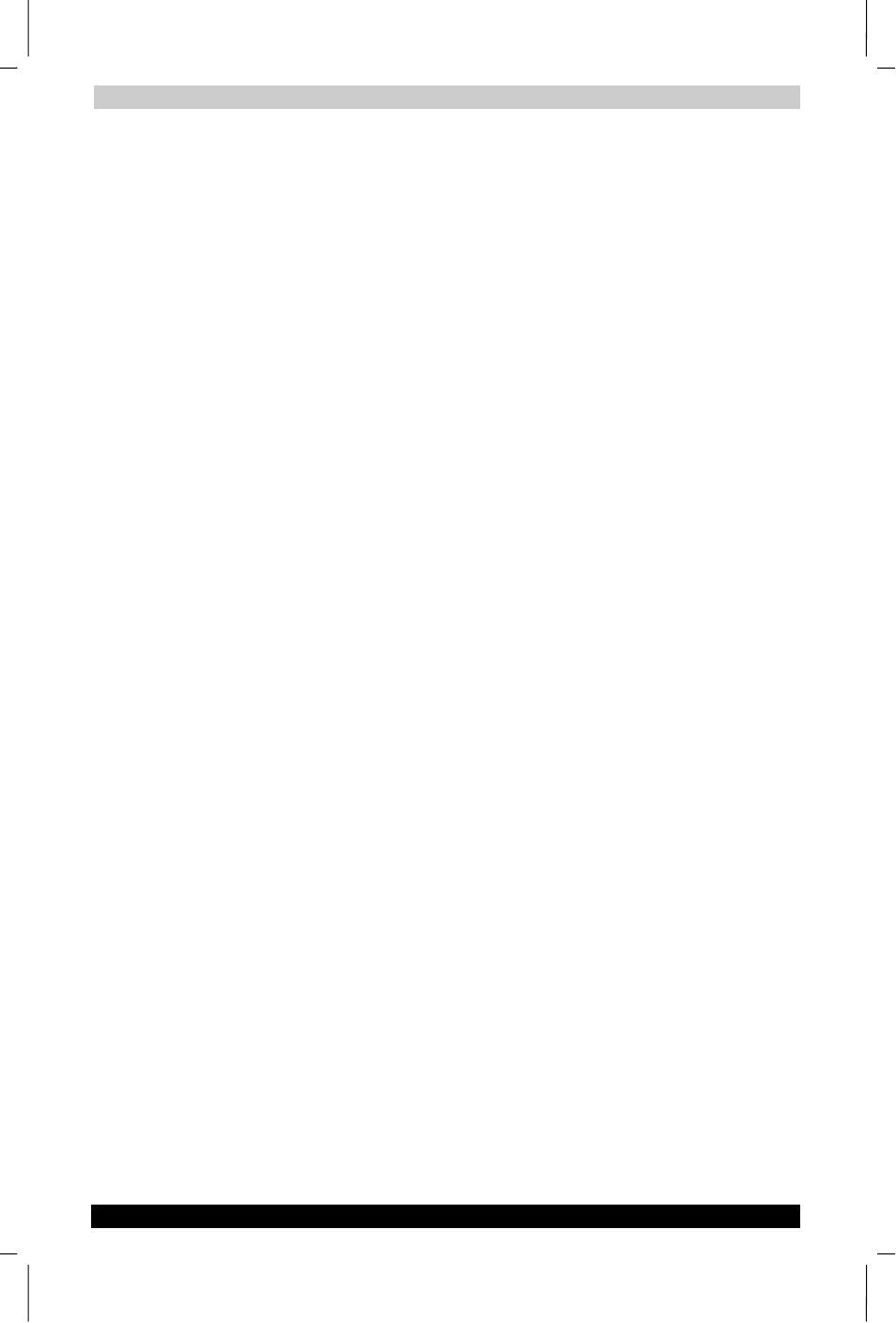
Basic Skills
User's Manual
2-21
TOSHIBA Pocket PC e350
Version
1
Last Saved on 04/03/2003 13:38
ENGLISH using Euro_C.dot –– Printed on 04/03/2003 as e350_UK
To select a drawing
If you want to edit or format a drawing, you must select it first.
■
Tap and hold the stylus on the drawing until the selection handle
appears. To select multiple drawings, deselect the Pen button and
then drag to select the drawings you want.
You can cut, copy, and paste selected drawings by tapping and holding
the selected drawing and then tapping an editing command on the popup
menu, or by tapping the command on the Edit menu. To resize a drawing,
make sure the Pen button is not selected, and drag a selection handle.
Recording a Message
In any program where you can write or draw on the screen, you can also
quickly capture thoughts, reminders, and phone numbers by recording a
message. In Calendar, Tasks, and Contacts, you can include a recording
in the Notes tab. In the Notes program, you can either create a
standalone recording or include a recording in a written note. If you want
to include the recording in a note, open the note first. In the Inbox
program, you can add a recording to an e-mail message.
To create a recording:
1
Hold your device’s microphone near your mouth or other source of
sound.
2
Press and hold the Recording button on your Pocket PC until you hear
a beep.
3
While holding down the Recording button, make your recording.
