1 configuring wpa-psk encryption, Procedure, Configuring wpa-psk encryption – Technicolor - Thomson TG576 v7 User Manual
Page 33: 4wireless 4.3.1 configuring wpa-psk encryption
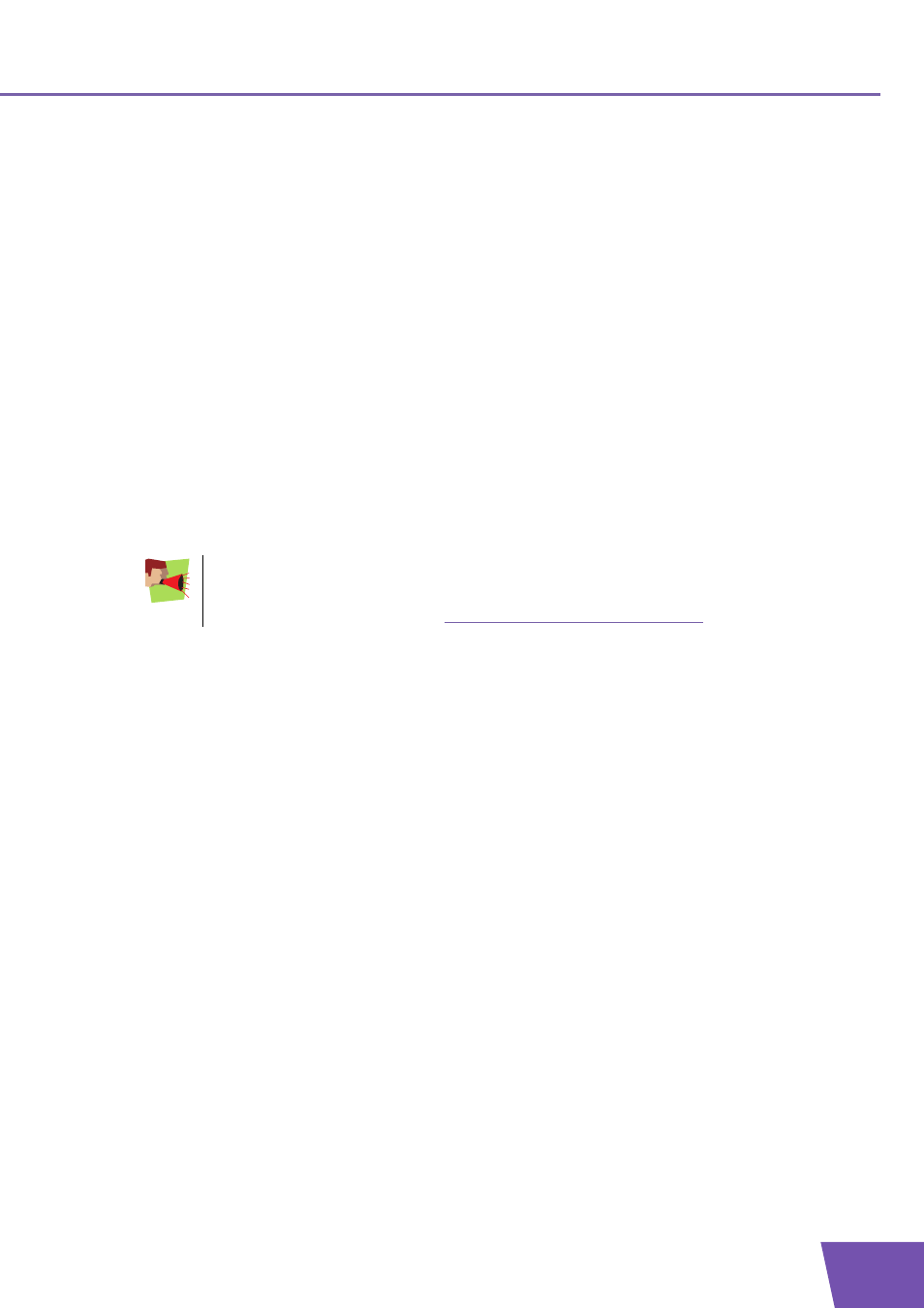
E-DOC-CTC-20080118-0003 v3.0
27
4
Wireless
4.3.1
Configuring WPA-PSK Encryption
Procedure
Continuing from
“ Configuring the wireless encryption”
:
1
Select Use WPA-PSK Encryption.
2
In the WPA-PSK Encryption Key box, type a pass phrase (also known as Pre-shared key) of your choice.
The pass phrase must consist of 8 to 63 alphanumeric characters or 64 hexadecimal characters
(characters from 0 to 9 and from A to F).
3
In the WPA-PSK Version list, click the WPA-version of your choice. Following options are available:
WPA2:
WPA2 is the most secure version, but not all wireless clients already support it. Before you select this
version, make sure all of your wireless clients support it.
WPA+WPA2:
If not all of your wireless clients support WPA2 or you are not sure if they support WPA2, we
recommend you to choose WPA+WPA2. Wireless clients that support WPA2 will use WPA2, the
others will use WPA.
WPA:
If none of your wireless clients support WPA2 choose this option.
4
Click Apply.
5
Configure your wireless client(s) with the same settings.
To use WPA2 on Windows XP Service Pack 2 (SP2)you first have to install Wi-Fi Protected
Access 2 (WPA2)/Wireless Provisioning Services Information Element (WPS IE) update or install
SP3.
You can find the WPS IE update on
