QSC Audio NAC-100-BK User Manual
Page 8
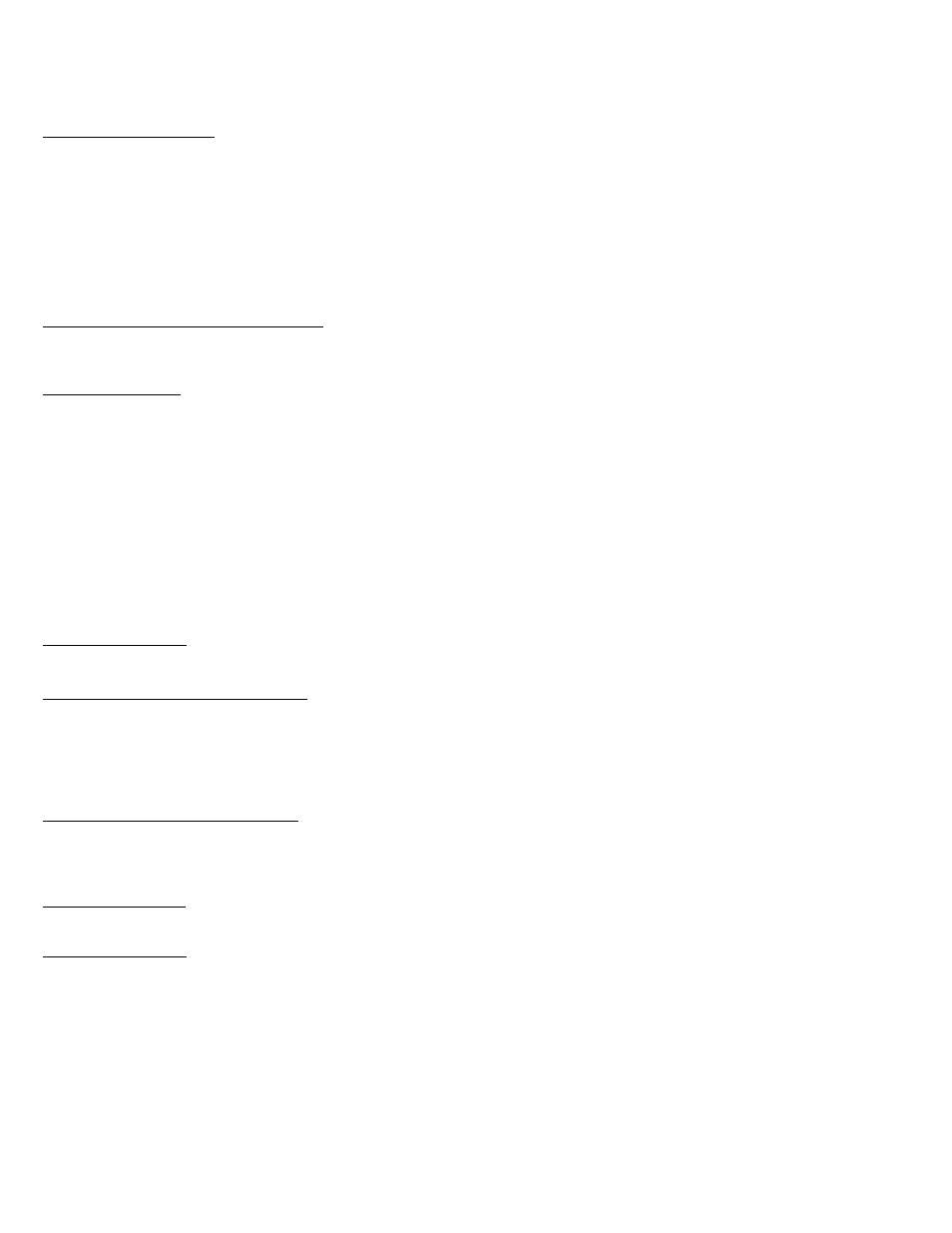
Utility Select Menu Descriptions
TOP MENU
UTILITY SELECT MENU
Network Setup
Use this sub menu to configure the NAC-100 on the network.
Security Access
Use this sub menu to disable/re-enable Control Password restrictions.
LCD Contrast Adjust
Use this sub menu to adjust the contrast of the NAC-100 LCD screen.
Basis Connection Status
Use this sub menu to check the status of any Basis unit controlled by the NAC-100.
System Information
Use this sub menu to read the system information of the NAC-100.
Reboot/Restart
Restarts the NAC-100.
Restore Factory Default
Restores factory defaults and restarts the NAC-100.
SUB MENUS
NETWORK SETUP UTILITY (Read/Write)
IP Address:
The NAC-100 IP Address
Subnet Mask:
The NAC-100 Subnet Mask
SECURITY ACCESS
All Control Items Unlocked
The default screen if none of the user configured Control Items are restricted using the
Control Password.
-or-
Press Blue Key
This option disables Control Password restrictions for all Control Items.
To Disable Security
↓
All Control Items Unlocked
Control Password restrictions have been disabled for all Control Items.
-or-
Press Blue Key
This screen appears if user access passwords have been previously disabled.
To Re-enable Security
This option will re-enable Control Password restrictions for all Control Items.
↓
All Control Items Locked
Control Password restrictions have been re-enabled for all Control Items.
CONTRAST ADJUST
Contrast:
Range of 1-10, with 10 being the brightest.
BASIS CONNECT STATUS (Read Only)
Basis Index:
Basis Index – Change this number to view each of the Basis units controlled by the NAC-100.
IP Address:
Basis IP Address
Status:
Connection Status
Name:
Basis Name
Model:
Basis Model
SYSTEM INFORMATION (Read Only)
NAC-100 Name:
The name of the NAC-100
Firmware Version:
Current Firmware Version
Serial Number:
Serial Number
REBOOT / RESTART
System will now reboot…
RESTORE DEFAULT
--Caution!!--
This will erase all screens
and bitmaps, replaced with
factory default memory settings
Press Blue Button to Start
