Hot keys tutorial, How to use your hot keys – Olevia LT26HVE Series User Manual
Page 25
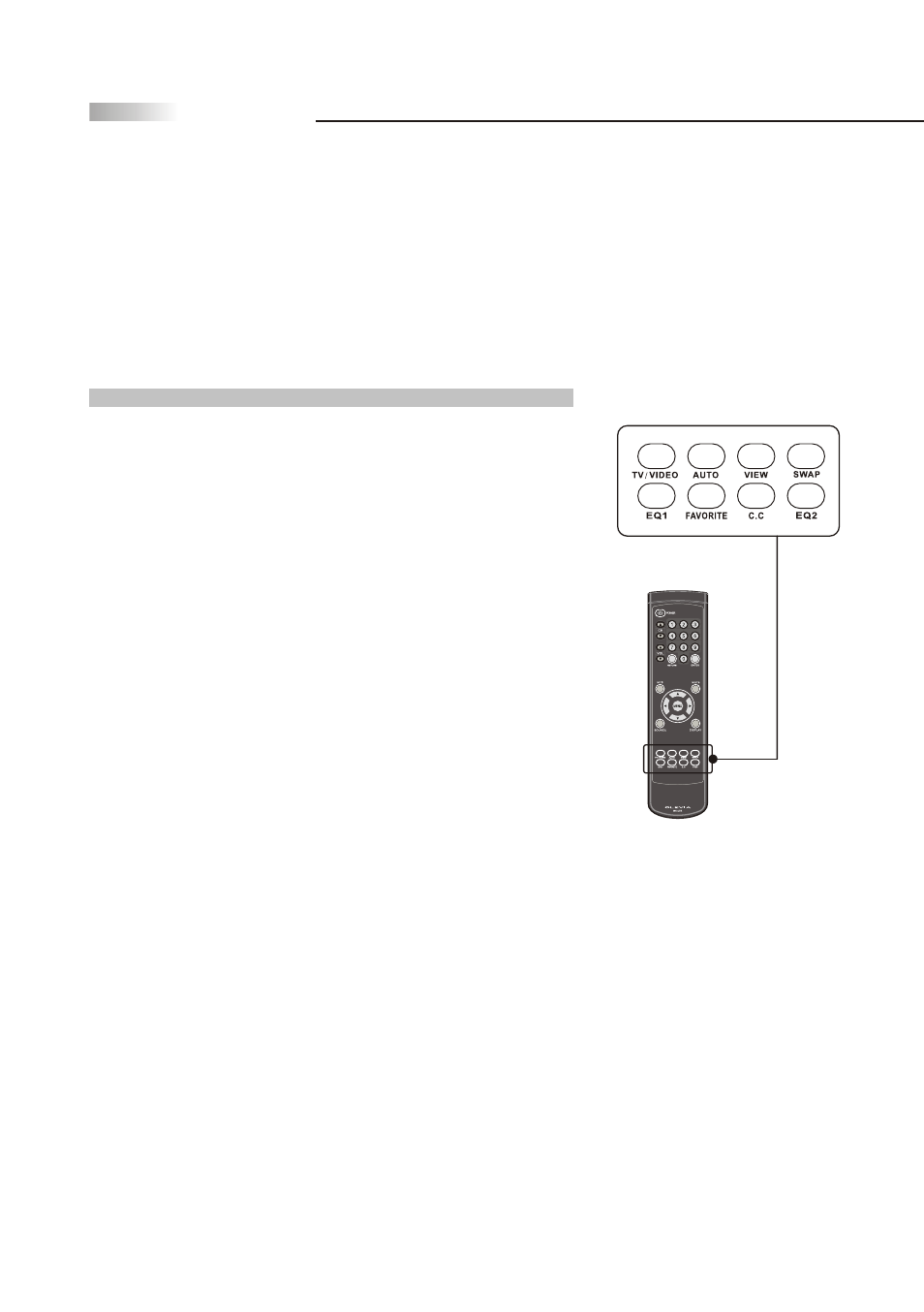
23
Remote Control Guide
HOT KEY FUNCTION
Hot Keys Tutorial
The remote control contains 15 additional "Hotkeys" that represent
direct access to a certain function on your TV. Hotkeys enable you to
directly change the setting to your preference without having to
navigate through the OSD (On Screen Display) Menu.
How to use your Hot Keys
C.C. Press to call up the Close Caption (CC) and Caption Service (CS)
list. You can pre-select one to see Closed Caption.
FAVORITE Press to select favorite channels. Can be preset in OSD
Menu.
SWAP Press to select TV channels between main and sub screen. (This
function is only in the PIP and Split Screen modes.
)
VIEW Press to select and program PIP, Split Screen or viewing options.
TV / VIDEO Press to select a video signal from different sources (TV 1
, AV 1, AV 2, SV 1, , SV 2, YPbPr 1, YPbPr 2, DVI and VGA ) .
AUTO ( Auto adjustment ) Under VGA mode, the screen position
could be automatically adjusted by pressing "Auto" button, when the
screen image is not centered.
EQ1 This function will provide an environmental effect to the audio for
an added live experience.
EQ2
This function will provide a preset equalized effect to the audio for
added audio definition.
Note: EQ1 and EQ2 selections can be used simultaneously to suite your
preference.
