Ptional settings, Picture adjustment – Sylvania 6427GFG A User Manual
Page 20
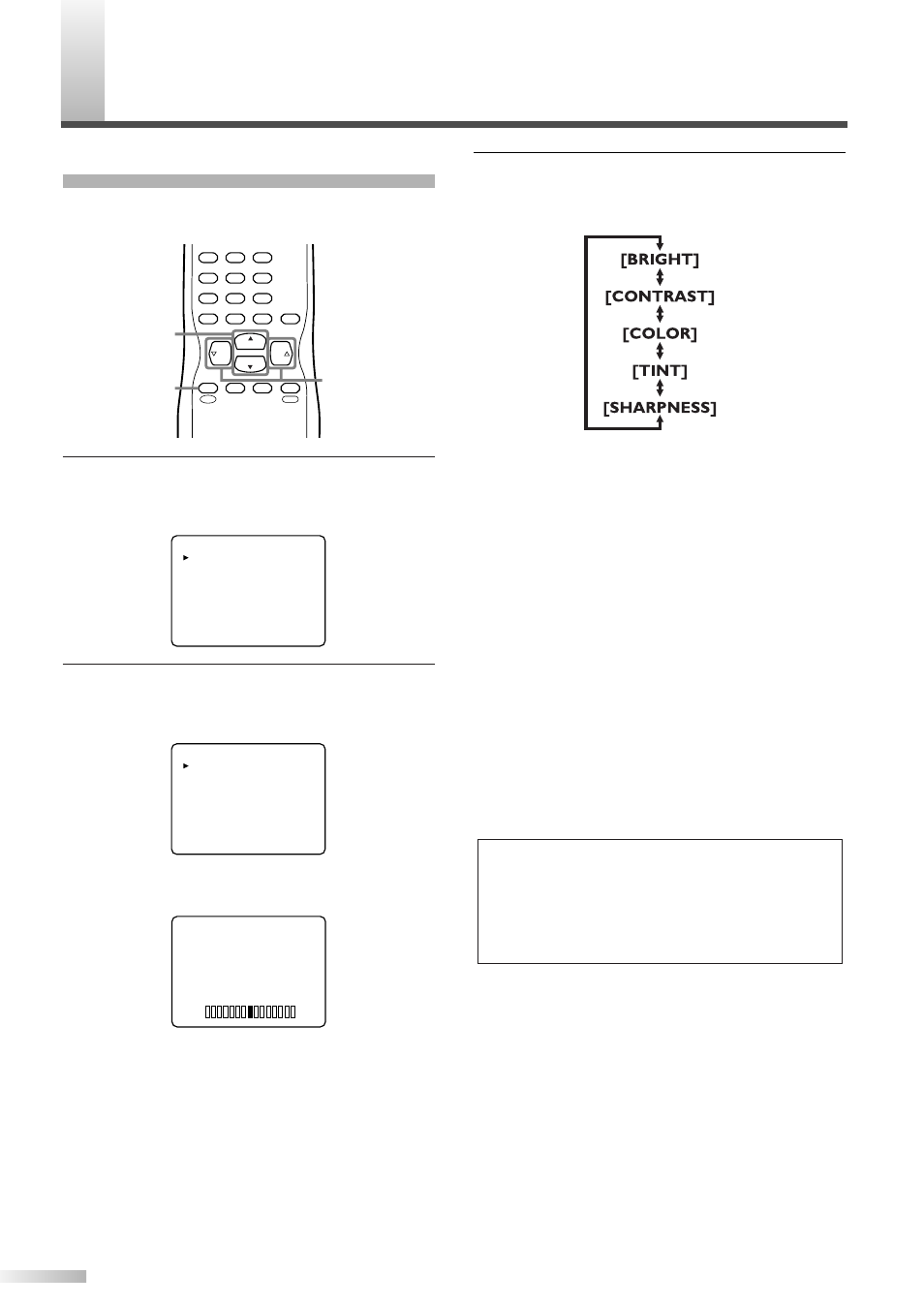
O
PTIONAL SETTINGS
20
EN
PICTURE ADJUSTMENT
You can adjust the brightness, contrast, color, tint
and sharpness of the picture.
1
Display the MENU screen.
• Press [MENU] on the remote control.
The following MENU screen is displayed.
2
Select "PICTURE".
• Using [CH K/L] on the remote control, select
"PICTURE" and press [VOL X] to confirm.
• The adjustment bar for picture quality item is
displayed in the screen.
BRIGHT
[-]
[+]
PICTURE
CHANNEL SET
[ENG]/ESP/FRA
V-CHIP SET UP
CAPTION [OFF]
DTV SET UP
PICTURE
CHANNEL SET
[ENG]/ESP/FRA
V-CHIP SET UP
CAPTION [OFF]
DTV SET UP
CH
CH
VOL
VOL
CHANNEL
RETURN
–/ENT
INPUT
SELECT
3
2
1
6
5
4
9
8
+100
0
7
MUTE
SLEEP
MENU
MENU
CH K / L
VOL X / Y
3
Adjust the picture quality.
• Using [CH K/L] on the remote control, select
the picture quality item you want to adjust.
BRIGHT
K: To increase brightness
L: To decrease brightness
CONTRAST
K: To increase contrast
L: To decrease contrast
COLOR
K: To brilliant
L: To pale
TINT
K: To green
L: To purple
SHARPNESS
K: To clear
L: To soft
• Using [VOL X/Y] on the remote control, adjust
the picture quality.
NOTES:
• The display will disappear automatically after 10 seconds
unless you press a button.
• Magnetism from nearby appliances and speakers might
affect the color of the TV picture. If this happens, press
[POWER] to turn off the TV and turn it on again after about
30 minutes.
