Before you start, Functional overview (cont’d) – Sylvania DVR90DF User Manual
Page 11
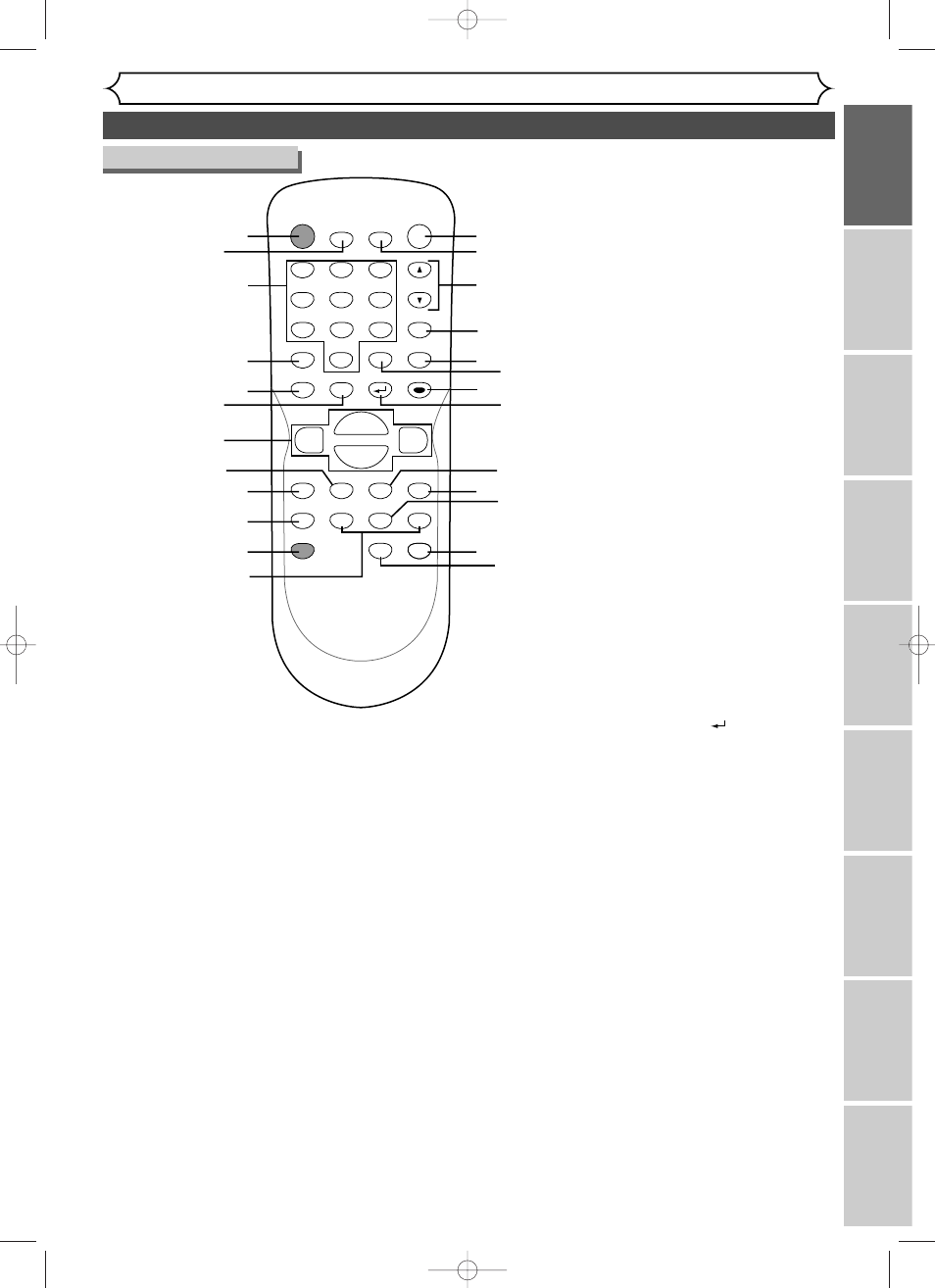
POWER
ZOOM
DISPLAY
SETUP
TOP MENU MENU/LIST
REC SPEED
REC
MONITOR
REC/OTR
PAUSE
SKIP
SKIP
PLAY
CM SKIP
REPEAT
OPEN/CLOSE
TIMER
PROG.
FWD
REV
CLEAR
1
2
3
4
5
6
7
8
9
SPACE
0
A
H
G
ENTER
CH
RETURN
.@/:
ABC
DEF
GHI
JKL
MNO
PQRS
TUV
WXYZ
B
C
{
B
K
L
h
g
F
STOP
9
1
13*
15
17
18
16
20
22
21*
24
23
25*
14
3
4
5
11
12
10
2
6
7
8
19
(*) The unit can also
be turned on by
pressing these
buttons.
Functional overview (cont’d)
Before you start
Recor
ding
Pla
ying discs
Editing
Bef
or
e y
ou star
t
Connections
Getting star
ted
Changing the Setting men
u
Others
Espa
ñ
ol
9
Remote Control
7
. Cursor K / L / { / B
buttons
Hit to select items or settings.
8
. REV E button
During playback, hit to fast
reverse.
Or when playback is paused,
hit to play slow reverse.
9
. REC SPEED button
Hit to switch the recording
speed.
10
. REC MONITOR button
Hit to check the video and
audio signals to be recorded
before attempting.
11
. REC/OTR button
Hit once to start a recording.
Hit repeatedly to start a One-
Touch Timer Recording.
12
. SKIP H button
During playback, hit to skip to
the previous chapter or track. Or
when playback is paused, hit to
play reverse step by step.
SKIP G button
During playback, hit to skip to
the next chapter or track.
Or when playback is paused, hit
to play forward step by step.
1
. POWER button
Hit to turn the unit on and
off.
If timer programmings have
been set, hit to set the unit in
timer-standby mode.
2
. ZOOM button
During playback, hit to
enlarge the picture on the
screen.
3
. Number buttons
Hit to select channel numbers.
Hit to select a
title/chapter/track on display.
Or hit to enter values for the
settings in the SETUP menu.
4
. DISPLAY button
Hit to display the on-screen
menu on or off.
5
. TOP MENU button
Hit to display the top menu.
6
. MENU/LIST button
Hit to display the Disc menu.
To change ORIGINAL and
PLAYLIST on the TV screen.
(VR mode only)
13
. OPEN/CLOSE A button*
Hit to open or close the disc
tray.
14
. TIMER PROG. button
Hit to display the timer pro-
gram setting menu.
15
. CH K / L buttons
Press to change the channel
up and down.
16
. REPEAT button
Hit to display the repeat set-
ting menu.
17
. SETUP button
Hit to display the setup menu.
During DVD playback, press
and hold for more than 3 sec-
onds to switch to the pro-
gressive scanning mode or
the interlace mode.
18
. CLEAR button
Hit to clear the password once
entered or to cancel the pro-
gramming for CD or to clear
the selecting marker number in
the marker setup mode or to
clear the program once
entered in the Timer Recording
setting mode,etc.
19
. ENTER button
Hit to confirm or select menu
items.
20
. RETURN
button
Hit to return to the previous-
ly displayed menu screen.
21
. PLAY B button*
Hit to start or resume play.
22
. FWD D button
During playback, hit to play
fast forward.
Or when playback is paused,
hit to play slow forward.
23
. PAUSE F button
Hit to pause play or record-
ing.
24
. CM SKIP button
During playback, hit to skip 30
seconds.
25
. STOP C button*
Hit to stop play or recording.
E6700UD_EN/SP.qx3 04.12.25 0:58 PM Page 9
