Pending files (pending) – Olympus DS-5000 User Manual
Page 51
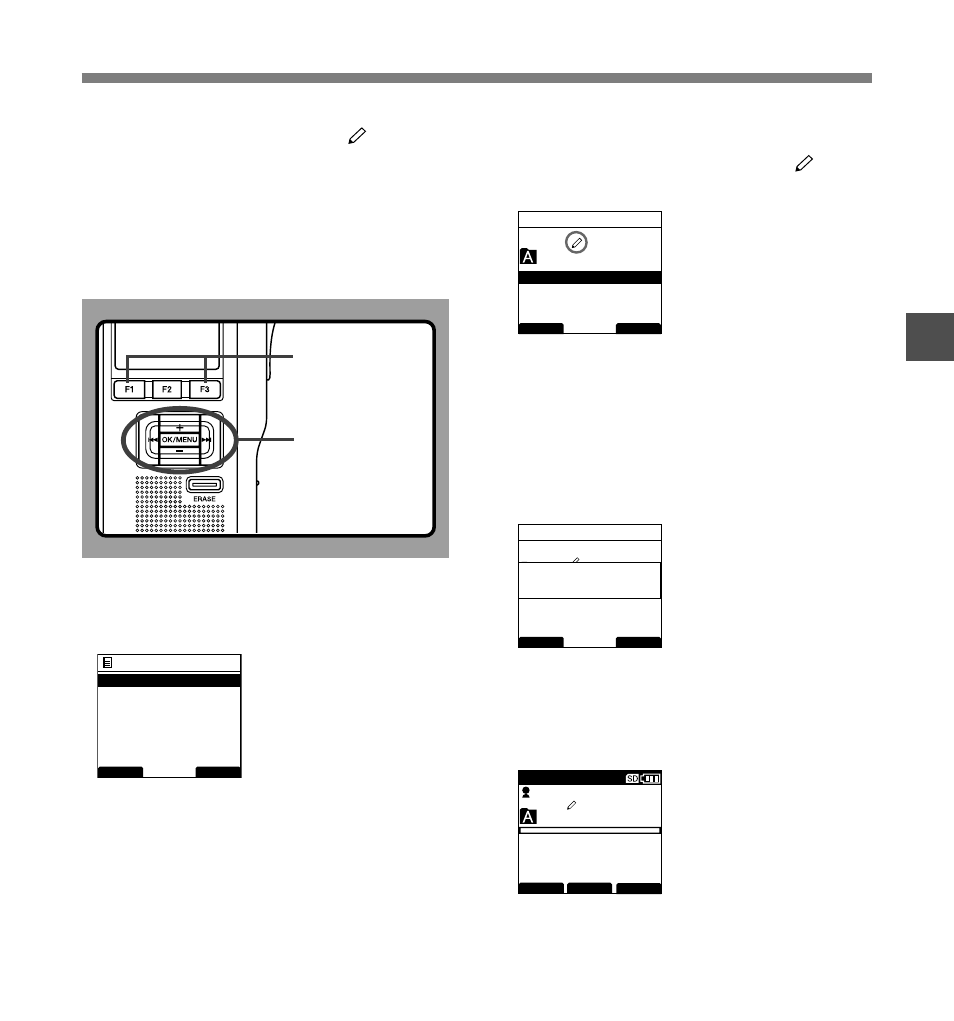
51
3
Pending Files (Pending)
When you set [Pending] to the file, the file becomes
“Pending file” and the editing sign of will appear
on the display. If “Download file” is set to “Finished
file” by DSS Player, the [Pending] file is not
transferred and only [Finished] file (edited file) will
be transferred to your PC.
For details, see “Dictation settings” in the
“Customizing the Recorder” (
☞ P.68).
1
Select [Pending] at the [File Menu] screen,
then press the
OK/MENU or 9 button.
Refer to P.41 regarding each menu item settings.
2
Press the
+
or
–
button to select
[Pending] or [Finished].
Pending...Sets to a file of “Editing” and
appears
on the display.
Finished...Sets to a file of “already edited”.
3
Press the
OK/MENU button to complete
the setup screen.
[Pending Set] or [Finished Set] will light up on the
display, and it will return to the [File Menu] screen.
If press the 0 or F1(BACK) button the setting will
be cancelled and it will return to the [File Menu].
Pressing the F3(EXIT) button will cancel the
contents being set and take you out of the MENU.
4
Press the
F1(BACK) or 0 button to
return to the [Main Menu] screen, then
press the
F3(EXIT) or 0 button to
complete the setting.
Pending Files
F1, F3 button
BACK
EXIT
File Menu
Pending
Lock
Priority
Work Type
029
/ 030
BACK
EXIT
Pending
Pending
Finished
029
/ 030
BACK
EXIT
Pending
Pending
Set
Pending
Finished
029
/ 030
FOLDER
PRIOR
INFO
MIKE
E
QP CONF
New File
02
M
10
s
3
H
08
M
05
s
OK/MENU,
+
,
–
,
9, 0button
