Before you start, Features, Symbol in this owner’s manual – Sylvania DVR95DF User Manual
Page 9
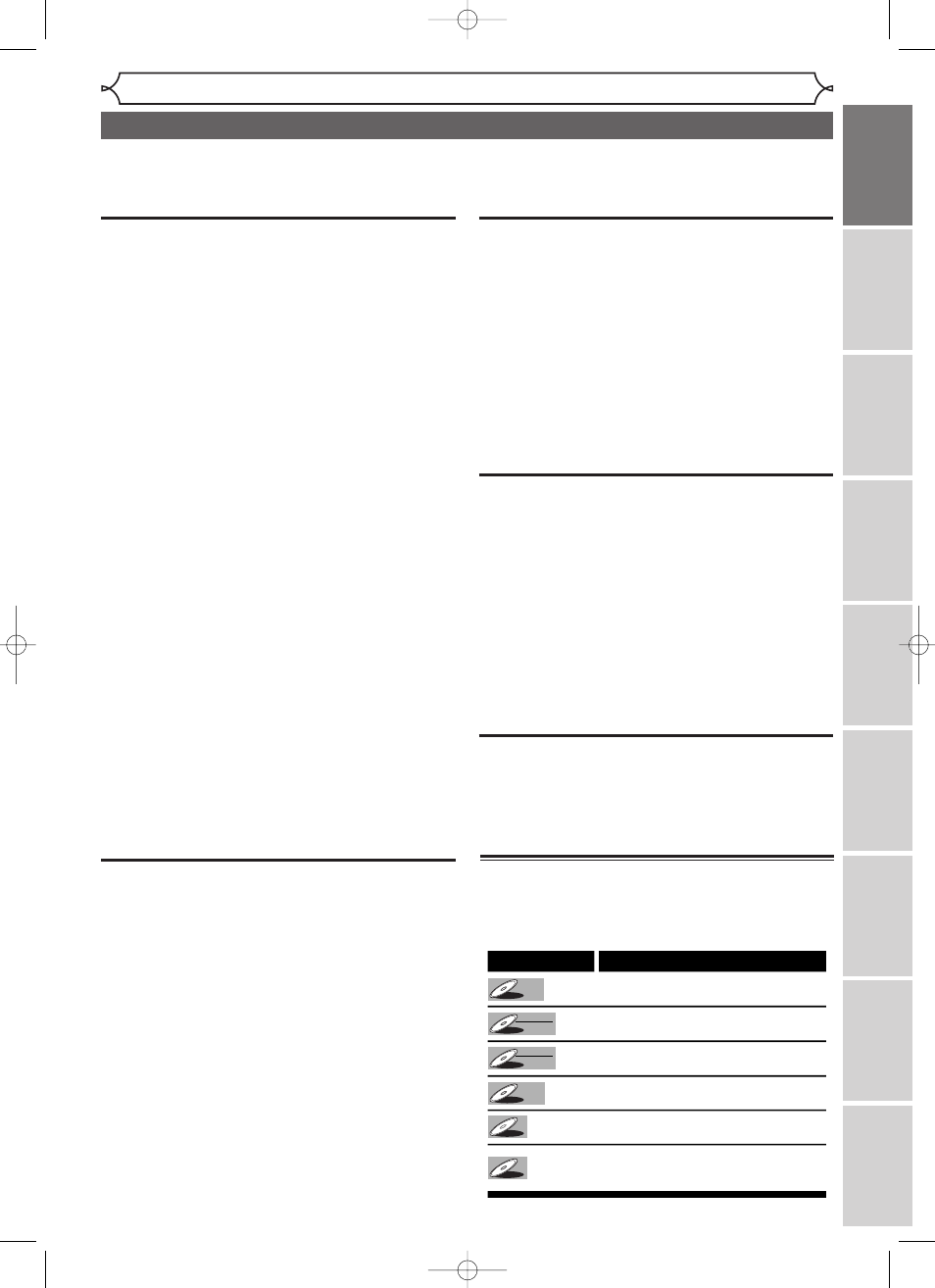
Before you start
Recor
ding
Disc Pla
yback
Editing
Bef
o
re
y
ou star
t
Connections
Getting star
ted
Changing the Setting men
u
Others
Espa
ñ
ol
7
Recording
This unit is compatible with both DVD-RW, which is
rewritable repeatedly, and DVD-R, which is available for
one-time recording only.You can choose either one for
your convenience.
Recording up to 8 programs:
You can program the unit to record up to 8 programs
within a month in advance. Daily or weekly program
recordings are also available.
One-touch Timer Recording:
You can easily set recording time as you prefer. Every time
[REC/OTR] is hit during recording, the recording time
will be increased by 30 minutes up to 4 hours.The record-
ing automatically stops when it reached to the recording
time you set.
[REC MONITOR]:
You can confirm the picture and sound quality for record-
ing for the current recording speed which you set. If you
want to change the recording speed, hit [REC SPEED]
to set the desired recording mode.
Automatic Chapter marker setting:
You can mark each title of recording by chapter markers
as you set in the Setting menu before recording.
Automatic Title menu making (Video mode):
The unit makes title menus automatically when finalizing
the disc.
Automatic PLAYLIST making (VR mode):
A Playlist will be prepared from an Original list, so that
you can edit titles on a Playlist as you prefer.
An Original list is kept as it is.
Automatic finalizing (Video mode):
The unit can finalize discs automatically after finishing all
Timer Recordings or when the disc runs out recordable
space as you set in the Setting menu.
Left channel stereo recording:
This unit can record the Left channel monaural sound as
Left and Right channel sound automatically (the input from
the LINE 2 only).
Playback
Theater surround sound in your home:
When connecting the unit to an amplifier or a decoder
which is compatible with Dolby Digital, you can experi-
ence the theater-quality surrounding recorded sound.
Follow Playback during Recording and
Simultaneous Playback and Recording:
You can play the already recorded part of the current
recording or another title during recording.
Quick search for what you want to watch:
You can easily find the part you want to watch using the
search function. Search for a desired point on a disc by
title, chapter or time.
Start Playback from Original and Playlist:
You can play back titles from either the Original list or the
Playlist.
Editing
Deleting titles:
You can delete titles which you do not need anymore.
Making your own Playlist (VR mode):
With the Original remains as it is, you can edit titles on
various Playlist as you prefer.
Putting names on titles
Setting pictures for thumbnails
Setting / clearing chapter markers
Dividing / combining titles
Deleting parts of titles etc
Protecting titles (VR mode):
You can prevent accidental editing or title erasing, with this
function.
Compatibility
Playback of discs recorded in Video mode on a reg-
ular DVD player (Video mode):
Discs recorded in Video mode can be played back on regu-
lar DVD players, including computer DVD drives compatible
with DVD-Video playback*.You will need to finalize the
discs recorded in Video mode to play back on other DVD
players.
* DVD-Video Format (Video mode) is a new format for record-
ing on DVD-RW/R discs that was approved by the DVD Forum
in 2000. Adoption of this format is optional for manufactures
of DVD playback devices, and there are DVD-Video players,
DVD-ROM drives or other DVD playback devices that do not
play back DVD-RW/R discs recorded in the DVD-Video Format.
Others
Progressive Scan system
Unlike conventional interlace scanning, the progressive scan
system provides less flickering and images in higher resolu-
tion than that of traditional television signals.
This DVD unit not only plays back DVDs and CDs but also offers features for you to record on DVD discs
and edit them after that.
The following features are offered with this unit.
Symbol in this Owner’s Manual
The available functions depend on the type of disc or the
recording mode.
To specify disc type or recording mode for each function,
we put the following symbols at the beginning of each
item to operate.
Symbol
Description
Available to DVD Video discs
Available to DVD-RW in Video mode
Available to DVD-RW in VR mode
Available to DVD-R discs
Available to Audio CDs
Available to CD-RW/R discs with
MP3 files
DVD-RW
DVD-RW
VR
DVD-R
DVD-R
DVD-RW
DVD-RW
Video
DVD-V
DVD-V
CD
CD
MP3
MP3
Features
E6701UD_ENSP.qx3 05.4.26 12:01 Page 7
