Lcd display installation method, The connectors and sockets – Ovideon LC2700w User Manual
Page 7
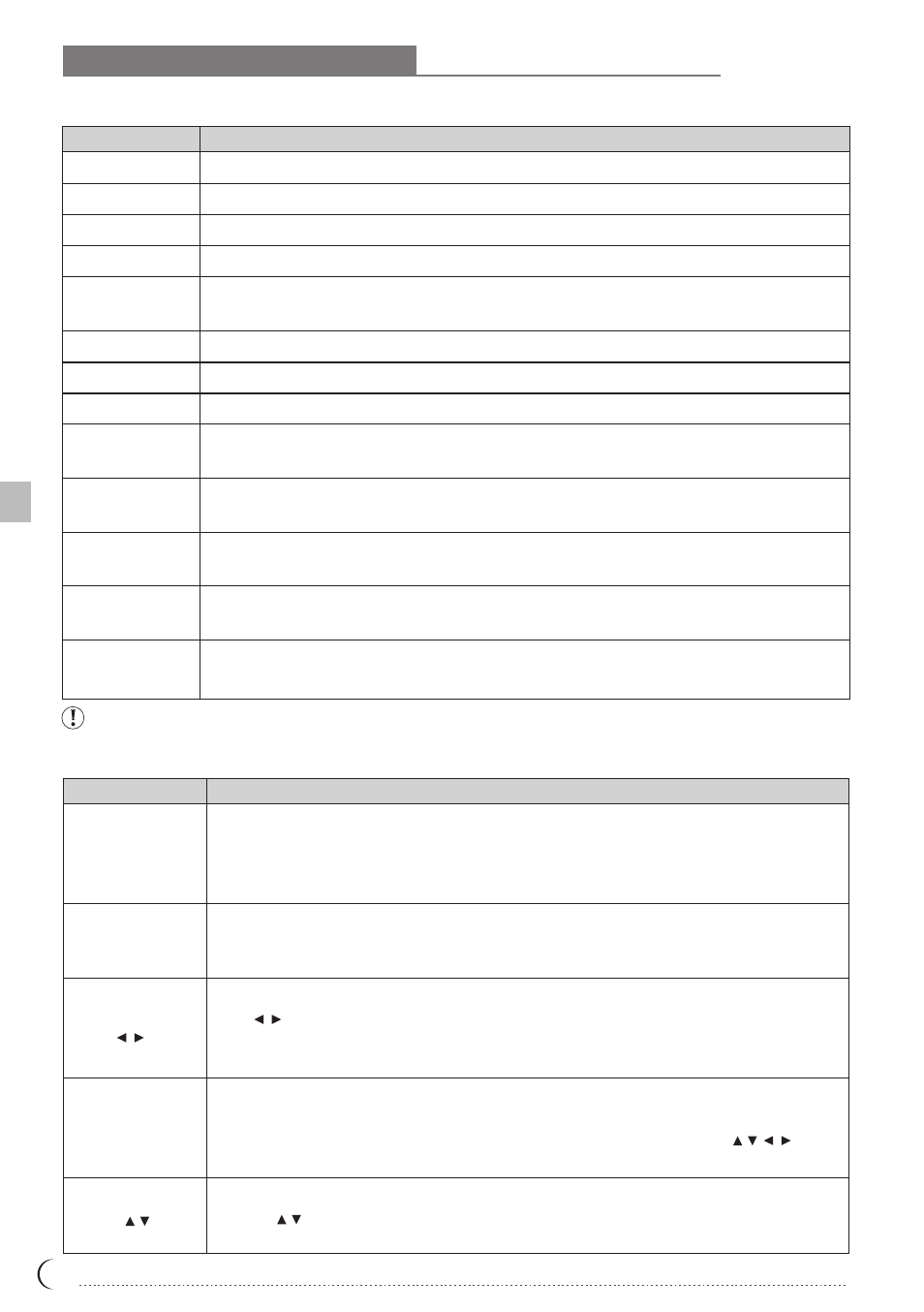
Connection ports' functions
Power Input
VGA Input (analog)
DVI Input (digital)
RS232
PC Audio Input
Tuner
Subwoofer Output
Video Input and
R/L Input
S-Video and
R/L Input
Scart
D4-Connector
and R/L Input
Supply power for LCD display
Inputs VGA analog signals; and can be used together with IBM or compatible computers.
Inputs Digital signals; and can be used together with IBM or compatible computers.
Connects to the signal cable of the control system for software upgrade on IBM PC or IBM-comparable PC.
When LCD display is in RGB mode, output computer sounds to the PC Audio Input to generate
sound signals.
Connects to TV source signals.
Outputs subwoofer signals.
Connects to the visual device equipped with AV Output port; and can be used together with
visual decoder, and sound signal (R/L connector) line.
Connects to S-Video (Y/C) signal line and sound signal (R/L connector) line.
A connector for Japan, using the same connector to transmit visual and sound signal (R/L
connector).
A connector for Europe, using the same connector to transmit RGB, sound, and visual
signals.
When connecting to YPbPr(R/L), you can use YPbPr visual signal. For example, DVD
(Progressive support) player and hi-scale HDTV decoder or satellite receiver obtains the picture
with maximum resolution and the sound signal (R/L connector).
Panel control's functions
P
OWER
S
OURCE
M
ENU
Select the source of signals.
Press the SOURCE button on the upper end of the LCD display and choose TV/CVBS(AV)/
S-VIDEO/SCART(for Europe only)/YPbPrl/YPbPr2 or D4(for Japan only)/VGA (PC)/DVI mode.
Adjust the volume.
Press button to adjust LCD display volume. The adjustment procedure of this button is
the same as setup procedure shown on the menu (works in the same way as R/L button under
the menu mode)
Adjust the menu.
Press the MENU button on the upper end of the LCD display to revise the default. To display
the screen control menu of the LCD display, press the MENU button and press to
adjust the content of quick menu.
Select CHANNEL
Press the button on the upper end of the LCD display to select the channel (to be used
under the TV mode) (works in the same way as U/L button under menu mode)
*
*
*
*
*
*
Turn on/off LCD display
Press the power button on the lower right corner of LCD display to turn on/off LCD display.
When power is on, LED indicator becomes green. When power is off, LCD display stands by
and LED indicator becomes red.
Functions
Port
Button
Functions
* denotes optional item
LCD display installation method
06
The connectors and sockets
Audio Output
Outputs sound signals.
YPbPr1and R/L Input
YPbPr2 and R/L Input
C
HANNEL/FUNCTION
V
OLUME/ADJUST
