Telephone operation – Oricom TP170WP User Manual
Page 9
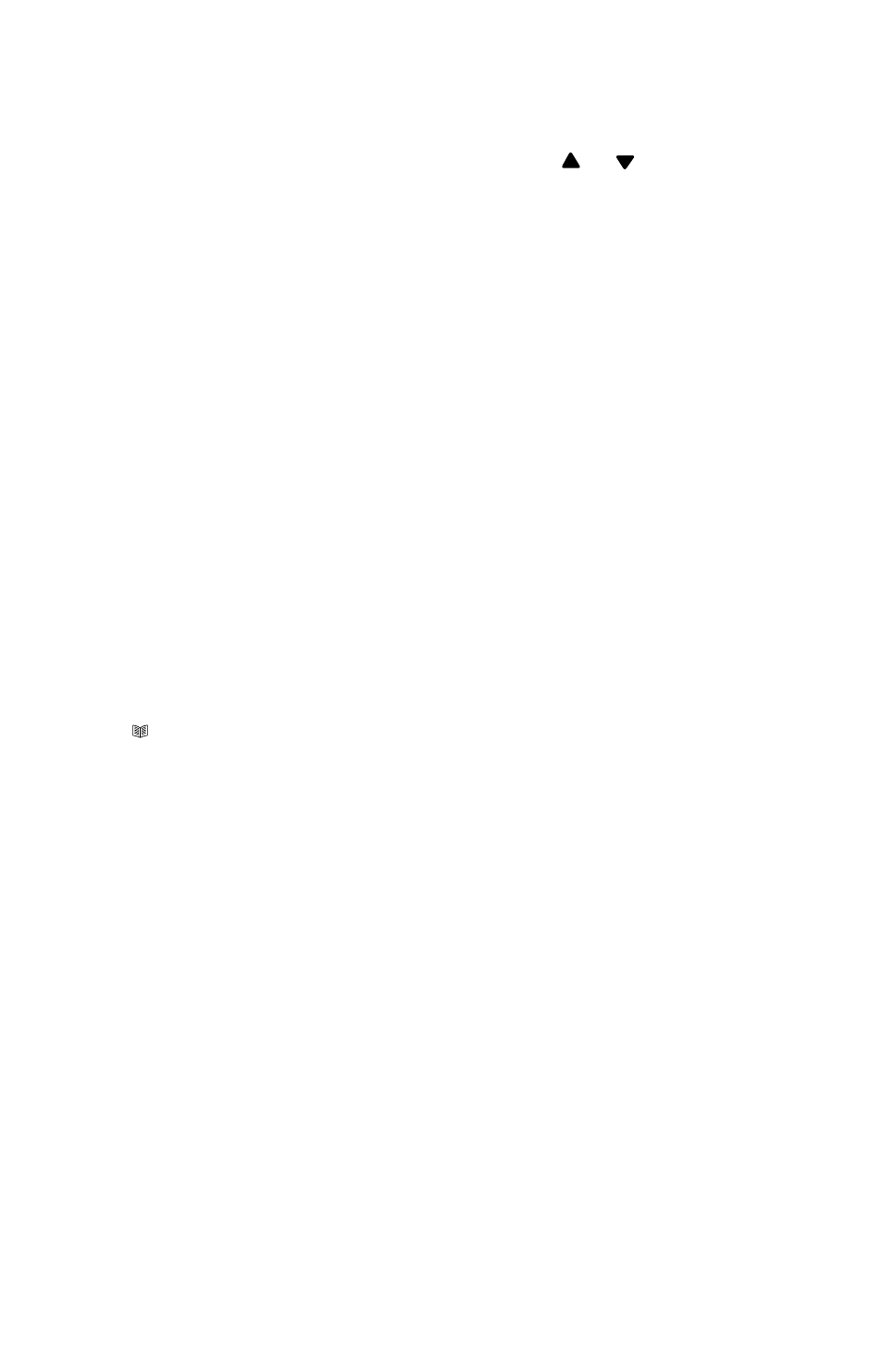
9
5.1 Pairing new pendants to the phone
1. Press and release the MENU button until REMOTE PENDANT is shown.
2. Press the OK button,
3. Select PAIRING or DELETE by pressing the or , and confirm with
the OK button.
5.2 Remote Pendant setting:
If you select PARING, the display will show PAIRING for only 3 seconds.
Immediately press and hold down pendant key for 3 seconds until you see
“PAIRED” on the display.
If after 2 seconds no pendant was successfully paired, the display will show
“PAIRING FAILURE”.
Please repeat above procedure until you have successfully paired the pendant
with the telephone.
You can pair up to 5 pendants to each telephone. Please repeat above
procedures to pair another pendant.
If you have already paired 5 pendants to the phone attempting to pair more,
pendants will result in display showing “FULL”.
5.3 DELETE Devices:
If you select “DELETE”, the unit will DELETE ALL the paired pendants.
You will need to pair all pendants again including the main pendant which
came with the phone.
Press
CID
to exit set-up mode.
Upon exiting set-up mode, you should press and hold the pendant button for
3 seconds to make sure that the pendants were successfully paired. If the
phone beeps, press and hold the pendant again to abort the emergency
calling feature
6. Telephone Operation
6.1 Making a call
1. Pick up the handset or press SPEAKER button (the speaker LED will
light) and wait for a dial tone.
2. Dial the number you wish to call. The display will show the number that
you are dialling. If you dial a number over 14 digits long, it will show the
last 14 digits only.
3. When you have completed your call, hang up the handset or press
SPEAKER button again to release the telephone line.
It is possible to switch from a handset to speakerphone conversation by
pressing the SPEAKER button and picking up or hanging up the handset
accordingly.
