Appendix a - troubleshooting – Omega OMG-USB-SER-2 User Manual
Page 13
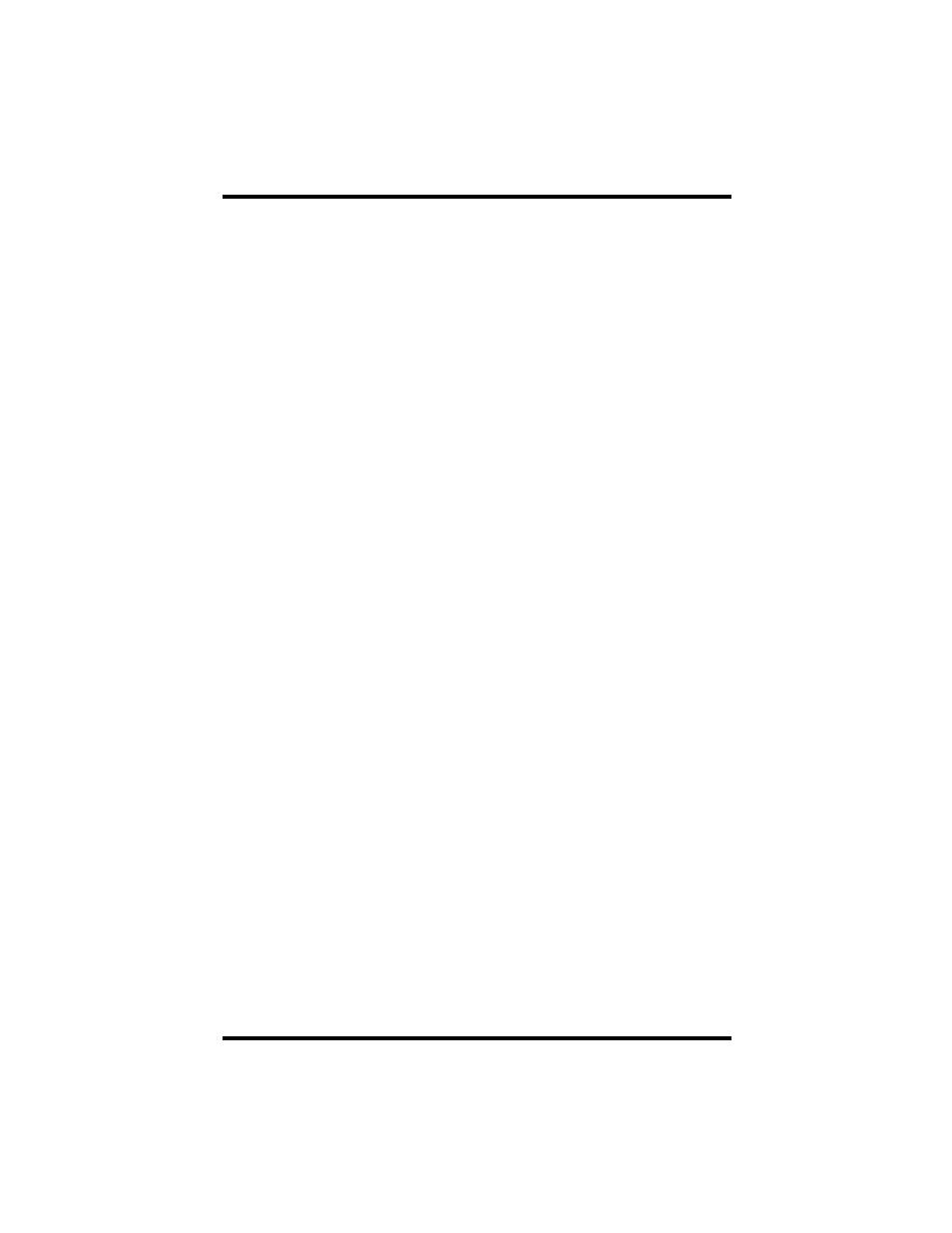
Appendix A – Troubleshooting
OMG-USB-SER-2
Page 10
Appendix A - Troubleshooting
Serial Utility test software is supplied with the adapter and will be used in the
troubleshooting procedures. Using this software and following these simple
steps, most common problems can be eliminated without the need to call
Technical Support.
1.
If your adapter isn’t working, first check to make sure that USB support is
enabled in the System BIOS and it is functioning properly in the operating
system. This can be done by using either the Windows 98/ME or Windows
2000 Device Manager.
2.
Ensure that the software has been installed on the machine so that the
necessary files are in place to complete the installation.
3.
When the OMG-USB-SER-2 is configured properly, the USB Enabled LED
(E) will be lit. This should allow you to use the WinSSD utility and the
supplied loopback plug to check communications. The supplied loopback
plug connects TD to RD. If you decide to test the Modem Control Signals, a
full pin loopback plug will be required. Details on loopback plugs are
included on WinSSD. Contact Omega if you need further assistance
4.
When testing the OMG-USB-SER-2 in loopback mode, you should see the
port LED’s flashing as well as seeing echoed data on the screen. The
loopback test first transmits a HEX pattern, 55AA, and then a ASCII string
of data. If this test passes, then the OMG-USB-SER-2 is ready for use in
your application.
5.
Please note that if the adapter is configured for 2 wire RS-485 with no echo a
loopback test is not possible. The receiver in this case will be turned off and
the test will fail. If you plan on using this device in two wire mode test the
adapter in RS-422 mode first. Then configure the adapter for your
application.
