Locking files (lock) – Olympus WS-300M User Manual
Page 34
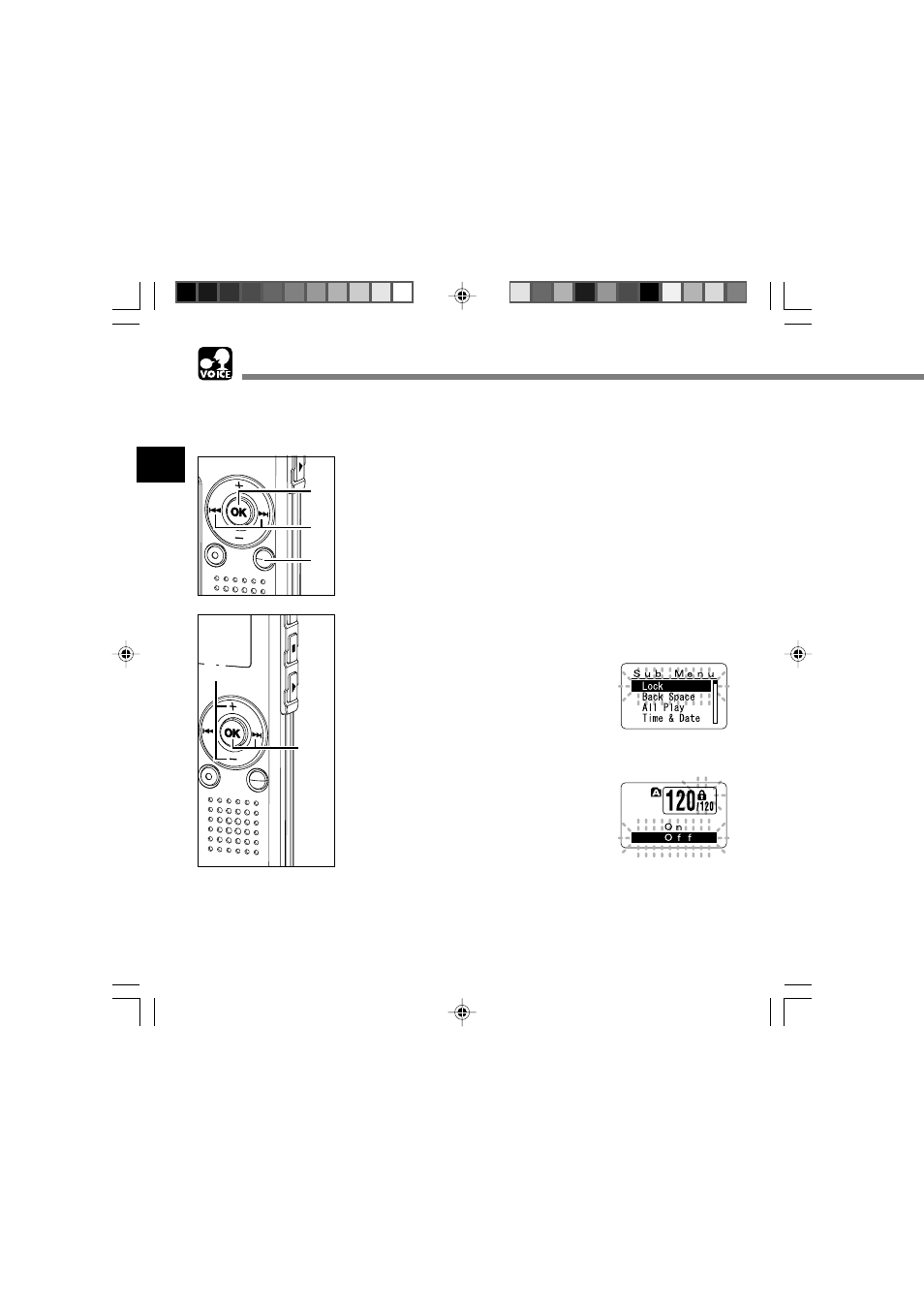
34
2
Locking Files (Lock)
1
Press the
FOLDER button to
choose a folder.
2
Press the 9 or 0 button to
choose the file you want to lock.
3
Press and hold the
OK button for
1 second or longer.
The menu opens (
☞ P.38,74).
4
Press the
+
or
–
button to choose
“Sub Menu”.
5
Press the
OK or 9 button.
“Lock” will be displayed on the screen.
6
Press the
OK or 9 button.
The file locking setup process begins.
7
Press the
+
or
–
button to choose
between “On” and “Off”.
On:
Locks the file and prevents it from
being erased.
Off:
Unlocks the file and allows it to be
erased.
Locking a file keeps important data from being accidentally erased.
Locked files are not erased when you choose to erase all files from a folder (
☞ P.71).
Locking Files (Lock)
1
2
3
5,6
4,7
