6 vga (pc) settings, 1 adjusting the vga display automatically, 2 adjusting the vga display manually – Ovideon LC2000 User Manual
Page 23: White balance
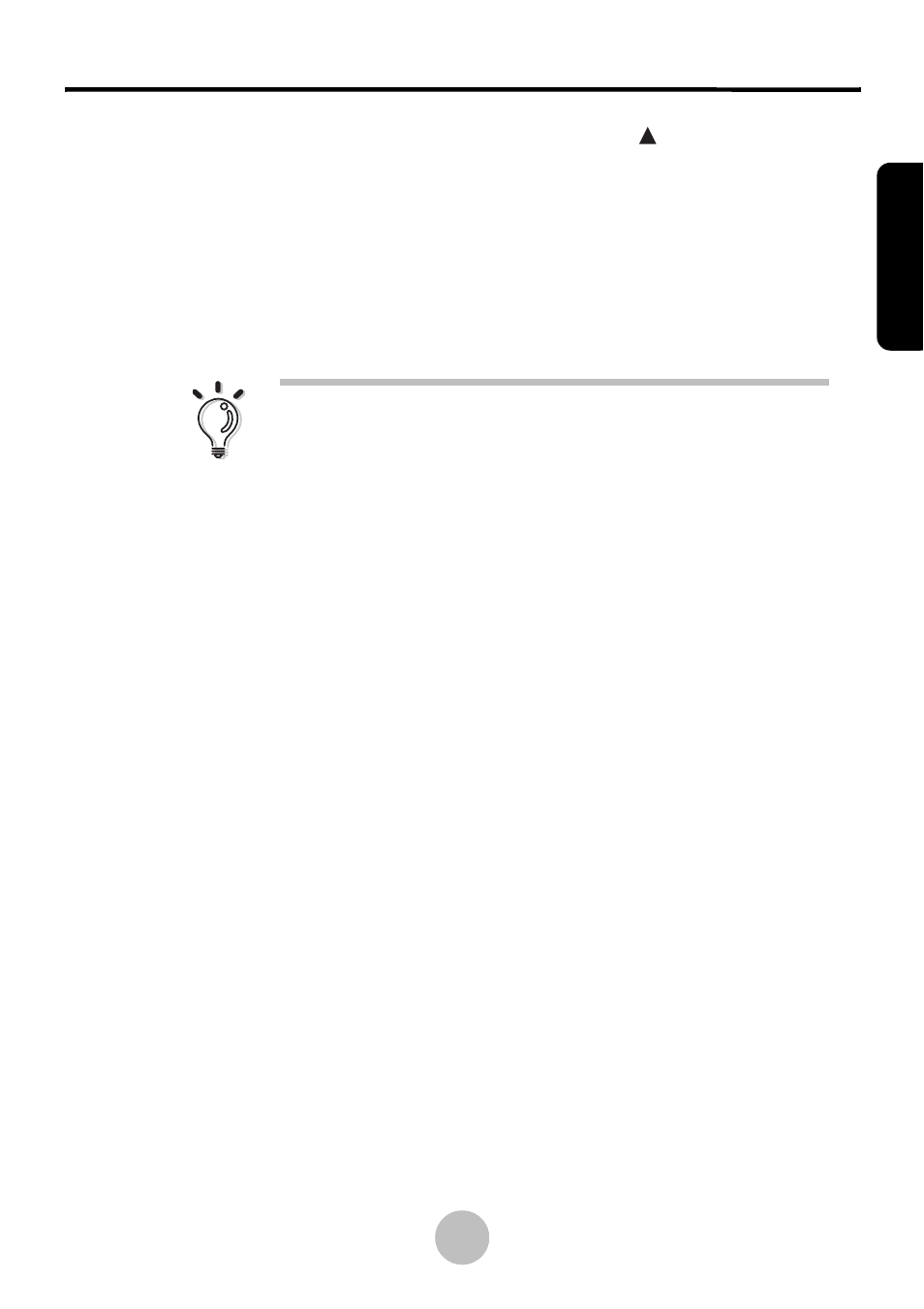
Adjusting Settings
17
To reset the password, press the VOL+ and the PRG
key on the control
panel simultaneously. Enter your new password at the prompt and wait five
seconds. The new password will be saved.
3.6
VGA (PC) Settings
The LCD display supports standard RGB VGA connections from a PC using
the included 15-pin D-sub cable.
Note:
For optimum results, set your PC’s video resolution to
640x480 pixels. If the resolution is set higher than this,
the picture may be unclear or not visible.
3.6.1 Adjusting the VGA Display Automatically
For most users, allowing the LCD display to automatically adjust VGA
display settings using the AUTO function in the OSD under VGA mode
gives the best results.
3.6.2 Adjusting the VGA Display Manually
You can adjust the various VGA display settings manually to suit your
personal preferences. Available settings include contrast, brightness,
color temperature, and white balance. Change the settings by navigating
through the OSD menu system to the Display menu. Use VOL+/– to
adjust values.
White Balance
The LCD display provides automatic white balance adjustment. Make
sure the display is showing a white square (at least 4 cm x 4 cm) in the
center of the screen and select “White Balance” in the Display menu.
Press VOL+ to activate the white balance self-adjustment. The screen
flickers for a few moments and the brightness and contrast settings are
returned to default values. The color temperature is also reset to the User
setting. The screen displays “OK” when adjustment is complete.
ENGLISH
