Operating controls and functions, Tv/dvd rear view, Tv/dvd front panel remote control – Sylvania SSC509D User Manual
Page 8: Fig. 3] – 8
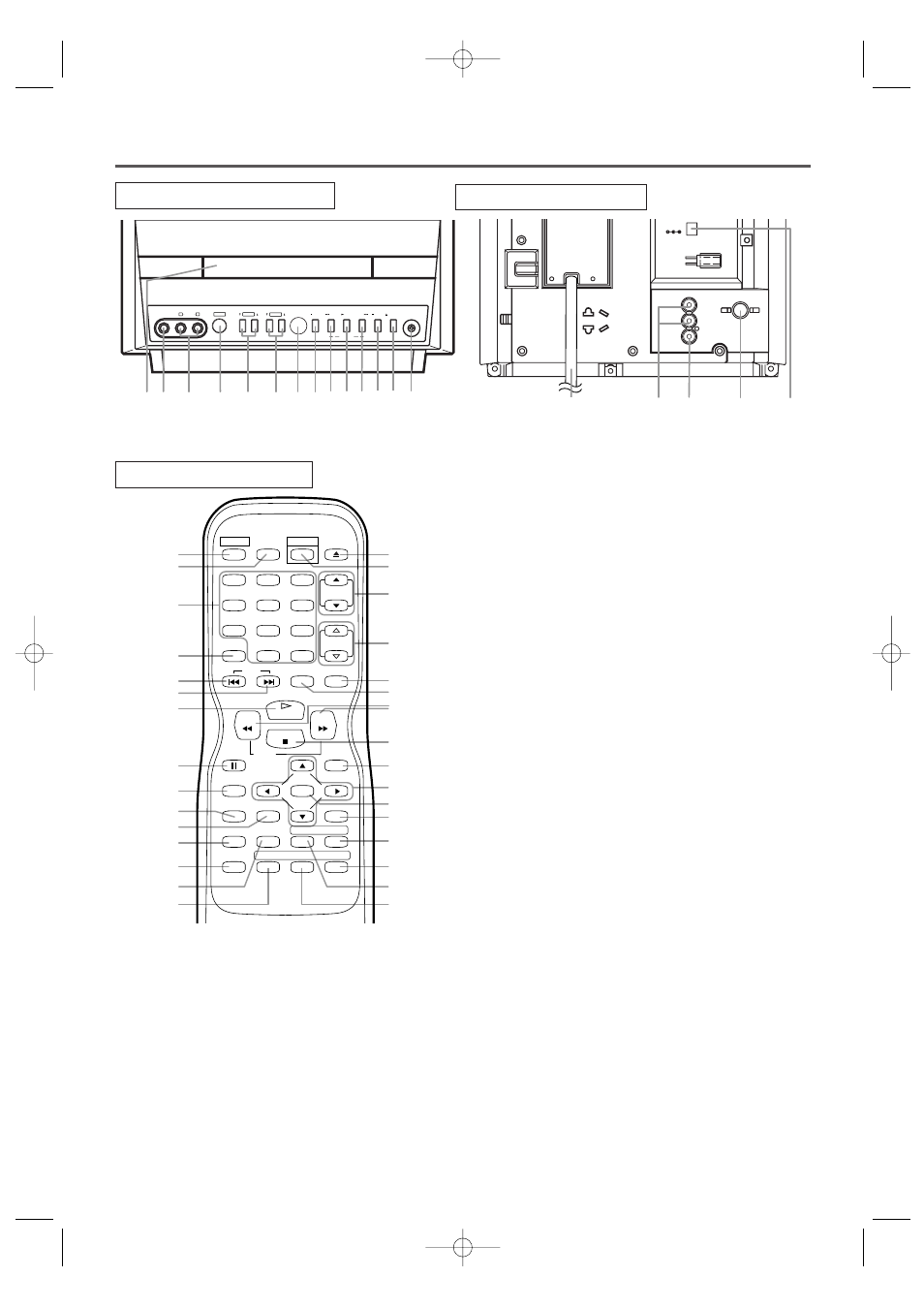
AUDIO OUT
DC 13.2V
L
R
COAXIAL
ANT.
38
40
41
39
37
TV/DVD REAR VIEW
[Fig. 3]
– 8 –
EN
0C28
– 8 –
6.
CHANNEL K/L (CH.K/L) Buttons [page 14]
Press to select memorized channel.
Press to change to TV mode when DVD mode.
7.
Remote Sensor Window
8.
STOP Button [page 19]
Stops operation of the disc.
9.
SKIP H Button [page 21]
Plays back from the beginning of the current
chapter or track.
SEARCH (REV) E Button (Front Panel)
[page 20]
During playback or in the pause mode, press and
hold button down for a few seconds to change
reverse playback speed.
10.
PLAY Button [page 19]
Starts playback of the disc contents.
Press to change to DVD mode when TV mode.
11.
SKIP G Button [page 21]
Plays back from the beginning of the next chapter
or track.
SEARCH (FWD) D Button (Front Panel)
[page 20]
During playback or in the pause mode, press and
hold button down for a few seconds to change for-
ward playback speed.
12.
PAUSE Button [page 20]
Pauses the current disc operation.
13.
OPEN/CLOSE Button [page 19]
Press to insert discs into or remove them from the
tray.
14.
HEADPHONE Jack
To connect headphone (not supplied) for personal
listening.
HEADPHONE
CHANNEL
VOLUME
POWER
AUDIO
L
VIDEO
R
OPEN/CLOSE
PAUSE
SKIP
SKIP
STOP
PLAY
SEARCH
7
4
2
8 9 10111213 14
6
5
3
1
26
27
16
17
9
11
12
23
20
22
15
25
24
21
10
28
29
30
33
35
5
6
13
34
19
18
8
31
32
4
36
REV
SLOW
PLAY
STOP
FWD
ENTER
PAUSE
DISC
MENU
RETURN
TITLE
SETUP
A-B
REPEAT
SEARCH MODE
CLEAR
MODE
ANGLE
SUBTITLE
AUDIO
DISPLAY
SKIP
SELECT
POWER PICTURE
OPEN/
CLOSE
CH.
VOL.
MUTE
ZOOM
SLEEP
1
2
3
4
5
6
7
8
9
0
+10
+100
OPERATING CONTROLS AND FUNCTIONS
TV/DVD FRONT PANEL
REMOTE CONTROL
[Fig. 2]
[Fig. 1]
1.
Disc loading tray
2.
VIDEO input Jack [page 11]
Connect to the video output jack of a video
camera or VCR.
3.
AUDIO L/R input Jacks [page 11]
Connect to the audio output jacks of a video
camera or VCR.
4.
POWER Button [page 14]
Press to turn the power on and off.
5.
VOLUME K/L (VOL. m/n) Buttons
Press to control the volume level for the DVD and TV.
TD002.QX33 03.2.6 16:58 Page 8
