Oregon Scientific DS6888 User Manual
Page 7
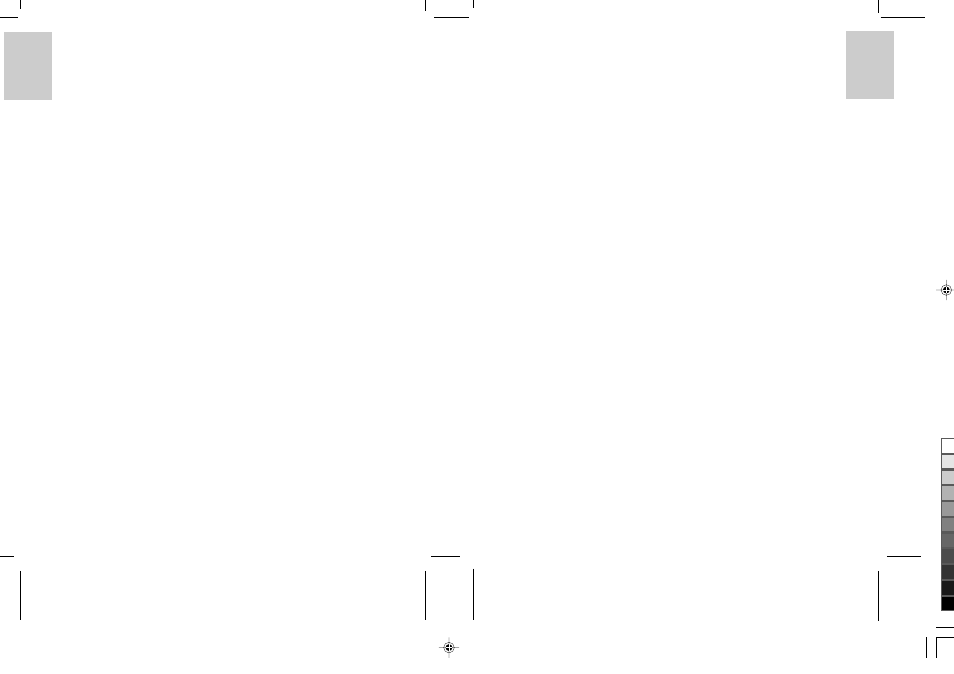
ENGLISH
FRENCH
GERMAN
IT
ALIAN
SP
ANISH
ENGLISH
FRENCH
GERMAN
IT
ALIAN
SP
ANISH
POR
TUGUESE
POR
TUGUESE
10
11
•
DShot II/III TWAIN Device Driver
The DShot II/III digital camera is a TWAIN compliant input device. Convenience is provided by
allowing you to take new or upload photos from within image editing software, for example,
Imaging (included with Windows) or Photo Base that support twain input devices.
•
Photo Base
With Photo Base you can create photo albums, slide shows, video postcards, greeting cards, or send
your photos by email to friends and relatives.
Note: A collection of photos is available in the Photos album in the album list. They were not taken
with DShot II/III digital camera and were included by ArcSoft
®
for demonstration purposes.
•
Photo Studio
After photos have been arranged in a photo album, with Photo Studio you can change the way they
look. Use Photo Studio to edit and retouch photos, change colors, cut and paste, and add special effects.
•
Photo Fantasy
Photo Fantasy is a collection of photos, including football and basketball players, ballerina and astronaut,
to which you can add your face or any other face from a downloaded photo.
Note: The Windows PC software CD must be in the CD-ROM Drive to use this software.
•
Photo Montage
Turn your photo into a montage collage with Photo Montage.
Note: The Windows PC software CD must be in the CD-ROM Drive to use this software.
•
Photo Printer
With a compatible color printer connected to your PC, you can print out your photos using Photo Printer.
•
QuickTime Player
Play the movies recorded with your DShot II/III digital camera.
•
Windows
®
NetMeeting
®
With Windows
®
Netmeeting
®
, your DShot II/III digital camera can be used as a Web camera for commu
nicating live with your friends, or video conferencing.
Installing Windows PC Software
1. Make sure that no programs, such as games or anti-virus software, are running on the PC. If programs
are open, close and exit from the programs before proceeding.
2. Insert the CD-ROM into the CD-ROM drive of your PC.
3. After a short period, a setup menu appears.
4. From the setup menu, choose the software you would like to install.
5. Follow the on-screen instructions to install the software.
If a setup menu does not automatically appear after inserting the CD-ROM into the CD-ROM drive:
1. Click Start button on your Windows desktop and choose Run on Start menu.
2. Type “
3. Click [OK] button or press Enter key on your keyboard. The setup menu appears.
After installation, icons or folders of the installed software will be created on the Start-Programs menu.
For Windows 2000 Users:
•
Click [Yes] button when “Digital Signature Not Found” message appears.
•
The Windows 2000 Professional CD may be required during installation. In this case, switch CDs as
directed by on-screen instructions.
Note:
•
The DShot II/III digital camera does not need to be connected to the PC during the software installation
process.
•
At the end of software installation, click “Yes, I want to restart my computer now” only if the message
box “InstallShield Wizard Complete” is shown. Otherwise, click “No, I will restart my computer later.”
Using My DShot II/III Camera on PC
Before using My DShot II/III Camera, make sure that your DShot II/III digital camera has been connected to your PC.
Viewing Files
1. Open My Computer folder and double-click My DShot II/III Camera.
2. Names, sizes and types of the files (photos or movies) in your DShot II/III digital camera will be shown.
Selecting Files
A single or multiple files can be selected for manipulation.
•
To select a single file, click on the photo you want.
•
To select multiple files, hold Ctrl key on your keyboard, and then click each file you want.
•
To select a group of adjacent photos, click in a blank area of the window, and then drag around the files
you want to select.
•
To select all the files, choose Select All on the Edit menu.
Copying and Pasting Files
Files can be copied from My DShot II/III Camera window and pasted to other file folders or vice versa.
1. Select files to be copied and pasted.
2. To copy selected files, choose Copy on the Edit menu or choose Copy on the right-click menu when
the mouse pointer is on the selected photos.
3. To paste the copied files, choose Paste on the Edit menu or choose Paste on the right-click menu when
the mouse pointer is on the destination file folder.
Dragging and Dropping Files
Files can be dragged from My DShot II/III Camera window and dropped to other file folders or vice versa.
1. Select files to be dragged and dropped.
2. Make sure the destination file folder is visible.
3. Press the left mouse button when the mouse pointer is on the selected files and hold it down while the
files are dragged to the destination file folder.
4. Release the left mouse button to drop the files.
Note:
•
Filenames longer than 8 characters or duplicated filenames will be renamed automatically.
•
Pasting or dropping will be cancelled if there is conflict in automatic renaming or when there is insuf
ficient memory.
Deleting Files
Files in your DShot II/III digital camera can be deleted in order to free up memory.
1. Select files to be deleted.
2. Press the Delete key on your keyboard or choose Delete on the right-click menu when the mouse
pointer is on the selected files.
Note: Backup the files you want to keep. Files deleted cannot be recovered from the Recycle Bin.
Using DShot II/III Digital Camera as a TWAIN Input Device
Before using your DShot II/III digital camera as a TWAIN device, make sure that your DShot II/III digital
camera has been connected to your PC.
.DS6888ASX1
16/12/02, 10:46 am
6
¶´ƒ
