File transfer – Oregon MP200 User Manual
Page 7
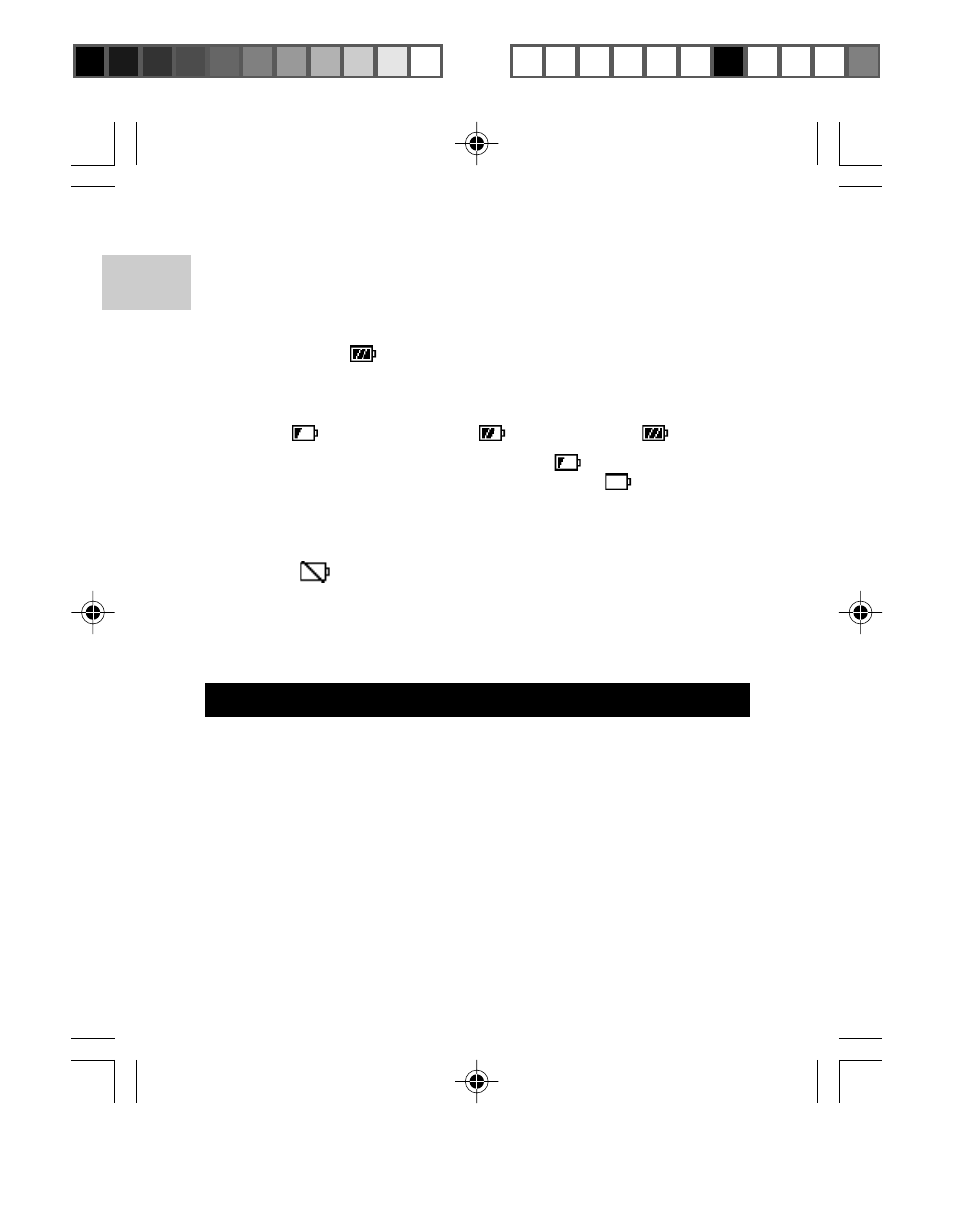
EN
4
NOTE: Make sure you turn off the player before connecting to the PC.
Once connected the player's built-in battery will automatically begin
charging. "READY" will show on the LCD. When the battery is fully
charged after approximately 2-3 hours on a continuous charge, the
battery icon shows
. Disconnect the player when charging is finished
unless you are transferring files.
The battery status indicators are as follows:
NOTE: When the low battery indicator shows
, recharge the battery
as soon as possible. When the battery icon shows
, this indicates
the battery is about to run out of power within a few seconds.
NOTE: Charging time may very depending on the computer's USB
usage status. If the player overheats or cools during charging, the
battery icon
appears on the LCD and the unit stops charging. The
player will automatically restart charging after re-adjusting its internal
temperature.
TIP: You can charge your player with the supplied USB adaptor
(optional accessory). AC cable and plugs differ from region to region.
FILE TRANSFER
After connecting your MP3 player to the computer, the computer will detect
and identify the device as a removable storage drive, allowing you to
drag and drop all forms of files between your computer and your player.
1. Double click the My Computer icon.
2. Double click the drive letter (i.e. Removable Disk (H:) or Untitled
on the Mac) of your player assigned by the computer.
3. Drag and drop the file(s) you wish to copy from your computer
onto your player.
NOTE: You will not be able to view or play any of the stored data
unless it is one of the supported MP3 (MPEG-1, Audio Layer 3) or
WMA (Windows Media Audio) / WMA DRM audio formats.
Medium
Low
Full
MP200 Eng Manul R2(V1.1) OP
11/15/04, 10:33 AM
4
¶´ƒ
