Appendix a - troubleshooting – Omega OMG-COMM8-PCI User Manual
Page 12
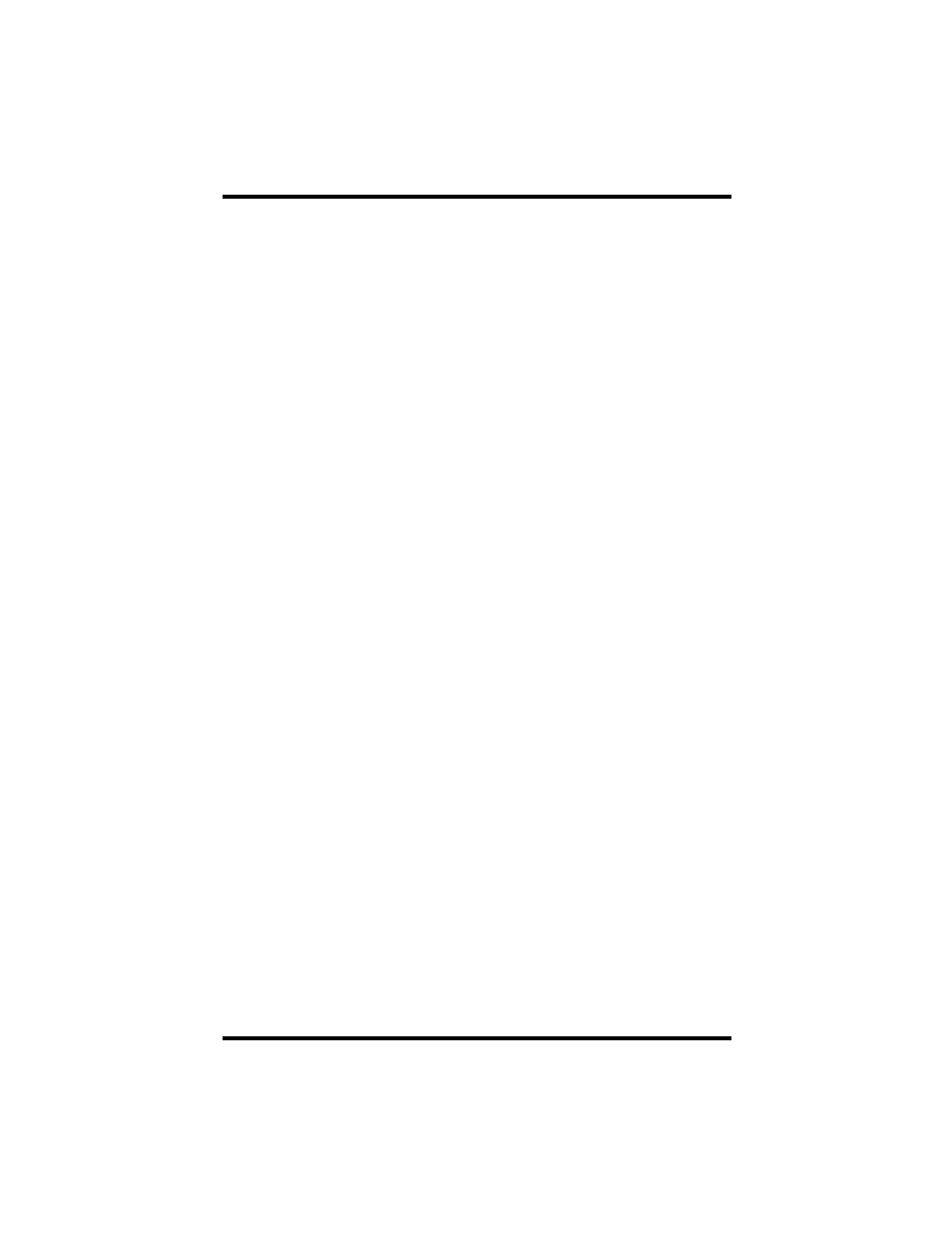
Appendix A - Troubleshooting
OMG-COMM8-PCI
Page 8
Appendix A - Troubleshooting
Serial Utility test software is supplied with the adapter and will be used in the
troubleshooting procedures. By using this software and following these simple
steps, most common problems can be eliminated without the need to call
Technical Support.
1.
Identify all I/O adapters currently installed in your system. This includes
your on-board serial ports, controller cards, sound cards etc. The I/O
addresses used by these adapters, as well as the IRQ (if any) should be
identified.
2.
Configure your adapter so that there is no conflict with currently installed
adapters. No two adapters can occupy the same I/O address.
3.
Make sure the adapter is securely installed in a motherboard slot.
4.
When running DOS, Windows 3.x or other operating systems refer to the
Serial Utilities software for that operating system and the User Manual to
verify that the adapter is configured correctly. The supplied software
contains a diagnostic program 'SSD' that runs under DOS and will verify if an
adapter is configured properly. This diagnostic program is written with the
user in mind and is easy to use. Refer to the DIAG.txt file in the dos\diag
directory for detailed instructions on using 'SSD'.
5.
For Windows 95/98 and Windows NT, the diagnostic tool 'WinSSD' is
installed in the Omega Engineering folder on the Start Menu during the
setup process. First find the ports using the Device Manager, then use
'WinSSD' to verify that the ports are functional.
6.
Always use the diagnostic software when troubleshooting a problem. This
will help eliminate any software issues and identify any hardware conflicts.
