Search, Auto repeat playback, Normal playback – Sylvania SRC2213E User Manual
Page 18: Picture search, Zero return
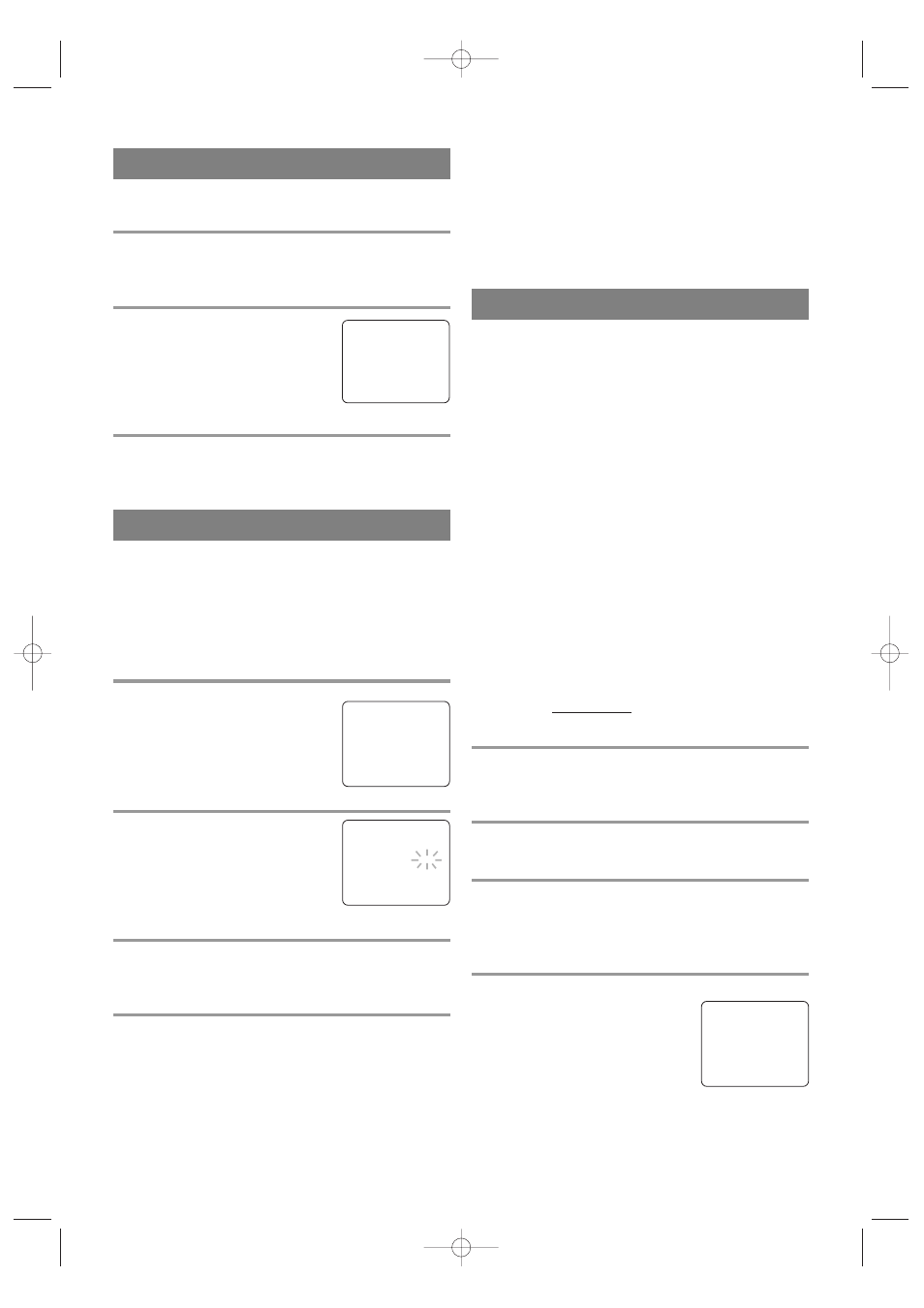
- 18 -
EN
9I03
PICTURE SEARCH
This feature is very useful in finding or skipping over
a particular scene on a tape. In this mode, the sound
will be muted.
1)You may view a video tape at a high speed in
either a forward or reverse direction by pressing
the F.FWD or REW button during playback (in the
SP / LP / SLP modes).
2)Press it again and the TV/VCR will now search in
super high speed (in the LP / SLP modes only).
NOTE: Tapes recorded in the SP or LP mode will
display a noise bar on the TV screen and the pic-
ture may revert to Black and White. This is normal.
3)Press the PLAY/K button to return to normal
speed.
SEARCH
ZERO RETURN
This function allows you to search easily a beginning
point that you want to review by rewinding or fast
forwarding.
NOTE:
Zero Return WILL NOT work on a blank tape or a
blank portion of a tape.
1
Stop a tape at your desired point
Rewind or fast forward the tape to the beginning
point from which you want to review.
2
Reset the counter to 0:00:00
Press the COUNTER RESET button repeatedly.
3
Begin recording or playback
Press the RECORD or PLAY/K button.
Press the STOP/L button when recording or play-
back is completed.
4
To activate “ZERO RETURN” mode
Press the MENU button on the
remote control.
Press the PLAY/K or STOP/L but-
ton to point to “ZERO RETURN”.
Then, press the F.FWD/B button.
The counter will appear on the TV screen.
The tape will automatically stop when the counter
returns to 0:00:00.
– M E N U –
TIMER PROGRAMMING
PICTURE CONTROL
SETTING CLOCK
CHANNEL SET UP
USER’S SET UP
V-CHIP SET UP
LANGUAGE [ENGLISH]
CAPTION [OFF]
B
ZERO RETURN
TIME SEARCH
The TV/VCR has an auto repeat function that allows
you to repeat a tape indefinitely without touching the
PLAY button.
ALL REPEAT:
Repeat playback from the beginning
to the end of the tape.
BLANK REPEAT
: Repeat playback from the begin-
ning to a blank part of more than 10 seconds.
1
Select “USER’S SET UP”
Press the MENU button on the
remote control.
Press the PLAY/K or STOP/L but-
ton to point to “USER’S SET UP”.
Then, press the F.FWD/B button.
2
Select “ALL” or “BLANK”
Press the PLAY/K or STOP/L but-
ton to point to “REPEAT PLAY”.
Press the F.FWD/B or REW/s
button repeatedly until your desired
selection [ALL] or [BLANK] appears.
3
Exit the Repeat Play setting
Press the MENU button on the remote control to
return to the TV mode.
4
Start playback
Press the PLAY/K button to start the Repeat Play.
”REPEAT PLAY B” appears.
•
Once you select the Repeat Play mode, it stays in
effect even after you turn off the TV/VCR.
•
If the Rental mode is set [ON], the “RENTAL
PLAY B” display has priority.
AUTO REPEAT PLAYBACK
– M E N U –
TIMER PROGRAMMING
PICTURE CONTROL
SETTING CLOCK
CHANNEL SET UP
B
USER’S SET UP
V-CHIP SET UP
LANGUAGE [ENGLISH]
CAPTION [OFF]
ZERO RETURN
TIME SEARCH
– USER’S SET UP –
RENTAL
[OFF]
B
REPEAT PLAY
[ALL]
AUTO RETURN
[OFF]
NORMAL PLAYBACK
Make sure ...
•
TV/VCR power must be turned on.
1
Insert a prerecorded tape
If the erase-protection tab has been removed, the
TV/VCR will start playback automatically.
2
To begin playback
Press the PLAY/K button.
Note: If any menu is activated on
the screen, the PLAY/K button does
not function. Press the MENU but-
ton to clear the menu, then press the PLAY/K button.
3
To stop playback
Press the STOP/L button when playback is complet-
ed.
PLAY
B
TO CANCEL THE REPEAT PLAY MODE
Repeat steps [1] and [2], select [OFF] using the
F.FWD/B or REW/s button on the remote control.
Press the MENU button on the remote control to
return to TV mode.
If there is a power failure of any kind, the unit
will retain its memory for this feature.
T5508UJ(EN).QX33 04.4.12 10:04 AM Page 18
