Odyssey Electronics DVR User Manual
Page 2
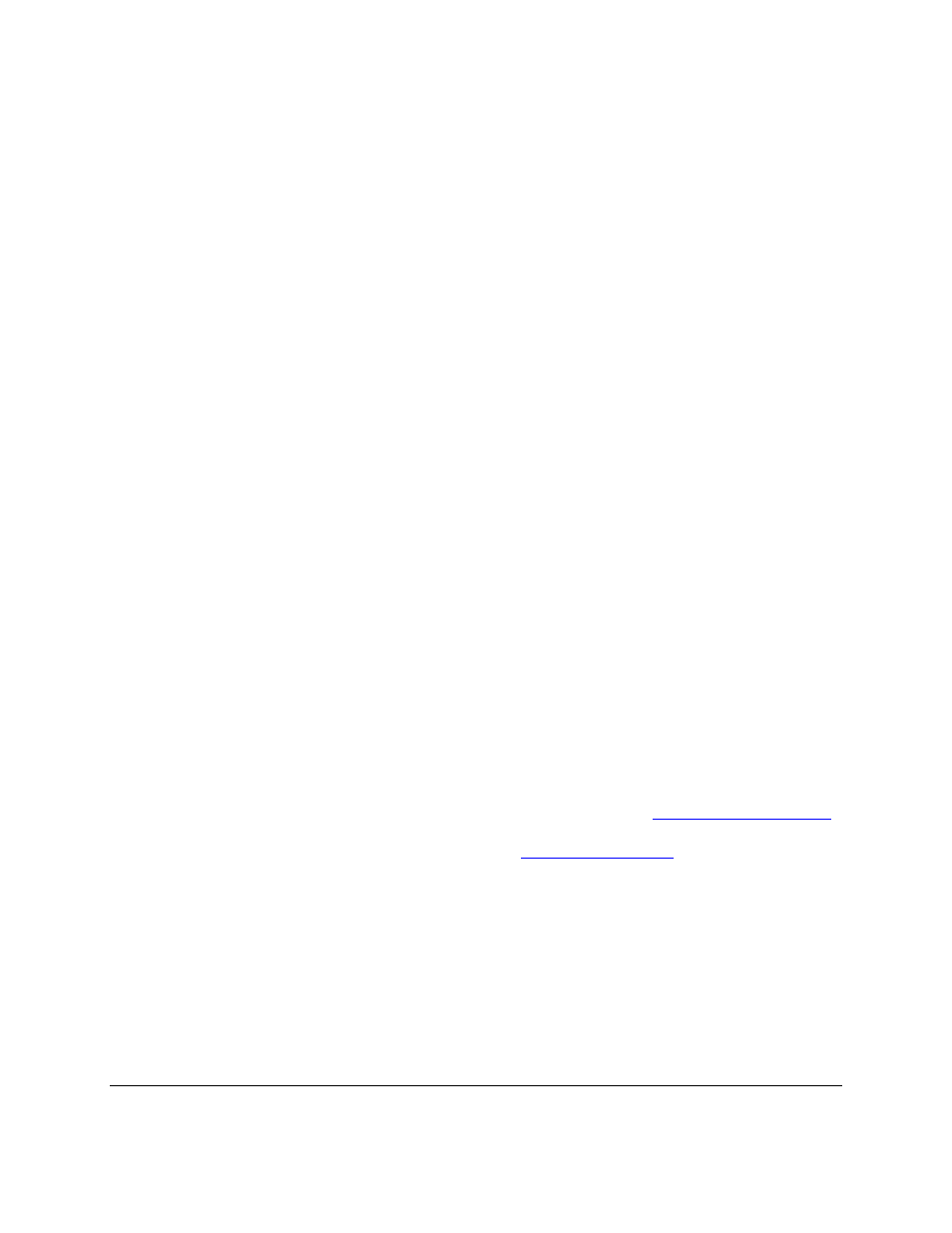
The system runs on a Microsoft Windows
®
2000 Operating System, which will automatically initialize
once the unit is turned on. After Windows 2000 has loaded, the Remote Eyes Server software will start
up automatically.
You should now see your camera images on the Remote Eyes display. Remote Eyes is automatically
recording on a continuous basis. To assist you in the proper use of Remote Eyes, you should familiarize
yourself with the User Manual. The User Manual is provided in electronic (softcopy) format and is
located under the “HELP” button on the top of the Remote Eyes Server screen.
To use Remote Eyes features, log in to the system by clicking on the Lock Icon in the upper right-hand
corner of the screen (see page 5 in the User Manual). The default user ID for your system is
“administrator.” The default password for your system is “administrator.” We recommend you change
the default password using the Access Admin function described on page 8 of the User Manual.
IMPORTANT: If you ever forget your password setting, contact Odyssey Technical Support on
(301) 291-6000 for assistance in resetting your unit’s password.
After you have logged on, verify that Remote Eyes is recording by pressing the “Show All” control bars
button and confirming that the red “recording” indicator on each camera image is blinking. While the
control bars are displayed, you can name each camera by typing into the 16-character camera name field
as described on page 40 in the User Manual. When you are finished, make the control bars disappear by
pressing the “Hide All” control bars button.
If your system is equipped with High Performance (HPO) cards, and you have not plugged in your
cameras, you will not see the familiar blue screen with “No Video Signal”. You will only see a black
screen; however once you plug your camera in the picture will appear.
IMPORTANT: After installation is complete, verify that the system will recover automatically
from a loss of power by manually pulling the power cord out of the unit while it is running. Wait
15 seconds for the unit’s fans to stop spinning and for all current to dissipate. Re-insert the power
cord into the unit. The unit should automatically power up and resume normal operations with all
Remote Eyes cameras recording. If this power recovery test is not successful, please contact
Odyssey Technical Support on (301) 291-6000 for assistance.
Note that Odyssey Technical Support is available from 9AM to 5PM M-F (normal business hours).
Technical Support can be reached by phone on (301) 291-6000 or by email on
.
For more information on our product line, please visit us at
www.remoteeyes.com
.
Page 2 of 4
Odyssey Technologies, Inc.
7526 Connelley Dr., Suite A, Hanover, MD 21076
Phone: 301-291-6000 Fax: 301-291-6001
