The teletrack az‑g hand controller – Orion 9481 User Manual
Page 5
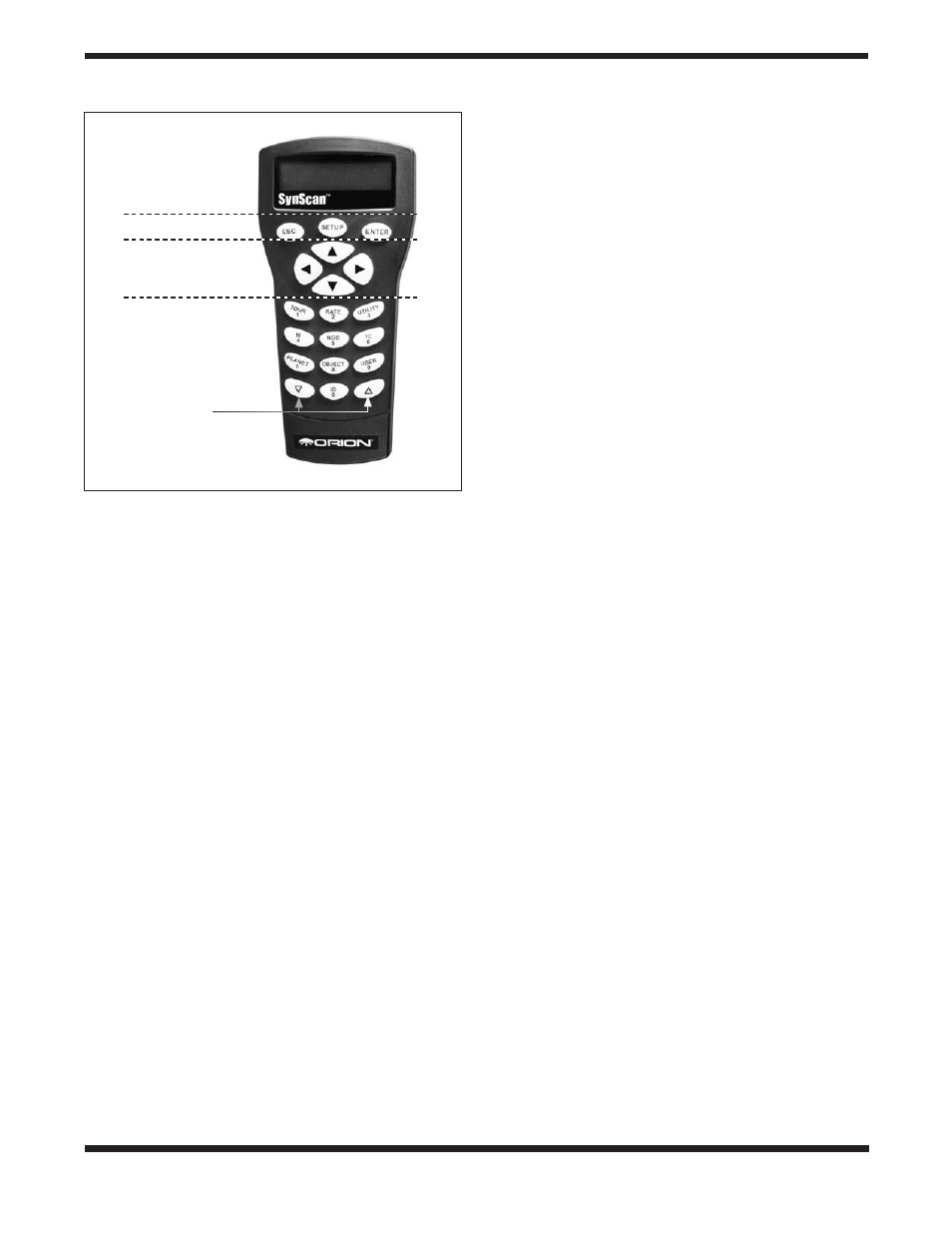
5
5. the teletrack aZ‑G
Hand controller
The TeleTrack AZ-G is a precision-engineered alt-azimuth
mount that provides easy, computerized location of thousands
of night sky objects such as planets, nebulae, star clusters,
galaxies, and more for viewing through your telescope. The
TeleTrack AZ-G hand controller and internal dual-axis motors
allow you to automatically point your telescope at a specific
object, or tour the skies with push-button simplicity. The user-
friendly menu allows auto-slewing to over 42,900 objects.
Even inexperienced astronomers will find themselves quickly
mastering the variety of features the TeleTrack AZ-G offers in
just a few observing sessions.
Functions of the Hand controller
There are four main categories of control buttons on the hand
controller (Figure 6):
1. Mode buttons
2. Directional buttons
3. Scroll buttons
4. Dual Purpose buttons
Mode Buttons
The three mode buttons are located at the top of the con-
troller, directly below the LCD display. They include the
ESC,
ENTER, and SETUP buttons:
The
ESC button is used to escape from a certain command or
go back a level in the menu tree.
The
ENTER button is used to select the functions and sub-
menus in the menu tree, and to confirm certain functional
operations.
The
SETUP button is a quick hot key that takes you to the
Setup submenu
Directional Buttons
The directional buttons allow the user to have complete
control of the mount at almost any step in operation. These
controls are locked out when the telescope is slewing to an
object. The directional buttons are very helpful when initially
aligning the TeleTrack AZ-G, centering objects in the eyepiece
field of view, and manual guiding. The left and right directional
buttons can also be used to move the text cursor when enter-
ing data on the hand controller.
scroll Buttons
The up and down scroll buttons allow you to scroll up and
down within the menu tree or selections displayed on the
hand controller screen.
Dual Purpose Buttons
The Dual Purpose buttons serve two distinct purposes. They
are used for data entry and as quick reference keys.
TOUR button: Takes you on a preset tour of the best night sky
objects visible
RATE button: Changes the speed of the motors when the
directional buttons are pressed. There are 10 speeds to choose
from, with 0 being the slowest and 9 being the fastest.
UTILITY button: “Hot Key” access to the Utility Functions
menu that provides useful tools in configuring your mount.
USER button: Gives access to up to 25 user-defined coordi-
nates
ID button: Identifies the object the mount is currently pointing
to.
NGC, IC, M, Planet, and Object buttons: Allows direct access
to database of over 42,900 objects.
initial setup
1. Turn on the power switch on the mount
2. The initial screen displayed on the hand controller is the
Version Screen. Press
ENTER to proceed.
Note: The hand control’s backlit display will become more
dim and the illuminated buttons will turn off if left idle for 30
seconds. Pressing any button will illuminate the display.
3. Enter the telescope’s current latitudinal and longitudinal
position using the numeric keypad and scroll buttons. First
enter the longitudinal coordinate and hemisphere (W or
E), followed by the latitudinal coordinate and hemisphere
(N or S). If you do not know the latitude and longitude
coordinate of your viewing location, consult an atlas or
geographical map of your area. Press
ENTER to confirm
your coordinates.
Note: Latitude and longitude coordinates must be entered
in degrees and arcminutes. If your map or atlas gives
coordinates in decimal values (i.e. latitude = 36.95 N) you
must convert into degrees and arcminutes. To do this
simply multiply the decimal value by 60. If your viewing
location is at latitude 36.95 N you would enter a latitude
of 36°57' N [.95x60=57].
Figure 6: The TeleTrack AZ-G hand controller
Display screen
Mode buttons
Directional buttons
Dual purpose buttons
Scroll buttons
