Using the preset auto-rhythms – Optimus MD-1200 User Manual
Page 15
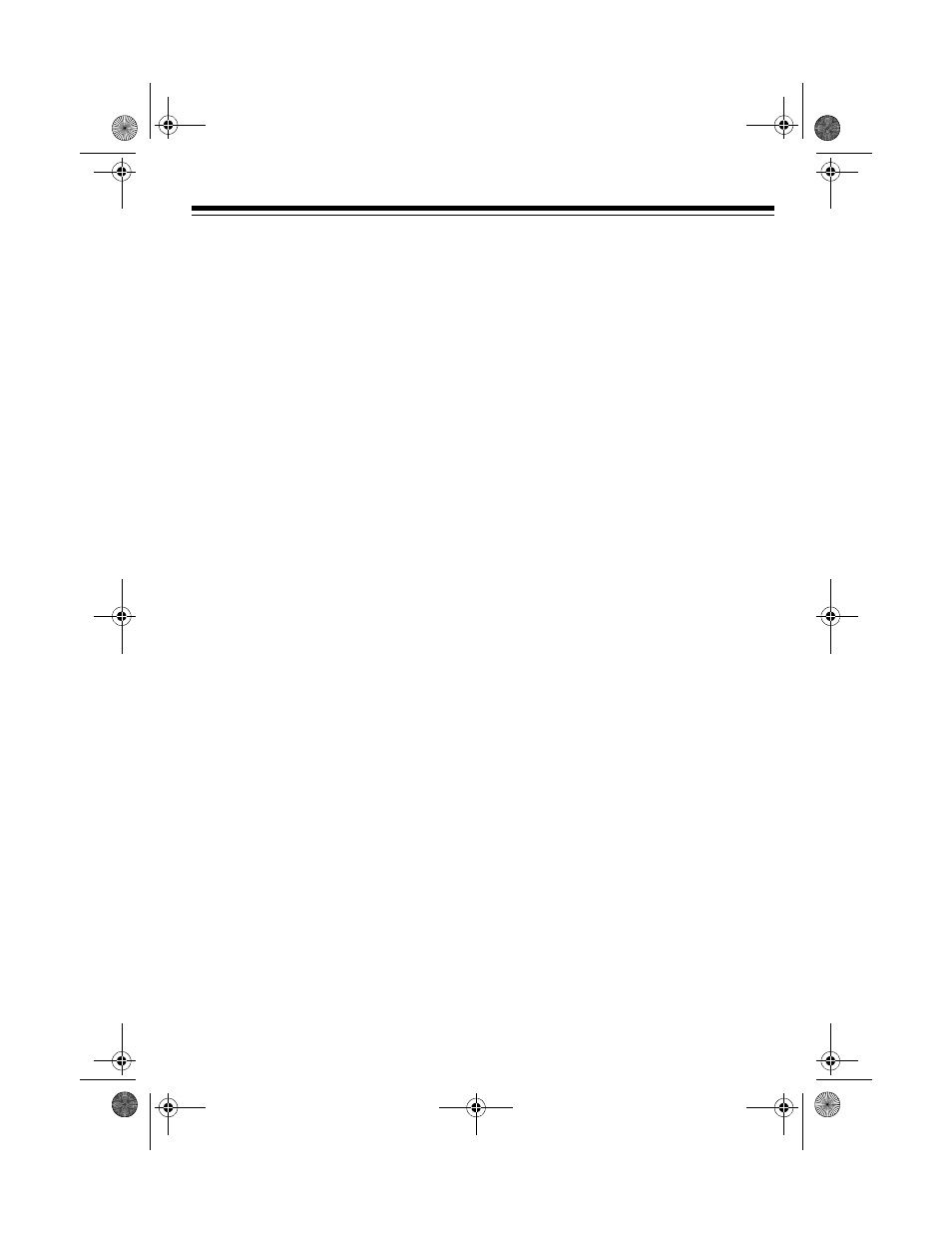
15
1. If the SPLIT or LAYER indicator is
on, press
SPLIT
or
LAYER
to turn it
off.
2. Enter the number for the high-end
base tone on the keypad.
3. Press
SPLIT
so the
SPLIT
indicator
appears.
4. Enter the number for the low-end
base tone.
5. Press
SPLIT
so the
SPLIT
indicator
disappears.
6. Press
LAYER
so the
LAYER
indica-
tor appears.
7. Enter the number of the layered
tone for the high-end keys.
8. Press
SPLIT
. The
SPLIT
indicator
appears.
9. Enter the number of the layered
tone for the low-end keys.
10. If desired, hold down
SPLIT
and
press the key where you want the
high-end tones to begin.
11. Play the keyboard to hear the
selected tones.
To cancel the SPLIT/LAYER combina-
tion, press each button so both the
SPLIT
and
LAYER
indicators disap-
pear.
USING THE PRESET
AUTO-RHYTHMS
Your MD-1200 has 100 preset auto-
rhythms that provide a steady beat for
your music. The name and two-digit
number of each preset auto-rhythm is
marked to the left of the MD-1200’s dis-
play.
You can play a preset auto-rhythm on
the MD-1200 in any of these ways:
• Select and play a rhythm. See
“Selecting/Playing an Auto-
Rhythm.”
• Synchronize the start of a rhythm
with your music. See “Using SYN-
CHRO” on Page 16.
• Start a rhythm with a special intro-
duction. See “Using INTRO” on
Page 17.
• Stop a rhythm with a special ending.
See “Using ENDING” on Page 17.
• Briefly vary the pattern of a rhythm.
See “Using FILL-IN” on Page 17.
• Play an alternate version (variation)
of a rhythm. See “Using VARIA-
TION” on Page 17.
Selecting/Playing an
Auto-Rhythm
1. Press
RHYTHM
.
RHYTHM
and the
name and number of the current
auto-rhythm appear on the display.
Note: The MD-1200 automatically
selects the rhythm CLUB POP (No.
00) the first time you turn it on. Each
time you turn it on after that, it
recalls the last selected rhythm.
42-4041.fm Page 15 Tuesday, August 3, 1999 6:56 AM
