Upgrading firmware (windows users only) – Oregon MP 130 User Manual
Page 21
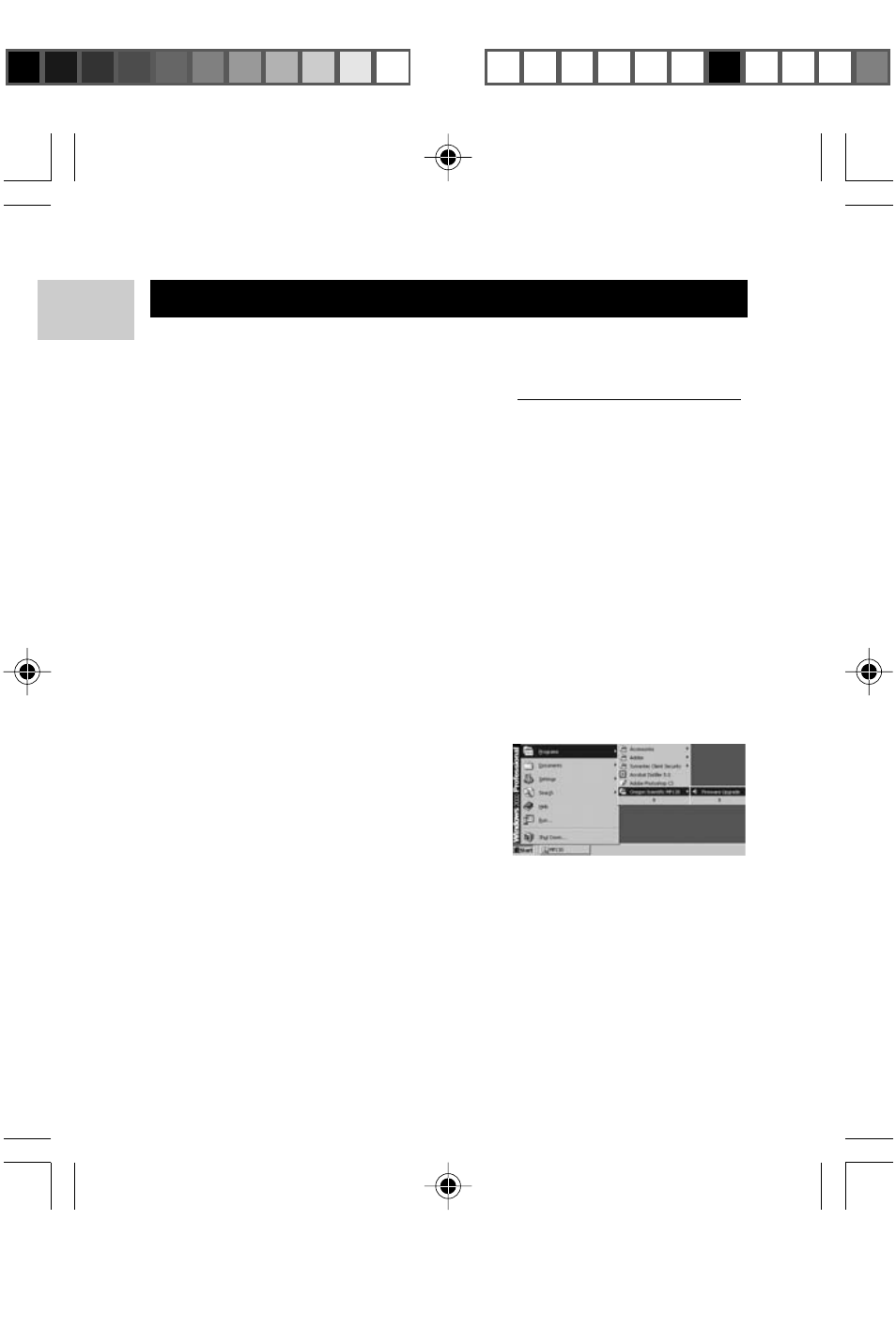
EN
18
UPGRADING FIRMWARE (WINDOWS USERS ONLY)
Upgrading your MP130 MP3 player with the latest firmware ensures
the device provides optimal playback performance:
1. Go to the Oregon Scientific website (www.oregonscientific.com)
to download the MP130 firmware update (.zip file).
2. Unzip the file into the directory recommended by Windows and
install the software by double-clicking "setup.exe".
NOTE: If this is not the first time you are performing a firmware
upgrade, please uninstall the old version before installing the new
firmware update.
NOTE: The firmware upgrade and formatting of the player through
the Macintosh computer is not supported. However, the Macintosh
can recognize the player every time it is connected.
3. After the firmware has been installed, restart your computer.
4. After the PC has finished booting up, connect your MP3
player to the PC via the USB cable.
5. R u n t h e s o f t w a r e b y g o i n g t o S t a r t > P r o g r a m s >
Oregon Scientific MP130>Firmware Upgrade.
6. The current and updated firmware
version is displayed in a window.
Click the Start button to begin the
firmware upgrade process.
7. If a window pops up with the prompt, "Application has detected
that firmware download will result in formatting the data area.
Formatting data area will erase the media contents," cancel
the upgrade process and back up the data stored on player
onto your computer first. Then restart the process again.
03(QJ523
7/12/04, 4:44 PM
18
ඣϳ
