Installing the software – Oricom IP-7 User Manual
Page 6
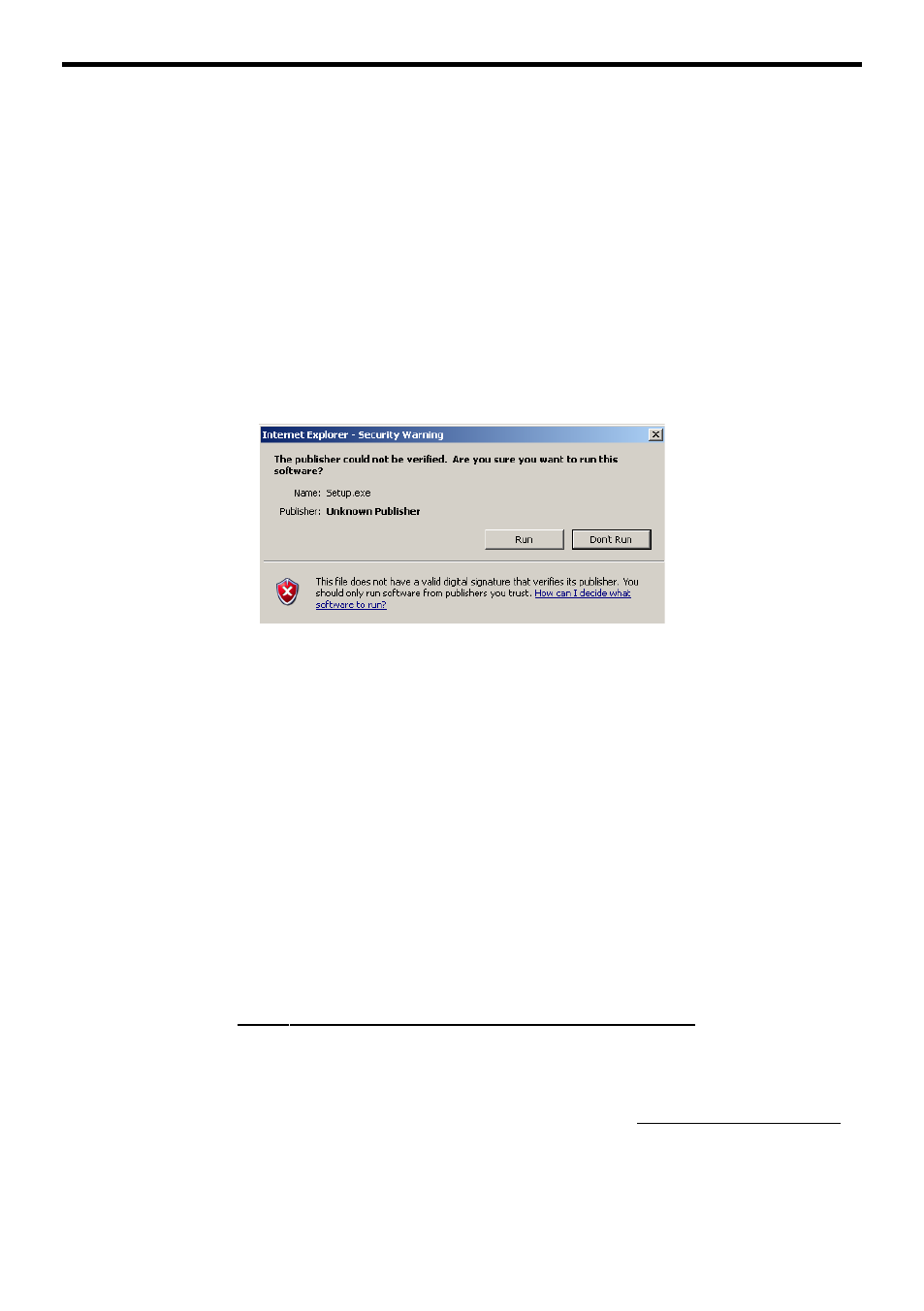
Page 6 of 11
INSTALLING THE SOFTWARE
To install the software please follow the steps below:
1. Insert the CD ROM into your computers CD ROM Drive, the setup should
now start automatically. If the CD Install does not start automatically, browse
to the CD ROM Drive on your computer using My Computer or Windows
Explorer and click
engin_step1.html
.
2. Click “Install USB phone driver” on the step 1 screen , then select
“Run” or “Open” to install the USB phone driver on your PC or
Laptop. If your computer is running Windows XP with Service Pack 2,
you will see the following dialog, please click “Run” to complete the
install .
3. Then follow the screen instructions to install the engin Softphone. Once your
application has been approved and order processed you will receive an email
from engin that you can use to download and activate your Softphone. Please
follow the instructions on the email to activate your engin service. If you are
experiencing any difficulties please contact engin on 1300 305 000.
4. Open the engin Softphone application on your PC and login using your
engin phone number and password. Once you have logged in, right click
on the engin Softphone and run the audio Tuning Wizard. Once complete
you can start making and receiving phone calls.
Notes:
•
For information on how to install and use Softphone/USB features please
refer to the “Softphone User Guide (Eyebeam)” on the engin website.
Please visit www.engin.com.au/public/downloads.asp and select the
“Softphone User Guide (Eye b e a m ) ” .
•
For more important customer information please read carefully the
“ S u m m a ry of Standard Agreement” located at www.engin.com.au.
