On-Q/Legrand HMS 1100 User Manual
Page 59
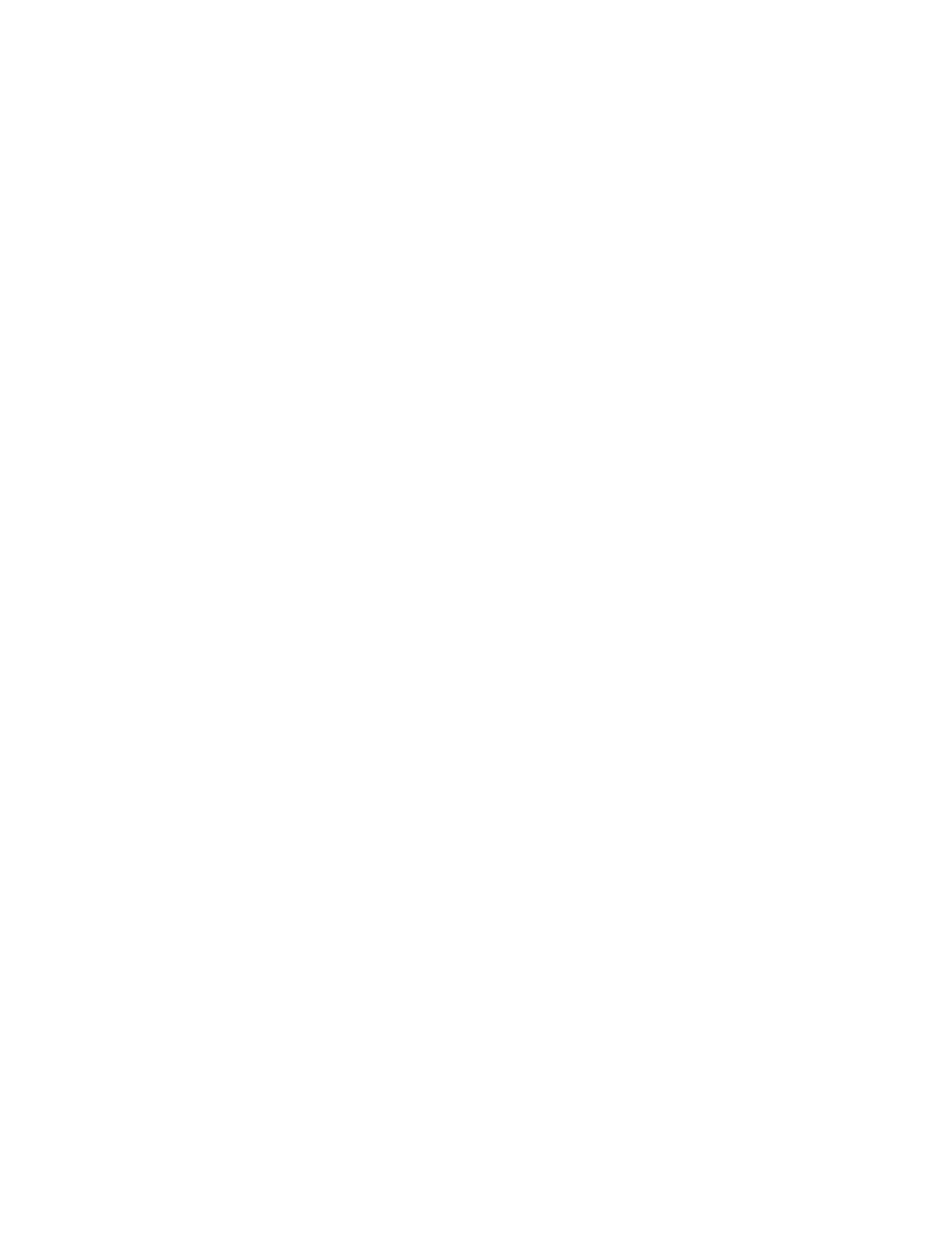
Page 51
After the security mode is selected, an additional menu appears which allows you to further specify the event button. For
example, you would like to activate an event button when you arm the system into the 3 (AWAY) mode:
WHEN
AWAY:
1=DELAY
2=CODE
3=AREA
Any of these may be selected alone or in combination. As each item is specified, the menu is redisplayed with the updated event
button description. Press the ' # ' key when done.
-
Selecting 1 (DLY) allows the user to specify whether the event button is activated at the start or end of the exit delay:
WHEN ACTIVATED?
1=START EXIT 2=END EXIT
When you specify that the event button is activated at the start of the delay by pressing the 1 (START EXIT) key, the mode is
prefixed by "A-" for "arming into".
WHEN AWAY: (END OF DELAY)
WHEN A-AWY: (START OF DELAY)
When the system is armed in the Day (instant) or Night (delay) mode, event buttons for the Day and Night modes are executed,
respectively.
-
Selecting 2 (CODE) allows you to specify that the event button is activated only when a particular code is used. You will be
prompted to enter the code:
ENTER USER CODE:
1-16 0=ALL
↓
You should enter the user code by entering the code number followed by the ' # ' key or by using the arrow keys to scroll through
a list of code names.
WHEN C1 AWAY:
1=DELAY
2=CODE
3=AREA
-
Selecting 3 (AREA) allows you to specify that the event button is activated only when the specified area is armed or
disarmed. You will be prompted to enter the area:
AREA:
ENTER AREA 0=ALL
↓
The area number should be entered followed by the ' # ' key, or the arrow keys may be used to scroll through a list of areas.
WHEN C1 A1 AWAY:
1=DELAY
2=CODE
3=AREA
Zone Event Buttons
Pressing the 3 (ZONE) key allows you to select the event button for a zone activation event. You are first prompted to enter the
desired zone number:
ZONE:
ENTER ZONE
↓
The zone number should be entered followed by the ' # ' key, or the arrow keys may be used to scroll through a list of zones. The
desired zone is then displayed and you are prompted to specify the state that activates the event button:
WHEN Front Door:
0=SECURE 1=NOT RDY
