Logging server statistics to a file – Oracle Audio Technologies A86828-01 User Manual
Page 28
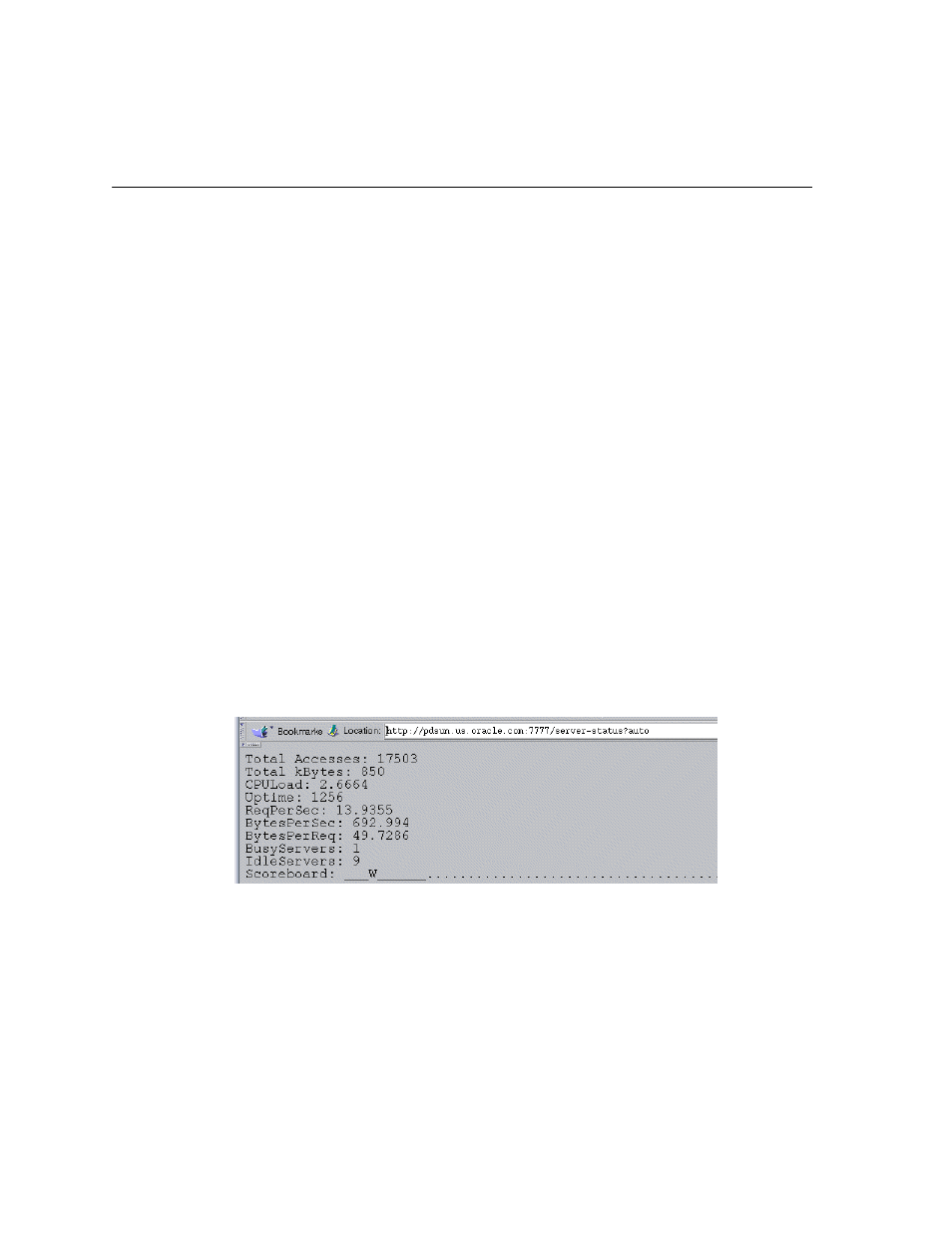
Monitoring the Web Server
2-6
Oracle HTTP Server powered by Apache Performance Guide
has been completed, there is a W in the M (mode) column for the process, the
process is probably not responding.
Another situation that is important to monitor is that of the system being CPU
bound, where CPU utilization is around 90%. The server status page displays CPU
usage and the number of processes spawned. If the system is approaching the httpd
process limit (the
MaxClients
directive’s setting in httpd.conf), performance is
poor, and the processes are all always busy, you may need to change your
MaxClients
setting. See
Customizing the Server Status display
is a snapshot of a server for a moment in time. You can get updated
server statistics at any interval you choose by including the refresh parameter in the
server-status URL:
http://servername:port/server-status?refresh=x
where x is an integer representing the number of seconds after which the data is
refreshed. For example, specify
refresh=3
to update statistics every 3 seconds.
You may also find it useful to have the statistics displayed in a machine-readable
format, for processing in a data analysis or spreadsheet program. To do this, add
auto
to the end of the URL, as shown below:
http://servername:port/server-status?auto
Figure 2–2
Server statistics display
Logging Server Statistics to a File
The Apache Group provides a Perl script, logstatus.pl, to automate server
monitoring. It is included in the $ORACLE_HOME/Apache/Apache/bin/
directory.
