Oregon Scientific SmartGlobe AC/DC Adapter User Manual
Page 9
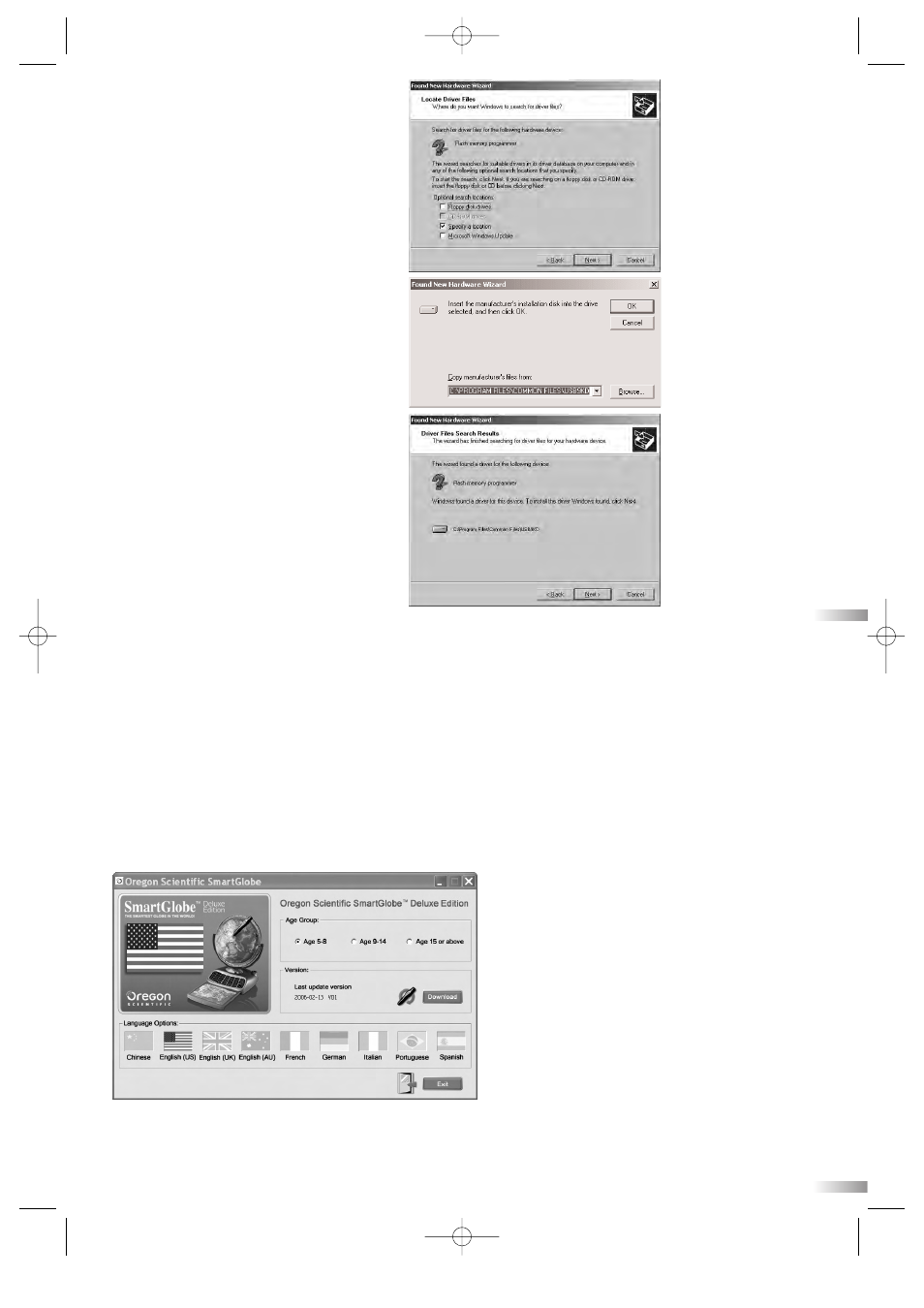
For further updates, click on the Oregon Scientific logo on your toolbar and follow the directions on
your screen. Through our server, you will be able to change your age group, language version** and
download the latest information, including World News.
1) Connect the SmartPen to your computer
using the USB cable provided.
2) A panel will pop up.
3) Select an age group or language. (Default is
age 5-8, US English). When a language is
selected, the flag icon will light up.
4) Press the “Download” button to download
the latest version from the Server.
5) Unplug the Pen when it shows “Download
Completed”.
* As a result of our efforts to continually improve our products, the actual screen displays from the product may differ
slightly from the diagrams shown.
** Different languages will be available soon. The program will inform you when these languages are available.
14
Register and update your SmartGlobe
™ Deluxe Edition
1) After the installation, a web page will open up; please fill in the information and enter the Access Code
(located on page 9 and the back of the CD-ROM cover).
2) You can now download the latest information from our server. Follow the on-screen instructions on the PC
control panel to update your SmartGlobe™ Deluxe Edition.
13
d. Click the “Browse” button to browse the
following location if your Windows 2000 is
installed in the C drive(C:\):
C:\Program Files\Common Files\USB9KD
*If your Windows 2000 is installed in other
drives (e.g. E drive E:\), then you should
browse for the location below:
E:\Program Files\Common Files\USB9KD
e. Click the “Next” button to install the driver.
f. Click the “Finish” button to complete the installation process.
c. Choose “Specify a location” and click
the “Next” button.
PR18manualSpecialtyversion 6/28/06 11:49 AM Page 9
