Preparation for use, Operations – Sylvania SRT2420P User Manual
Page 3
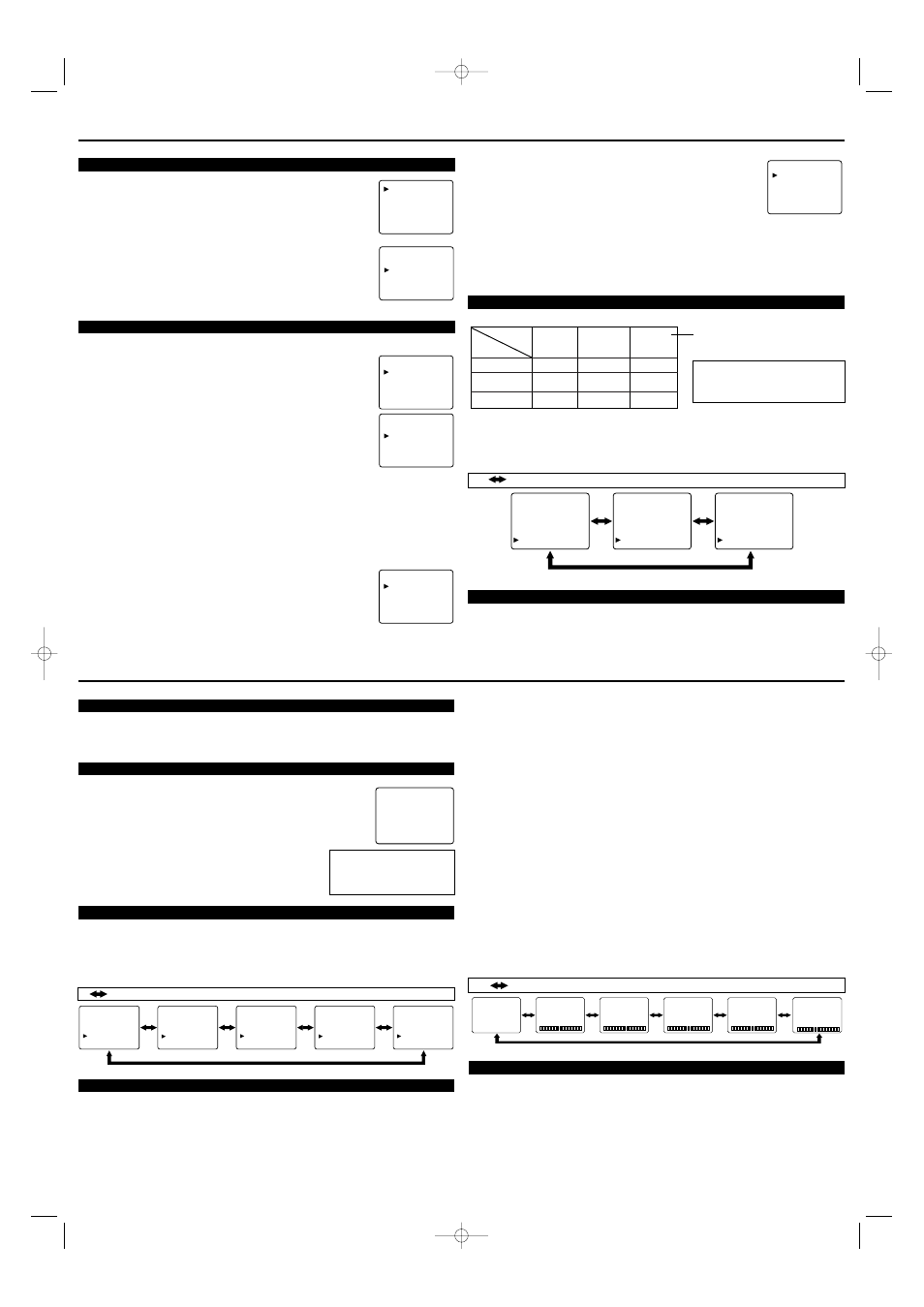
[-]
GAME MODE
[+]
OFF
ON
[-]
BRIGHT
[+]
[-]
CONTRAST
[+]
[-]
COLOR
[+]
[-]
TINT
[+]
[-]
SHARPNESS
[+]
PREPARATION FOR USE
WATCHING A TV PROGRAM
1) Press the POWER button to turn on the TV.
2) Select the desired channel with the CH(annel)
▲ or ▼ button.
3) Adjust the volume to the desired listening level using the VOL(ume)
▲ or ▼ button.
4) Adjust picture controls for a natural looking image. (See "PICTURE ADJUSTMENT".)
SETTING THE SLEEP TIMER
The sleep timer function allows you to have the power automatically turn off
after a set time period.
1) Press the POWER button to turn on the TV and press the SLEEP button
on the remote control.
2) You may change the sleep time by pressing the SLEEP button on the
remote control repeatedly. The timer can be set up to 90 minutes, 10 min-
utes each time the SLEEP button is pushed. (The timer dis-
play counts up and sleep time will be displayed on the screen
when you press the SLEEP button on remote control.)
Note: When you disconnect the unit from the AC outlet, or if
you have a power failure, the sleep time will be lost.
CLOSED CAPTION SELECTION
You may view specially labeled (cc) TV programs, movies, news, prerecorded tapes, etc. with
either a dialogue caption or text display added to the program.
1) Press the MENU button so that the menu display appears on the TV screen.
2) Press the CH(annel)
▲ or ▼ button to point to "CAPTION".
3) Press the VOL(ume)
▲ or ▼ button to select the mode you wish.
4) When done, press the MENU button to exit the menu.
PICTURE ADJUSTMENT
1) Press the MENU button so that the menu display appears on the TV screen.
2) Press the VOL(ume)
▲ button so that "PICTURE" is selected.
3) Select the feature you wish to adjust with the CH(annel)
▲ or ▼ button and adjust it with the
VOL(ume)
▲ or ▼ button.
SLEEP 10
To cancel the sleep timer:
Press the SLEEP button
repeatedly until "SLEEP 0" is
displayed.
PICTURE
CHANNEL SET
[ENGLISH] ESPAÑOL
V-CHIP SET UP
CAPTION [OFF]
TV SOUND [MAIN]
PICTURE
CHANNEL SET
[ENGLISH] ESPAÑOL
V-CHIP SET UP
CAPTION [ C1]
TV SOUND [MAIN]
PICTURE
CHANNEL SET
[ENGLISH] ESPAÑOL
V-CHIP SET UP
CAPTION [ C2]
TV SOUND [MAIN]
PICTURE
CHANNEL SET
[ENGLISH] ESPAÑOL
V-CHIP SET UP
CAPTION [ T1]
TV SOUND [MAIN]
PICTURE
CHANNEL SET
[ENGLISH] ESPAÑOL
V-CHIP SET UP
CAPTION [ T2]
TV SOUND [MAIN]
: Press the VOL(ume)
▲ or ▼ button.
GAME MODE
Set to the most suitable position for playback
of video games.
[+] : ON
[ - ] : OFF
BRIGHT
Adjust until the darkest parts of the picture are
as bright as you prefer.
[+] : increase brightness [-] : decrease brightness
CONTRAST
Adjust to increase or decrease contrast.
[+] : increase contrast [ - ] : decrease contrast
COLOR
Adjust to be brilliant or pale color.
[+] : be brilliant color [ - ] : be pale color
TINT
Adjust to obtain natural skin tones.
[+] : greenish tone [ - ] : reddish tone
SHARPNESS
Adjust to detail in the picture.
[+]:increase sharpness [-]:decrease sharpness
Notes:
●
“+” is achieved by pressing the VOL(ume)
▲ button and “-” by pressing the
VOL(ume)
▼ button.
●
In the above steps, the picture adjustment
display will disappear from the TV screen
automatically after about 10 seconds if you
do not press any buttons. Press the MENU
and VOL(ume)
▲ button so that "PIC-
TURE" is selected. Then, press the
CH(annel)
▲ or ▼ button repeatedly until
the display returns to the screen.
●
If you adjust any picture control after you
set the Game mode to [ON], the Game mode
is set to [OFF] automatically.
[USING THE GAME BUTTON]
You may also set the Game mode and select
the front A/V input at the same time by press-
ing the GAME button on the remote control.
“GAME” appears on the TV screen.
●
To exit the Game mode and front A/V input,
press the INPUT SELECT button on the
remote control.
●
To cancel the Game mode only, adjust the
picture control. The GAME mode will be set
to [OFF] automatically as explained in the
previous section. In this case, “VIDEO”
(external input mode) instead of “GAME”
appears on the TV screen.
●
If you press the GAME button when the TV
is off, the TV turns on and will be in the
Game mode and will select front A/V input
mode automatically.
: Press the CH(annel)
▲ or ▼ button.
LANGUAGE SELECTION
If you want to change the language of the on-screen menu, follow the proce-
dure below.
1) Connect the power cord to a standard AC outlet.
Note: If some digits appear in the corner of the screen,
press the POWER button without unplugging the power cord.
2) Press the POWER button to turn on the TV.
3) Press the MENU button so that the menu display appears
on the TV screen.
4) Press the CH(annel)
▲ or ▼ button to point to "[ENGLISH]".
5) Select "ENGLISH" or "ESPAÑOL"=Spanish by using
the VOL(ume)
▲ or ▼ button.
6) Press the MENU button to exit the menu.
CHANNEL PRESETTING
To preset a channel or to change a preset channel, follow the procedure below.
1) Press the POWER button to turn on the TV.
2) Press the MENU button so that the menu display appears
on the TV screen.
3) Press the CH(annel)
▲ or ▼ button to point to "CHANNEL SET".
Then, press the VOL(ume)
▲ button.
4) Press the CH(annel)
▲ or ▼ button to point to "AUTO PRESET CH".
Then, press the VOL(ume)
▲ button.
The tuner scans and memorizes all active channels in your area.
●
The TV distinguishes between standard TV channels and cable (CATV)
channels.
●
When AUTO PRESET CH action is completed, the lowest memorized
channel reappears on the screen.
●
When you press the CH(annel)
▲ or ▼ button after selecting “AUTO PRESET CH”,
the tuner will stop at the memorized channels only.
●
The TV may recognize TV channels to be CATV channels by receiving conditions. In this case,
try AUTO PRESET CH action again after checking antenna connections.
●
When AUTO PRESET CH is activated where there is no TV signal input, "NO TV SIGNALS"
will appear on the display after the completion of the channel scanning.
[ADD/DELETE FUNCTION]
1) Press the MENU button so that the menu display appears on the TV screen.
2) Press the CH(annel)
▲ or ▼ button to point to "CHANNEL SET".
Then, press the VOL(ume)
▲ button.
3) Press the VOL(ume)
▲ button so that "ADD/DELETE" is selected.
4) Use the CH(annel)
▲ or ▼ button to select the channel you wish to put
into memory or to erase from memory.
Note: The display will return to the normal screen automatically in about
10 seconds.
Perform "ADD/DELETE" function while this display appears on the screen.
●
Press the VOL(ume)
▲ or ▼ button to light up the channel number
in LIGHT BLUE if you wish to add the channel into memory.
●
Press the VOL(ume)
▲ or ▼ button to light up the channel number
in LIGHT RED if you wish to erase the channel from memory.
5) Press the MENU button to exit the menu.
MTS (Multi-Channel Television Sound) System
You can listen to a program in MTS stereo by following the steps below.
[To Select STEREO, MONO or SAP in Stereo broadcast]
1) Press the MENU button so that the menu display appears on the TV screen.
2) Press the CH(annel)
▲ or ▼ button to point to "TV SOUND".
3) Press the VOL(ume)
▲ or ▼ button to select your desired stereo mode. ([MAIN], [MONO] or
[SAP].)
RESUME FUNCTION
If the power fails or is disconnected while the TV is powered on, the TV will turn on automatical-
ly when the power resumes.
PICTURE
CHANNEL SET
[ENGLISH] ESPAÑOL
V-CHIP SET UP
CAPTION [OFF]
TV SOUND [MAIN]
ADD/DELETE
AUTO PRESET CH
ADD/DELETE
AUTO PRESET CH
PICTURE
CHANNEL SET
[ENGLISH] ESPAÑOL
V-CHIP SET UP
CAPTION [OFF]
TV SOUND [MAIN]
PICTURE
CHANNEL SET
[ENGLISH] ESPAÑOL
V-CHIP SET UP
CAPTION [OFF]
TV SOUND [MAIN]
PICTURE
CHANNEL SET
[ENGLISH] ESPAÑOL
V-CHIP SET UP
CAPTION [OFF]
TV SOUND [MAIN]
OPERATIONS
-None-
STEREO
MAIN
Type of
broadcast
Menu
Selection
MONO
SAP
-None-
-None-
MONO
Regular
Stereo
broadcast
SAP
STEREO
SAP
MAIN
MAIN
-None-
STEREO
MAIN
Type of
broadcast
Menu
Selection
MONO
SAP
-None-
-None-
MONO
Regular
Stereo
broadcast
SAP
STEREO
SAP
MAIN
MAIN
To show the status, press the DISPLAY
button on the remote control.
SAP: Second Audio Program, which
means your program, can also be
received in a second language or
sometimes a radio station.
-None-
STEREO
MAIN
Type of
broadcast
Menu
Selection
MONO
SAP
-None-
-None-
MONO
Regular
Stereo
broadcast
SAP
STEREO
SAP
MAIN
MAIN
PICTURE
CHANNEL SET
[ENGLISH] ESPAÑOL
V-CHIP SET UP
CAPTION [OFF]
TV SOUND [MAIN]
PICTURE
CHANNEL SET
[ENGLISH] ESPAÑOL
V-CHIP SET UP
CAPTION [OFF]
TV SOUND [MONO]
PICTURE
CHANNEL SET
[ENGLISH] ESPAÑOL
V-CHIP SET UP
CAPTION [OFF]
TV SOUND [SAP]
: Press the VOL(ume)
▲ or ▼ button.
V-CHIP SET UP
V-CHIP enables parents to prevent their children from watching inappropriate material on TV.
V-CHIP reads the ratings for programming (except for news and sports programs, unedited
movies on premium cable channels, and Emergency Broadcast System signals), then denies access
to programming if the program's rating meets or exceeds the limitations you select. In this case,
"PROTECTED PROGRAM by ..." message appears on the TV screen.
To block certain ratings, follow the steps in the next page.
●
Programming may be rated by the Motion Picture Association of America (MPAA) or accord-
ing to the Television Parental Guidelines. In order to block any inappropriate programming, set
your limits in both places (MPAA RATING and TV RATING).
●
You cannot access the menu when the "PROTECTED PROGRAM by ..." message appears. In
this case, change to an unblocked channel, then press the MENU button.
L2405UF(EN).QX33 04.7.30 2:58 PM Page 3
