Picture control, Degaussing, Closed caption system – Sylvania SRC21135 User Manual
Page 15
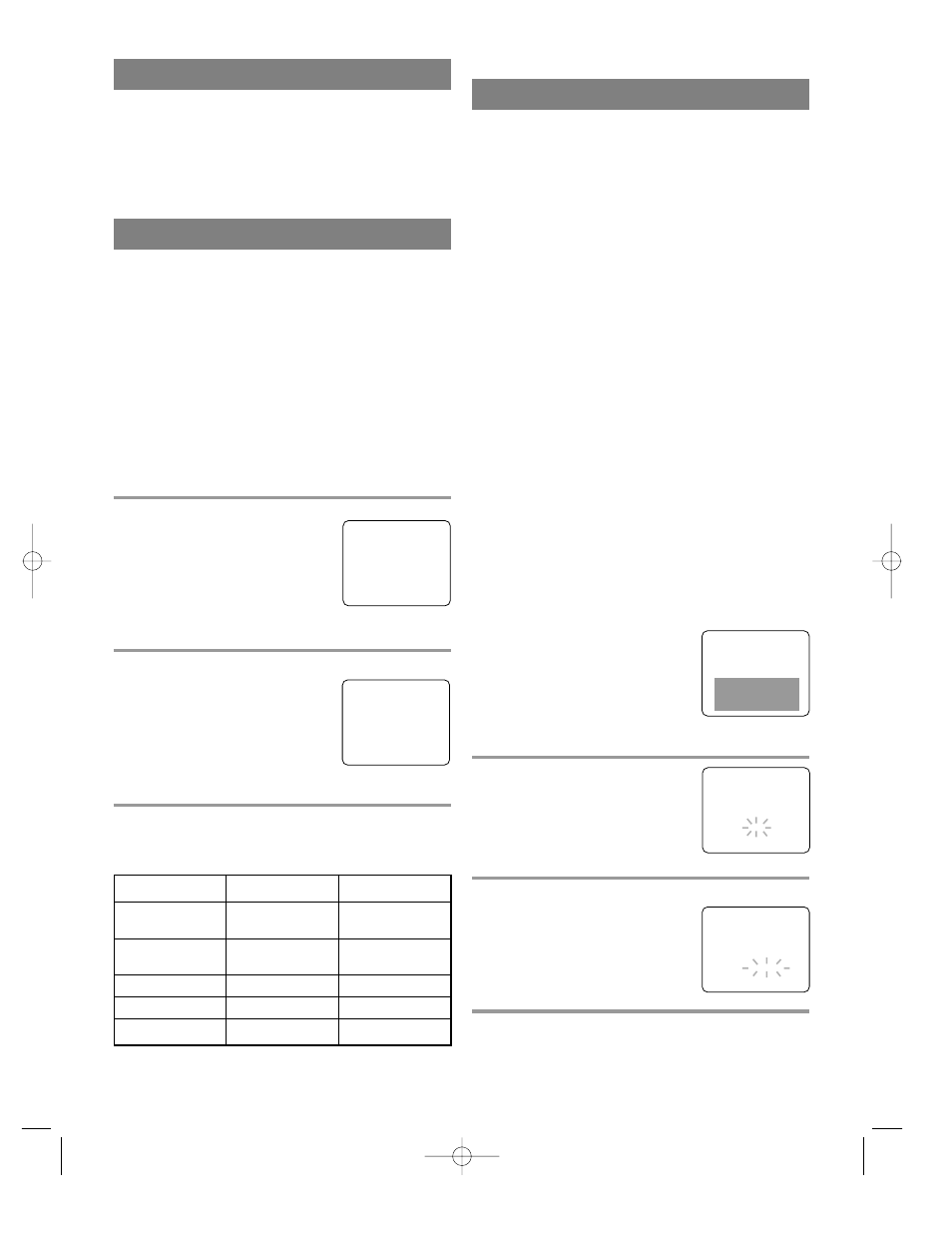
- 15 -
EN
8H30
REW/s
F.FWD/B
BRIGHT
to decrease
to increase
brightness
brightness
CONTRAST
to decrease
to increase
contrast
contrast
COLOR
to pale
to brilliant
TINT
to purple
to green
SHARPNESS
to soft
to clear
PICTURE CONTROL
The TV/VCR’s picture controls – BRIGHT, CON-
TRAST, COLOR, TINT and SHARPNESS – are
preset to factory specifications. Although they are
usually the best, you may need to make some further
adjustments for a natural looking image.
NOTES:
•
Procedures must be followed within 5 seconds or
the Picture Control mode will be cancelled.
•
When setting the Picture Control, the Game mode
will be cancelled.
Make sure ...
•
TV/VCR power must be turned on.
1
Select “PICTURE CONTROL”
Press the MENU button on the
remote control.
Press the PLAY/K or STOP/L but-
ton to point to ”PICTURE CON-
TROL”.
Then, press the F.FWD/B button.
2
Select item you want to adjust
Press the PLAY/K or STOP/L but-
ton until desired control is dis-
played.
BRIGHT / CONTRAST /
COLOR / TINT /
SHARPNESS
3
Adjust the picture control
Press the F.FWD/B or REW/s button to adjust to
your desired level.
•
If there is a power failure of any kind, the unit will
retain its memory for this feature.
– M E N U –
TIMER PROGRAMMING
B
PICTURE CONTROL
SETTING CLOCK
CHANNEL SET UP
USER’S SET UP
V-CHIP SET UP
LANGUAGE [ENGLISH]
CAPTION [OFF]
ZERO RETURN
TIME SEARCH
INDEX SEARCH
BRIGHT
– P
P P
P P
P P
P P
P P
P P
P C
C P
P P
P P
P P
P P
P P
P P
P
+
DEGAUSSING
Magnetism from nearby appliances might affect the
color of the TV picture.
If this happens, move this unit away from the appli-
ance. If the color is still not correct, disconnect
power cord from AC outlet then reconnect it after 30
minutes.
CLOSED CAPTION SYSTEM
You can view specially labeled (cc) TV programs,
movies, news, pre-recorded tapes with either a dia-
logue caption or text display.
CAPTION mode:
By choosing the caption mode, you
can watch dramas, movies and news while captioning
the dialogues and the contents of news.
TEXT mode:
By choosing the text mode, you can
watch half screen text information if you want.
1-2:
You may get these captions or text information
by selecting either “1” or “2”. Caption “2” is usually
used for a second language if available.
NOTE:
Not all programs are broadcast with closed captions.
Your television is designed to provide error free
closed captions from high quality antenna, cable and
VCR signals. Conversely, poor quality signals are
likely to result in caption errors or no captions at all.
Common signal conditions which may cause captions
errors are listed below:
•
Automobile ignition noise
•
Electric motor brush noise
•
Weak snowy reception on TV screen
•
Multiplex signal reception displaying picture
ghosts or airplane flutter.
•
Playback of poorly recorded or worn VCR tapes.
NOTE:
If the TV/VCR displays a black box on the TV
screen, this means that the TV/VCR
is set to the TEXT mode. To clear
screen, select [CAPTION1], [CAP-
TION2] or [OFF].
Make sure ...
•
TV/VCR power must be turned on.
1
Select “CAPTION”
Press the MENU button on the
remote control.
Press the PLAY/K or STOP/L but-
ton to point to “CAPTION”.
2
Select your desired caption menu
Press the F.FWD/B or REW/s
button until your desired caption
menu appears.
([CAPTION1], [CAPTION2],
[TEXT1] or [TEXT2])
3
Exit the caption setting mode
Press the MENU button on the remote control to
return to TV mode.
– M E N U –
TIMER PROGRAMMING
PICTURE CONTROL
SETTING CLOCK
CHANNEL SET UP
USER’S SET UP
V-CHIP SET UP
LANGUAGE [ENGLISH]
B
CAPTION [CAPTION1]
ZERO RETURN
TIME SEARCH
INDEX SEARCH
– M E N U –
TIMER PROGRAMMING
PICTURE CONTROL
SETTING CLOCK
CHANNEL SET UP
USER’S SET UP
V-CHIP SET UP
LANGUAGE [ENGLISH]
B
CAPTION [OFF]
ZERO RETURN
TIME SEARCH
INDEX SEARCH
