System requirements, Installing oracle video server manager, Syste – Oracle A55979-02 User Manual
Page 20
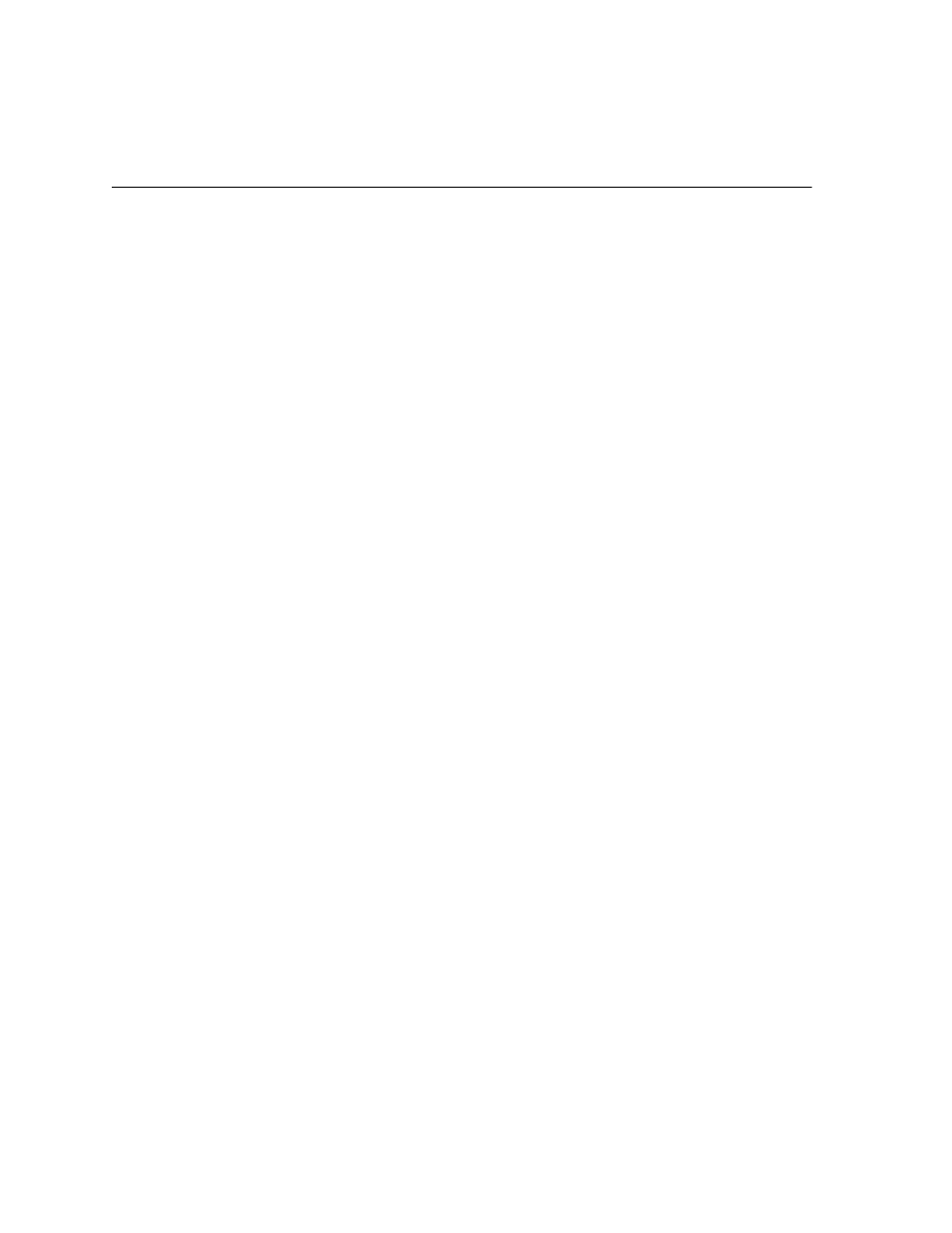
System Requirements
2-2
Getting Started with Oracle Video Server Manager
System Requirements
To install and use the Oracle Video Server Manager console on a Windows
machine, you need the following resources.
■
VGA video (SVGA strongly recommended), minimum screen resolution of
800x600
■
32 megabytes RAM
■
Microsoft Windows 95 with Service Pack 1 or Windows NT 4.0 with Service
Pack 3
■
TCP/IP services
■
Java Runtime Environment (JRE) 1.1.5
■
Oracle Video Client 3.0.3 (if you want the ability to play video)
■
CD-ROM drive
■
Hard disk space:
–
Oracle Video Server Manager: 2.3 MB
–
Oracle Video Server online documentation: 4 MB
–
Oracle Video Client 3.0.3: 3.5 MB
–
JRE 1.1.5: 4 MB
–
Adobe Acrobat Reader 3.0: 4MB
Installing Oracle Video Server Manager
Follow these instructions to install the Oracle Video Server Manager console:
1.
Start Windows 95/Windows NT 4.0. Close all other applications.
2.
Insert the Oracle Video Server Manager CD into your CD-ROM drive.
3.
Select the Run command from the Windows Start menu.
4.
Type the following command in the Open box:
D:\SETUP.EXE
This assumes that your CD-ROM is your D: drive. If your CD-ROM drive uses
another name, substitute that in place of D: in this command.
5.
InstallShield launches and presents you with the Welcome dialog box. Click Next.
