Network services – Oricom T1000 User Manual
Page 9
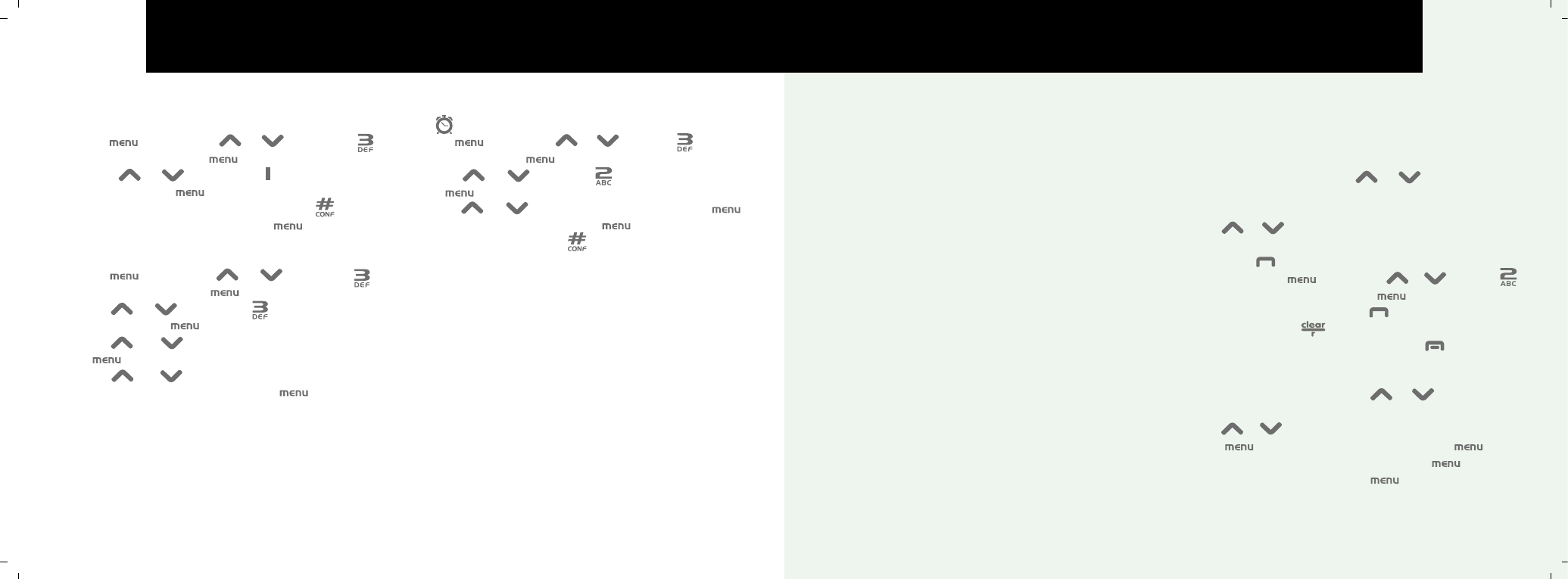
me
8
9
Clock Settings
Set the time
1
Press , then scroll or , or press to
select set
TIME
and press .
2
Scroll or , or press to select
CLOCK
SETTING
and press .
3
Enter the time using the keypad, press to toggle
AM/PM
(for 12 hour clock) and press to confirm.
Setting caller ID display format
1
Press , then scroll or , or press to
select
SET TIME
and press .
2
Scroll or , or press to select
DISPLAY
FORMAT
and press .
3
Scroll or to select
12/24
hour format and
press .
4
Scroll or to select
DD/MM
(day/month) or
MM/DD
(month/day) format and press to confirm.
Set the alarm
The icon is displayed when the alarm is set.
1
Press , then scroll or , or press to select
SET TIME
and press .
2
Scroll or , or press to select
ALARM
and
press .
3
Scroll or to select
ON
or
OFF
and press .
4
Enter the alarm time and press to confirm.
For 12-hour-format, press to toggle
AM/PM
.
NETWORK SERVICES
IMPORTANT
TO USE ANY OF THE FEATURES DESCRIBED IN
THIS SECTION YOU MUST FIRST SUBSCRIBE TO THE
RELEVANT SERVICE VIA YOUR NETWORK PROVIDER.
Caller ID
When you receive an incoming call, the caller's number is
displayed so you can see who is calling before you answer.
If the caller's number is stored in the phonebook and an
exact number match is found, the caller's name will be
displayed instead.
If you do not subscribe to your network operators Caller ID
service your touch phone will still indicate the missed calls.
The display will indicate the number of missed calls but
when you scroll down no numbers will be displayed.
Call log
The call log stores details of the last 40 incoming calls
(numbers up to 16 digits and names up to 16 characters).
When the call log is full, a new call will replace the oldest
call. If the caller has withheld their number or the number
is unavailable the display will show
UNAVAILABLE
or
WITHHELD
. If a call is new (has not been viewed before)
NEW
will be displayed. If you have received more than
one new call from the same number,
REPT
(repeat) will
be displayed.
View/dial/edit from the call log
1
During standby mode, press or to open the call
log. The number of new calls and the total (ALL) number of
calls logged entries will be displayed.
2
Press or to scroll through the entries.
3
With an entry displayed:
To dial: Press .
To edit the number: , then scroll or , or press
to select
EDIT TO DIAL
and press . Edit the number
using the keypad and then press to dial.
To delete digits press .
To return to standby without dialling: Press .
Store a number to the phonebook
1
During standby mode, press or to open the
calls log.
2
Press or to scroll to the entry you want.
3
Press ,
ADD RECORD
is displayed, press
.
4
Enter a name using the keypad and press .
5
The number is displayed, press to store.
