Playback, Normal playback, Auto repeat playback – Sylvania 6309CE User Manual
Page 16: Inserting a cassette
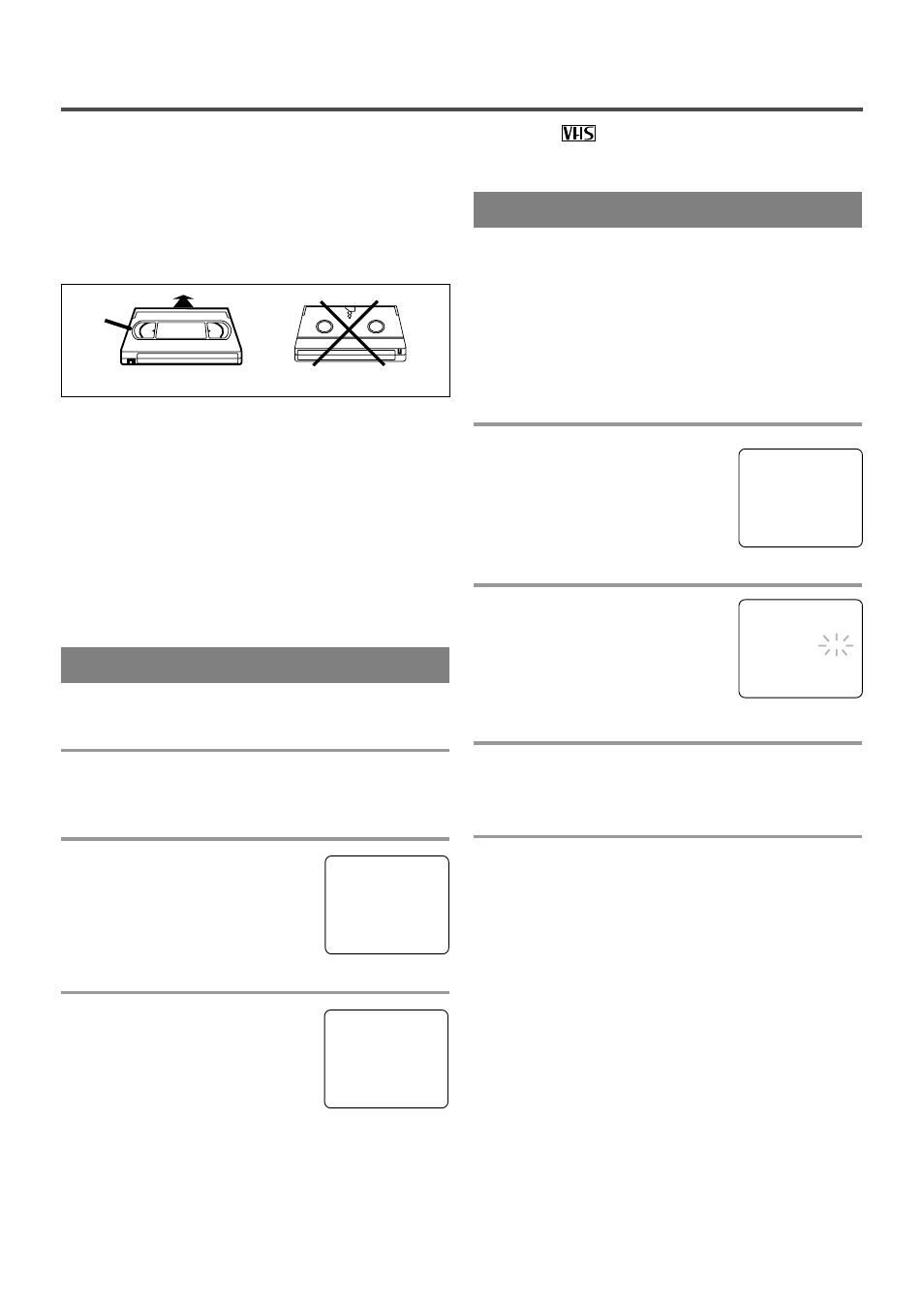
- 16 -
EN
9J27
PLAYBACK
NORMAL PLAYBACK
Make sure ...
•
TV/VCR power must be turned on.
1
Insert a prerecorded tape
If the erase-protection tab has been removed, the
TV/VCR will start playback automatically.
2
To begin playback
Press the PLAY button.
Note: If any menu is activated on
the screen, the PLAY button does
not function. Press the MENU but-
ton to clear the menu. then, press
the PLAY button.
3
To stop playback
Press the STOP button when play-
back is completed.
PLAY B
STOP
This TV/VCR will operate with any cassette that has the
mark. For best results, we
recommend the use of high-quality tapes. Do not use poor quality or damaged tapes.
PRECAUTIONS
•
Avoid moisture. Moisture condensation may occur
on the tape if it is moved from a cold place to a
warm place or visa versa. Before using a tape with
these conditions, to avoid damage of the tape and
your TV/VCR, wait until the tape has warmed to
room temperature and the moisture has evaporated.
•
Avoid extreme heat, high humidity and magnetic
fields.
•
Do not tamper with the cassette mechanism.
•
Do not touch the tape with your fingers.
INSERTING A CASSETTE
Insert the cassette in the direction as shown. Push in
gently, but continuously, on the center-back of the
cassette until it is drawn into the TV/VCR. The
TV/VCR will automatically turn on.
CORRECT
Window
WRONG
The TV/VCR has the auto repeat function that allows
you to repeat a tape indefinitely without touching the
PLAY button.
ALL REPEAT:
Repeat playback from the beginning
to the end of the tape.
BLANK REPEAT
: Repeat playback from the begin-
ning to a blank part, which is blank for more than
10 seconds.
1
Select “USER’S SET UP”
Press the MENU button on the
remote control.
Press the PLAY/K or STOP/L but-
ton to point to “USER’S SET UP”.
Then, press the F.FWD/B button.
2
Select “ALL” or “BLANK”
Press the PLAY/K or STOP/L but-
ton to point to “REPEAT PLAY”.
Press the F.FWD/B or REW/s
button repeatedly until your desired
selection [ALL] or [BLANK] appears.
3
Exit the Repeat Play setting
Press the MENU button on the remote control to
return to the TV mode.
4
Start playback
Press the PLAY button to start the Repeat Play.
”REPEAT PLAY B” appears.
•
Once you select the Repeat Play mode, it stays in
effect even after you turn off the TV/VCR.
•
If the Rental mode is set [ON], the “RENTAL
PLAY B” display has priority.
TO CANCEL THE REPEAT PLAY MODE
Repeat steps [1] and [2], select [OFF] using the
F.FWD/B or REW/s button on the remote control.
Press the MENU button on the remote control to
return to TV mode.
If there is a power failure of any kind, the unit
will retain its memory for this feature.
AUTO REPEAT PLAYBACK
– M E N U –
TIMER PROGRAMMING
PICTURE CONTROL
SETTING CLOCK
CHANNEL SET UP
B
USER’S SET UP
LANGUAGE [ENGLISH]
ZERO RETURN
TIME SEARCH
– USER’S SET UP –
RENTAL
[OFF]
B
REPEAT PLAY
[ALL]
AUTO RETURN
[OFF]
