Tv screen display mode – Sylvania LC320SS9 B User Manual
Page 19
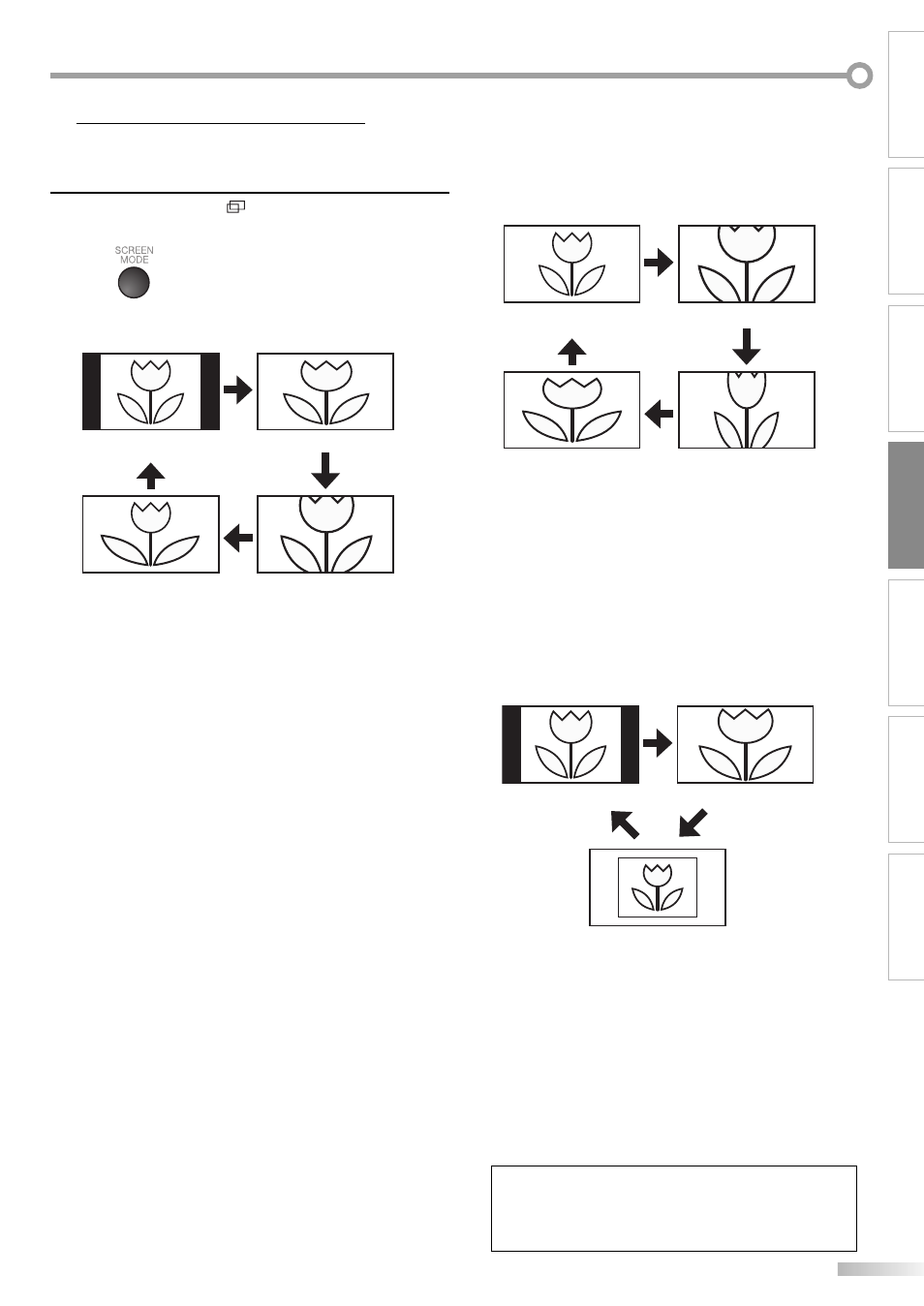
19
EN
WATCHING TV
INTRODUCTION
PREPARATION
INITIAL SETTING
OPTIONAL SETTING
TROUBLESHOOTING
INFORMATION
TV Screen Display Mode
4 types of display modes can be selected when the broadcasting station
is sending 4:3 or 16:9 video signal. And 3 types of display modes can be
selected for PC input signal.
Press [SCREEN MODE
] repeatedly to switch the TV
aspect ratio.
For 4:3 video signal
Sidebar
Display a 4:3 picture at its original size. Sidebars appear
on both edges of the screen.
Full
Display a 4:3 picture at a 16:9 size; the picture is
stretched horizontally to fill the screen.
Cinema
Display a 4:3 picture at a 16:9 size; the picture is
stretched horizontally and vertically to fill the screen.
This crops out the top and bottom of the picture.
Wide
Display the picture with its center at the original size
and the edges stretched horizontally.
5
For 16:9 video signal
Full
Display a 16:9 picture at its original size.
Zoom
Display a 16:9 picture at its maximum size without
changing its horizontal and vertical ratio.
Cinema
Display a vertically stretched picture.
Expand
Display a horizontally stretched picture.
For PC input signal
Sidebar
Full
Dot By Dot
(normal)
Sidebar
Display a proportionately stretched picture. Sidebars
appear on both edges of the screen.
Full
Display a picture that is stretched out of proportion to
fill the screen.
Dot By Dot
Display a picture in its original size.
Note:
• You may not switch the display mode depending on the
program.
• For PC input signal, “Sidebar” may not be selectable
depending on the aspect ratio of the input signal.
Sidebar
(normal)
Full
Wide
Cinema
Full
(normal)
Zoom
Expand
Cinema
