Explanation of jacks (in alphabetical order), Connections and setup chapter 1 – RCA L22HD41V User Manual
Page 17
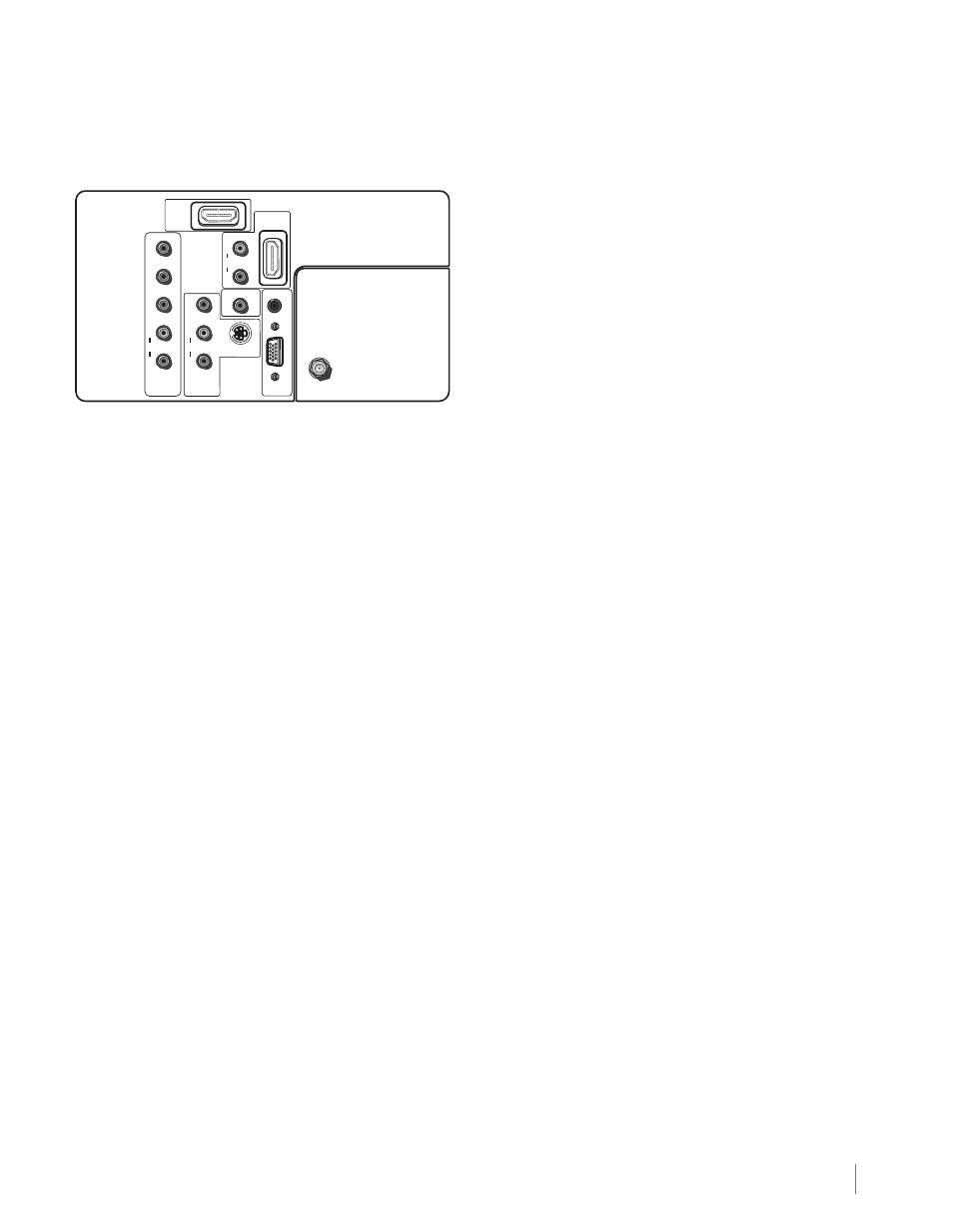
Explanation of Jacks (in alphabetical order)
This section describes the jacks on the back panel of your TV. There are several ways to connect components.
ANTENNA/CABLE INPUT Lets you connect a coaxial cable to receive the signal from your antenna, cable, or cable box.
AUDIO/VIDEO INPUT 1 (VID 1) Lets you connect a component that has composite video jacks, such as a VCR or DVD player.
• L AUDIO Provides left audio connection when using the VIDEO INPUT 1 jack or the S-VIDEO INPUT jack. The left audio connectors
are usually white. For mono audio sources, be sure to use the left AUDIO INPUT.
• R AUDIO Provides right audio connection when using the VIDEO INPUT 1 or the S-VIDEO INPUT jack. The right audio connector
is usually red.
COMPONENT INPUT Let you connect a component that has component video jacks, such as a DVD player.
• CMPT Y Pb Pr (Component Video) Provides good picture quality because the video is separated into three
signals. Use three video-grade or component video cables for the connection. When using CMPT Y Pb Pr, make sure you
connect left and right audio cables to the CMPT L and R AUDIO jacks.
• CMPT L AUDIO Provides left audio connection when using the CMPT VIDEO inputs. The left audio connector is usually white. For
mono audio sources, be sure to use the left AUDIO input.
• CMPT R AUDIO Provides right audio connection when using the CMPT VIDEO inputs. The right audio connector is usually red.
DIGITAL AUDIO OUTPUT (coaxial) Use a digital coaxial cable to connect your TV to a compatible audio receiver.
HDMI INPUT 2 Lets you connect a component, such as a digital cable box, with an HDMI output for the best picture quality.
HDMI/DVI INPUT 1 (High-Definition Multimedia Interface/Digital Visual Interface) Provides an uncompressed digital connection that
carries both video and audio data by way of an integrated mini-plug cable. Since HDMI technology is based on Digital Visual Inter-
face (DVI), the jack on the back of your TV is also compatible with DVI components.
• DVI AUDIO L (used for DVI only) Provides left audio connection when using the HDMI 1 jack for DVI. The left audio connector is
usually white. For mono audio sources, be sure to use the left AUDIO input.
• DVI AUDIO R (used for DVI only) Provides right audio connection when using the HDMI 1 jack for DVI. The right audio connector
is usually red.
Note:
If using a DVI component, remember to connect the left and right audio cables because the DVI cable carries only the picture
signal, not the sound.
PC VIDEO INPUT Connect your computer or other component with a VGA output to this jack using a 15-pin, D-sub cable.
PC AUDIO (Stereo mini jack) Use to obtain sound when a PC is connected to the PC input. Use a 3.5mm stereo mini-pin cable
(sometimes referred to as 1/8” stereo mini-pin) to connect a PC to your TV.
S-VIDEO INPUT Allows you to connect an S-Video cable from another component. Make sure you also connect audio cables from
the component to the TV. To access a component connected to the S-Video jack, press the INPUT button on your remote; then
press the up or down arrow to select S-VID. Press the OK button to confirm.
Note:
Do not connect to both the S-VIDEO and VIDEO jacks on VID1 at the same time.
PC INPUT
ANTENNA/CABLE
HDMI
INPUT 2
VIDEO
HDMI/DVI
INPUT 1
S-VIDEO
AUDIO
VIDEO
COMPONENT
IN PUT (CMPT)
AUDIO/VIDEO
INPUT (VID1)
Y
Pb
Pr
R
AUDIO
L
R
DVI AUDIO
L
R
AUDIO
L
DIGITAL AUDIO
OUT
COAXI
A
L
Connections and Setup
Chapter 1
17
