Connections & setup, What to expect, Set the menu language – RCA HD50LPW62 User Manual
Page 22: Complete channel search, Watching tv, 20 chapter 1
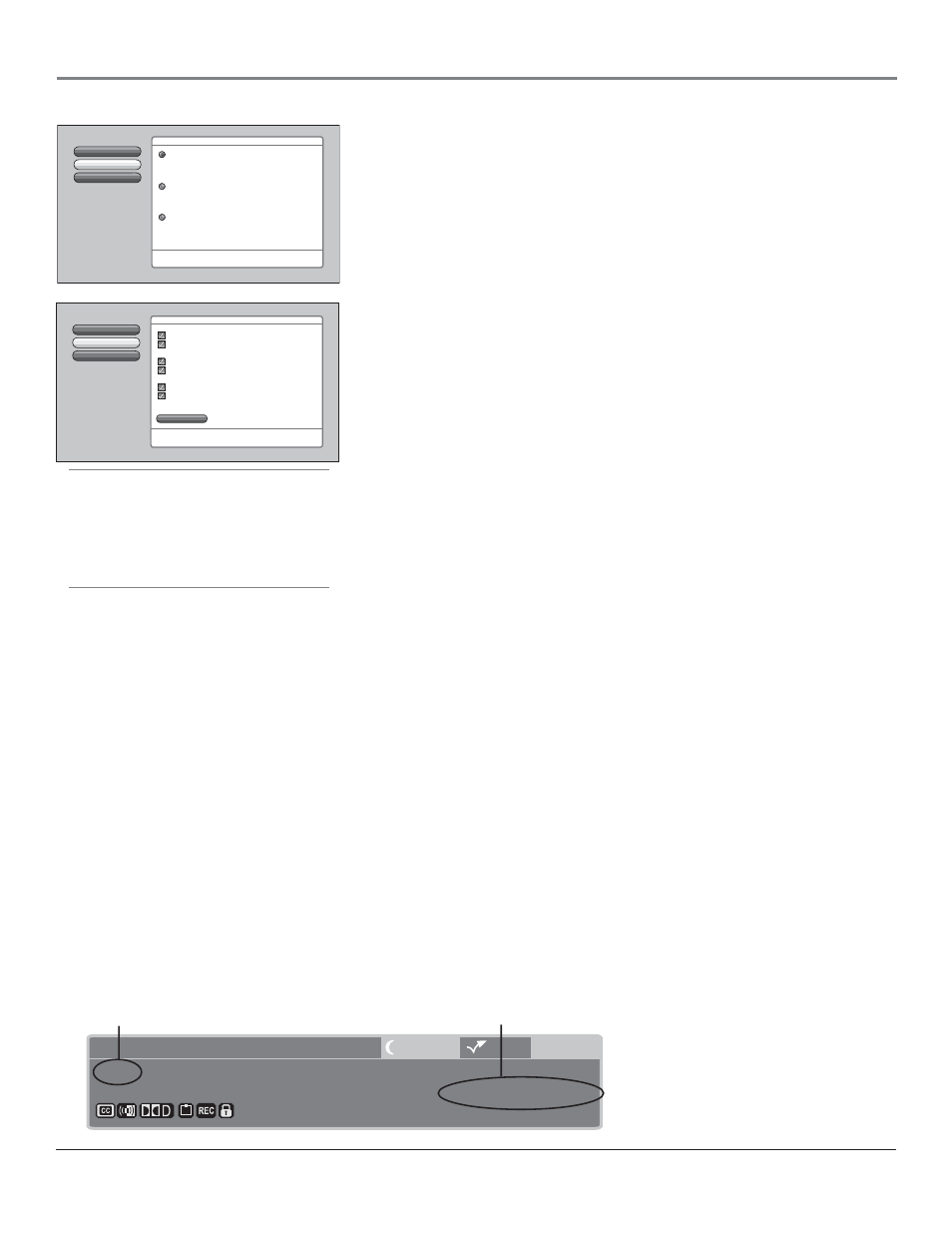
Connections & Setup
20
Chapter 1
Tip
The fi rst Channel Search takes several minutes
if the TV is searching for analog and digital
channels, and cable and antenna inputs are
being searched. You may want to leave and
come back later.
Cancel Setup
Continue Setup
Go Back
2
1
0
Press
5
or
6
to point to an option, then press OK to
select it. Press
4 to return to the menu.
Mise en surbrillance avec
5 et 6. Sélection avec OK.
Resalte con las flechas
5 y 6. Seleccione con el botón OK.
Español
Highlight with the
5and 6 arrows. Select with the OK button.
English
Main Menu
4
Assisted Setup
Cancel Setup
2
Continue Setup
1
Go Back
0
Press
to make changes to this screen's settings.
Press OK to skip to the next step in the setup routine.
To add a channel that Channel
Search didn't find, clear all
menus and directly tune to the
channel with the number keys.
Channel Search finds channels
for you. Check fewer boxes to
make the search faster (but
less complete) and vice versa.
The first time that you do a
Channel Search, put a check in
all the boxes to do a thorough
search for channels.
Start
Cable Input
Antenna Input
Detect antenna or cable setting
Include previously found channels in search
Other search options:
Digital channels
Analog channels
Channels to search:
Input to search:
Main Menu
Assisted Setup
Channel Search
Ch 6-1 DNLJ
Cable Input
16:9 Normal 1080i HD
Listening to English in SRS
MPAA - Not Rated
12:39 PM
12:30 AM
00:30
Program Title/Acquiring Channel
Channel number
Channel format and resolution
Set the Menu Language
1. Use arrow buttons to highlight your preferred language for the
menu system.
2. Press OK to select that language.
3. Press the left arrow button to highlight Continue Setup and press OK to
continue.
Complete Channel Search
Even though this initial channel search can take several minutes, it is important
to complete in order for your TV to display channels and programming. Make
sure you have connected cable and/or off-air antenna to the corresponding
inputs before you start a channel search.
1. Press the right arrow button to access the channel search screen, then use
the up and down arrow buttons to choose an option. Press the OK button
to toggle the option on (check mark in box) or off.
To do a channel search, check each box that pertains to your TV. For
example, if you’re only receiving cable from the CABLE INPUT, highlight
Cable Input and press OK to place a check mark in the box.
Note:
If a cable box is connected to your TV’s CABLE INPUT, or the
CableCARD slot is in use, don’t check the Cable Input box.
2. Press the down arrow to highlight Start and press OK to begin the setup.
3. When the channel search is complete, a message screen appears. Select
Continue. Another message screen appears telling you that you’ve
completed the Assisted Setup. Select Continue on the left.
Note
: If you skip Channel Search now, you can access it later through
the Connections menu. See Chapter 4 for more details.
What To Expect
Watching TV
If you have both analog and digital cable channels these will be put into the same channel list.
To tell the difference between these channels, press the INFO button and look in the channel
banner for these things: a subchannel, the format, and resolution the TV is receiving.
• Analog channels only display one channel number. Digital channels received through the
digital cable card also have one channel. number. Digital channels received through cable
have a primary channel and a subchannel. In the example below, 6 is the primary channel;
1 is the subchannel.
• Analog channels are sent in a 4:3 format. Digital channels can be sent in a format of 4:3, but
usually 16:9.
• Analog channels are sent in a resolution up to 480i. Digital channels are sent in a resolution
of 480i, 480p, 720p, 1080i, or 1080p.
