Fiberreach ii, Administrative setup – Raritan Computer Satellite Radio User Manual
Page 2
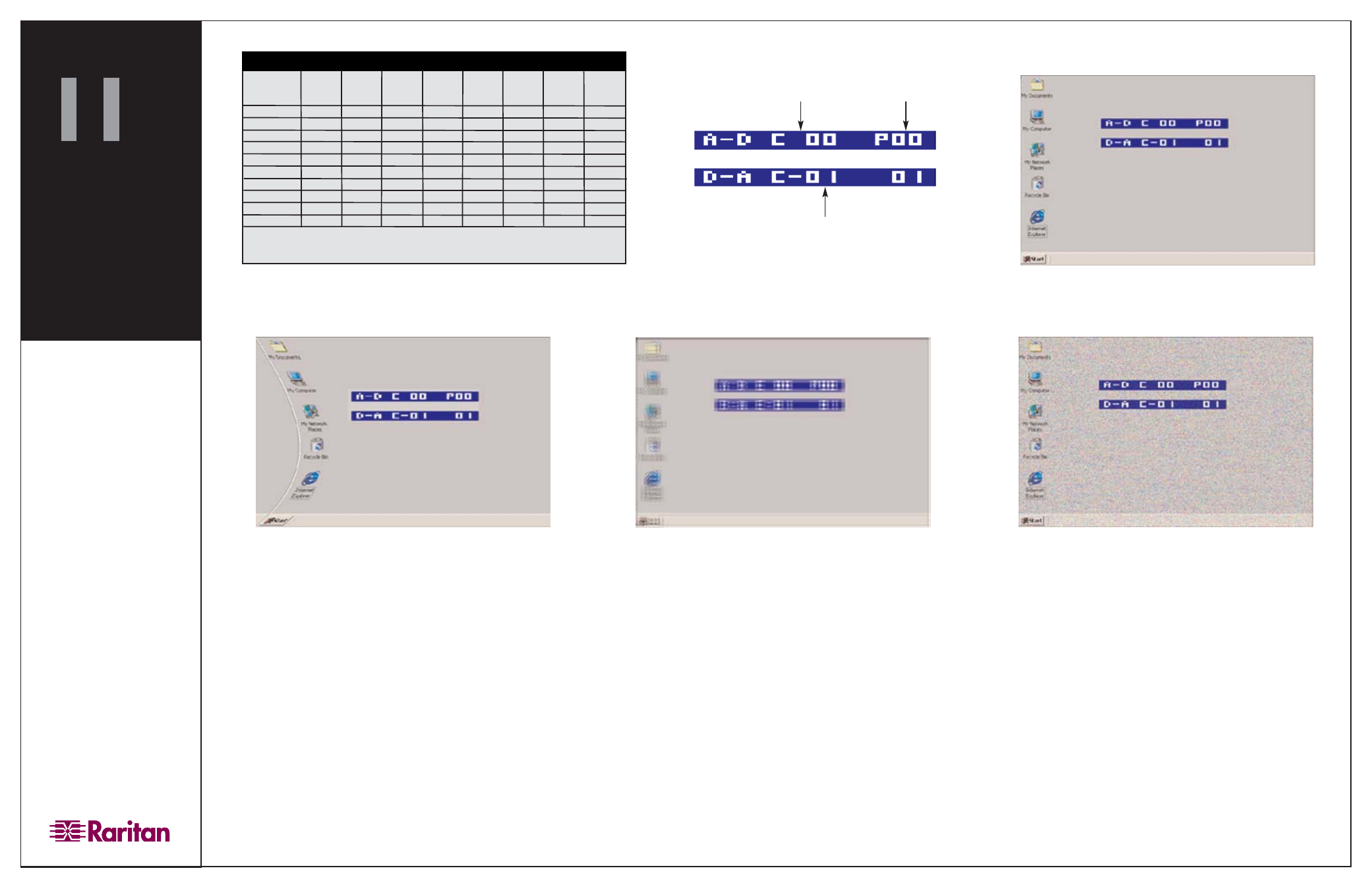
1.
Ensure that all video cards used in the installation are set according to a
supported resolution listed in the table shown in Figure 1.
2.
On the Remote Console, turn on the monitor. If necessary, you can fine
tune the video. Press the
F12
key twice to activate the FiberReach II on-screen
menu (Figure 2). The on-screen menu lets you modify Analog-Digital Clock
and Phase frequency settings, and Digital-Analog Clock frequency settings.
Normal video with the on-screen menu is shown in Figure 3.
3.
Make the following adjustments in the order listed, as necessary:
•
To adjust skewed video (Figure 4), use the < > keys to change the
value of the Dialog-Analog Clock frequency (D-A C number).
•
To adjust video jitter (Figure 5), use the up and down arrow keys
to change the value of the Analog-Digital Phase frequency (A-D
P number).
•
To adjust video noise (Figure 6), use the left and right arrow keys
to change the value of the Analog-Digital Clock frequency (A-D C
number).
•
To restore A-D and D-A frequency values back to default, press
the
F9
,
F10
, and
F11
keys, respectively.
4.
When the video quality is satisfactory, press the
ESC
key to exit the on-
screen menu. FiberReach II will retain your video settings for each refresh rate.
5.
If through your KVM switch you are connecting to multiple servers con-
figured to different display resolution and refresh rate combinations, you must
repeat Step 3 and stabilize the video for each display setting. However, if you
have multiple servers configured to the same resolution and refresh rate, you
only need to stabilize the video for one server of each resolution and refresh
rate combination.
6.
(Optional) After performing all video adjustments, you may now replace
the CRT monitor at the FiberReach II Receiver with an LCD display if desired.
Administrative Setup
®
FiberReach
II
Quick Installation and Setup Guide
640x350
X
640x400
X
640x480
X
X
X
X
720x350
X
720x400
X
800x600
X
X
X
X
X
1024x768
X
X
X
X
1152x864*
X
1152x900*
X
X
1280x960*
X
X
1280x1024
X
*FiberReach II supports standard VGA only; if you are using composite sync video, contact
Raritan to purchase a composite-to-VGA converter (Part Number AVGACS).
Supported Resolutions
56Hz
60Hz
66Hz
70Hz
72Hz
75Hz
76Hz
85Hz
Analog-Digital
Clock frequency
Analog-Digital
Phase frequency
Digital-Analog
Clock frequency
Figure 1. Supported Screen Resolution Table
Figure 2. On-Screen Menu
Figure 3. Normal Video with On-Screen Menu
Figure 4. Skewed Video
Figure 5. Video Jitter
Figure 6. Video Noise
