Special functions, Display function (dvd), Adjust the lcd screen – RCA DRC6272 User Manual
Page 15: Locating a specific title (dvd), Locating a specific chapter (dvd), Locating a specific time
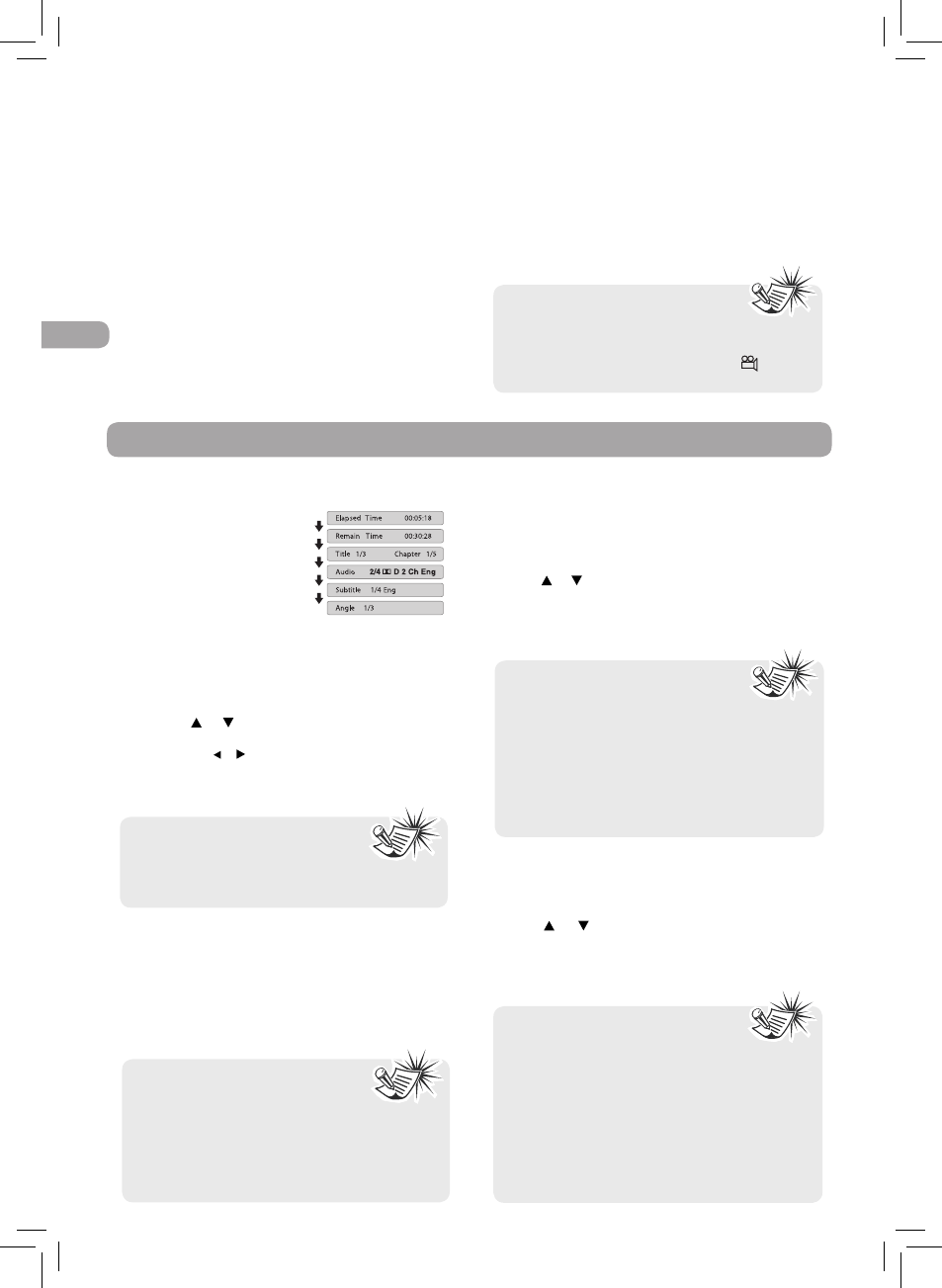
14
EN
Angle selection (DVD)
Some DVDs contain scenes that have been shot
from a number of different angles. For these discs,
the same scene can be viewed from each of these
different angles.
1. While you are playing a DVD with different angles
recorded, press the ANGLE button to view the
number of current angles available.
2. Press the ANGLE button repeatedly to change the
scene to the next angle in those recorded.
Special Functions
• About two seconds later, playback continues
from the new angle selected.
• If no button is pressed within 10 seconds,
playback continues without changing the
current angle.
Note:
• This function can only be used
for discs on which scenes shot from multiple
angles have been recorded.
• If only one angle is recorded, “
1/1 ” is
displayed.
Display function (DVD)
While the disc is playing,
press the DISPLAY button
repeatedly to display
information on operation
status:
Adjust the LCD screen
You can adjust Brightness, Contrast, Color or View
mode of the LCD screen.
1. Press the VIDEO MODE button.
2. Press the or button to select Brightness, Contrast,
Color or View mode.
3. Then press the or button to change the setting (For View
mode, press the ENTER button to change the setting).
4. Press the VIDEO MODE button again to exit the menu.
Note:
For the monitor, you can adjust
the LCD screen by the BRIGHTNESS
control, COLOR control and Screen (WIDE /
NORMAL) switch on the monitor.
Locating a specific TITLE (DVD)
If a DVD contains title numbers, you can locate a
specific title by directly selecting its title number.
1.Press the GOTO button.
2.Press the corresponding number button(s) for
the title you want.
3. Press the ENTER button to confirm. Playback
starts from the selected section.
Note:
• If the title numbers you entered is
not permitted by the DVD, after
you press the ENTER button, it will restore to
- - -. You should re-enter correct numbers.
• Some discs may not respond to this process.
• This method of locating a title is available
only on a DVD that contains title numbers.
Locating a specific CHAPTER (DVD)
If you know the chapter number for the chapter
that you want to play, you can locate it by directly
selecting that number.
1.Press the GOTO button.
2.Press or button to display Chapter and press
the corresponding number button(s) for the
chapter you want.
3. Press the ENTER button to confirm. Playback starts
from the selected section.
Note:
• If the chapter numbers you
entered is not permitted by the
DVD, after you press the ENTER button,
it will restore to - - -. You should re-enter
correct numbers.
• Some discs may not respond to this process.
• This method of locating a chapter is
available only on a DVD that contains
chapter numbers.
Locating a specific time
You can move to a specific location by entering its
corresponding time (hours, minutes, seconds).
1.Press the GOTO button.
2.Press or button to display Time and press
the corresponding number button(s) for the
setting point you want.
3. Press the ENTER button to confirm. Playback starts
from the selected section.
Note:
• If the time numbers you entered
is not permitted by the DVD, after you press
the ENTER button, it will restore to - - : - - :
- -. You should re-enter correct numbers.
• Some discs may not respond to this process.
• Some scenes may not be located as precisely
as you specified.
• This method of accessing specific locations
is available only within the current title of
the DVD.
