Reinstalling drivers and applications, 5rf-71sdcd – RocketFish RF-71SDC User Manual
Page 5
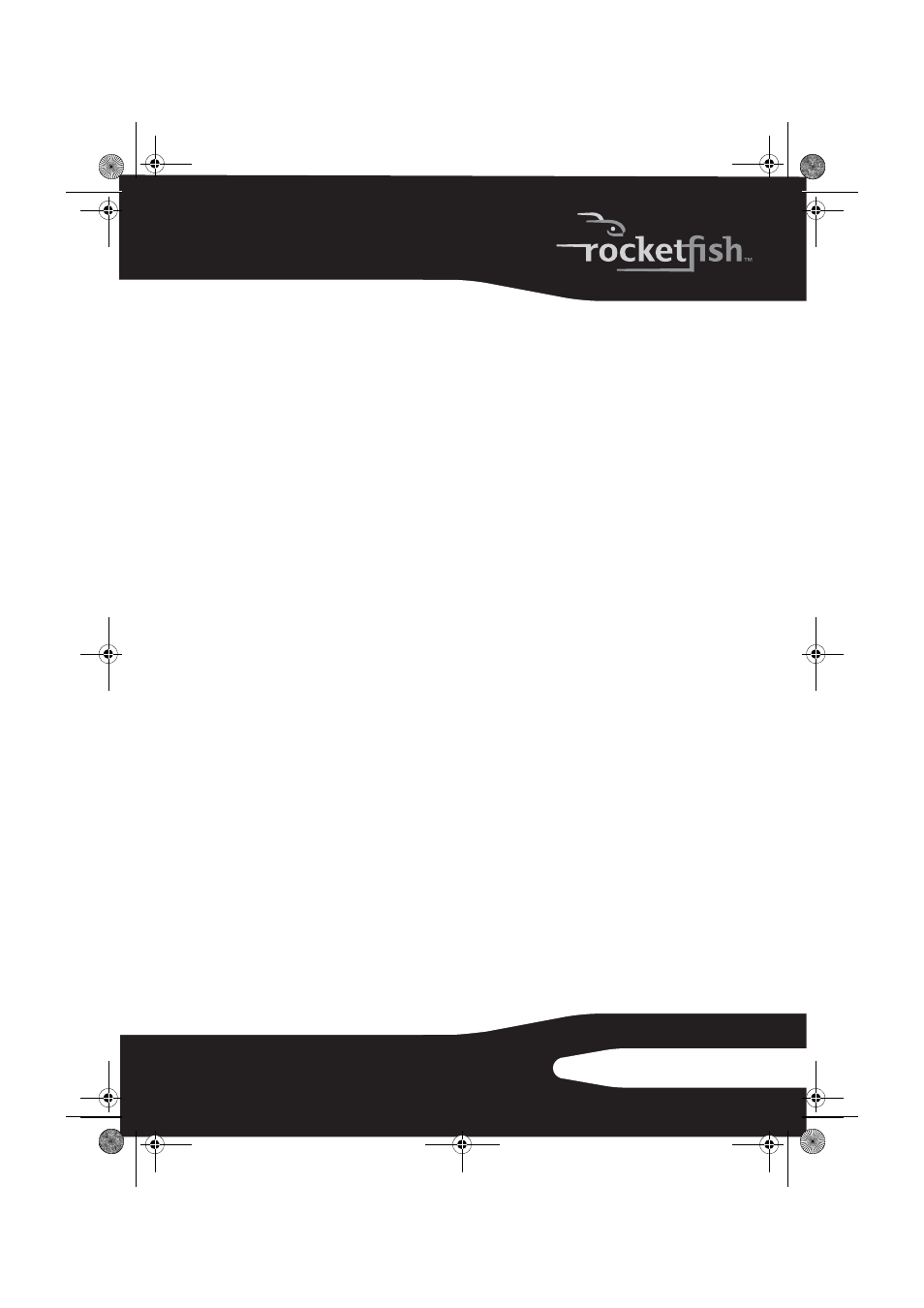
5
RF-71SDCD
Click Start, then My Computer (XP).
- OR -
Click Start, then Computer (Vista).
- OR -
Click the Windows Explorer icon on the taskbar, then click Computer
(Windows 7)
- THEN -
Right-click the CD/DVD drive icon, and then click Open AutoPlay or Autoplay.
3
Follow the instructions on the screen to complete the installation.
4
When prompted, restart your computer.
Reinstalling drivers and applications
You may need to reinstall some or all of the audio applications and
device drivers to correct problems, change configurations, or
upgrade outdated drivers or applications.
To reinstall drivers and applications in Windows 7 or Windows Vista:
1
Click Start, Control Panel, then Uninstall a program.
2
Select your audio card's entry.
3
Click Uninstall/Change.
4
In the InstallShield Wizard dialog box, select the Repair option.
5
If prompted, insert the installation CD into your CD/DVD drive, then click
OK
.
6
To repair an application or driver, select the respective check box, then
click Next.
7
Restart your computer when prompted.
To reinstall drivers in Windows XP:
1
Click Start, Settings, Control Panel or Start, Control Panel.
2
Double-click the Add/Remove Programs icon, then click the Change or Remove
Programs
tab.
3
Select your audio card's entry.
4
Click Change/Remove.
5
In the InstallShield Wizard dialog box, select the Repair option.
6
If prompted, insert the Installation CD into your CD/DVD drive, then click
OK
.
RF-71SDCD_09-0961 V3 ENG.fm Page 5 Friday, October 30, 2009 8:59 AM
