Rosewill RC-209-EX User Manual
Page 10
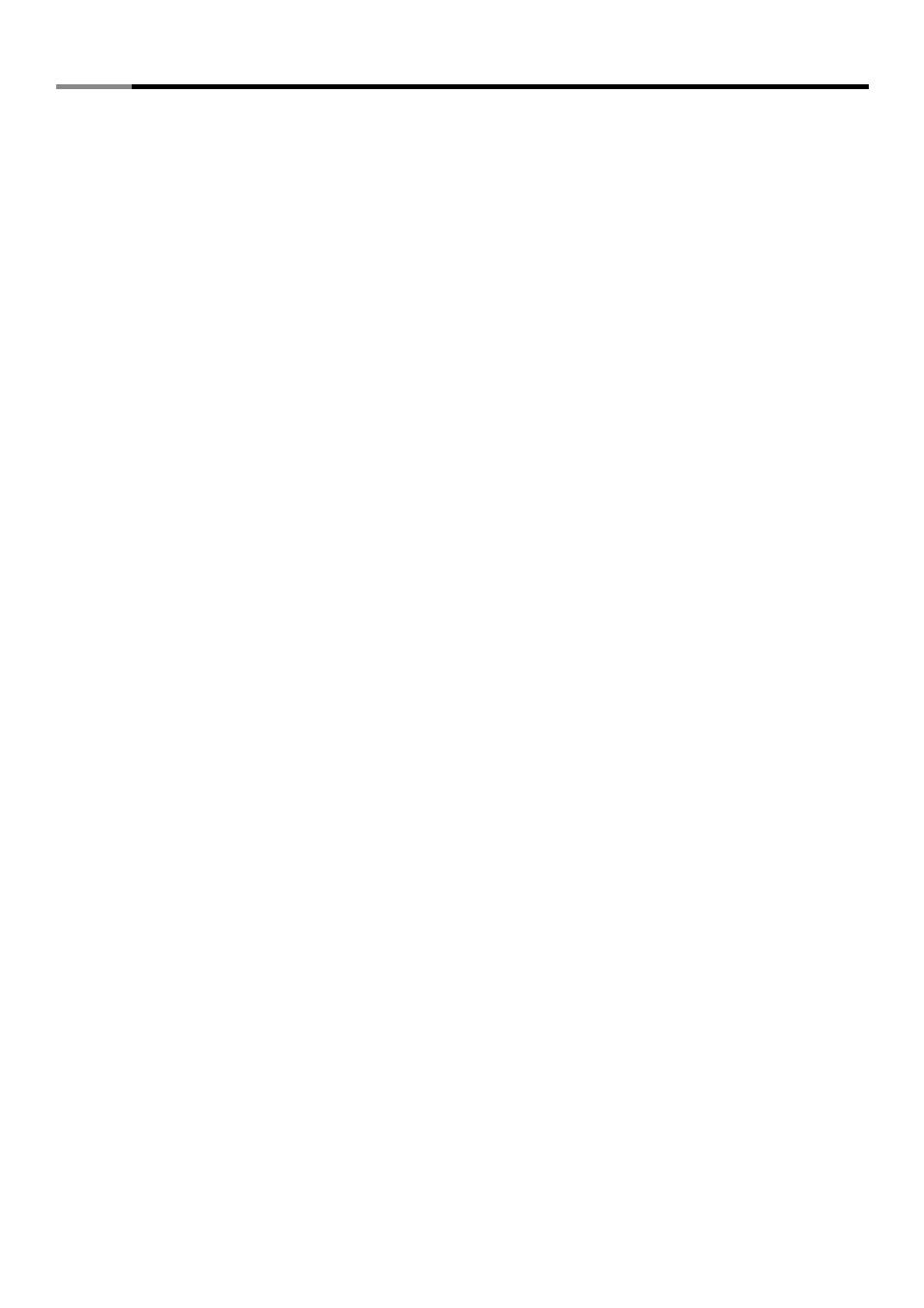
8
User Manual
e-SATA 4 Port PCI Adaptor with RAID RC-209-EX
9. When asked
Are you sure to exit (Y/N)?, press Y to exit and reboot.
0. Continue with FDISK and FORMAT steps as if you were installing a conventional hard drive.
Manual configuration
. As the BIOS boots press
Ctrl+S or F4 when prompted to enter the RAID BIOS.
2. At the next screen select
Create RAID Set, then press Enter.
3. Select
RAID0, then press Enter.
4. Select the number of drives then press
Enter.
5. Select
Manual configuration then press Enter
6. Select chunk size from
8k, 16k, 32k, 64k or 128k, then press Enter.
7. Select the
first drive, press Enter.
8. Select the
second drive, press Enter.
9. If applicable select the
3rd and 4th drives pressing enter after each selection.
0. Input the RAID size, press
Enter.
. When asked
Are You Sure(Y/N)?, press Y to accept.
2. Press
Ctrl+E to exit the BIOS.
3. When asked
Are you sure to exit(Y/N)?, press Y to exit and reboot.
4. Continue with FDISK and FORMAT steps as if you were installing a conventional hard drive.
RAID 1 (Mirror)
For New/Blank Hard Drives
Recommended for all fresh HD without data.
. As the BIOS boots press
Ctrl+S or F4 when prompted to enter the RAID BIOS.
2. At the next screen select
Create RAID Set, then press Enter.
3. At the next screen select
RAID1 then press Enter.
4. Select
Auto configuration, then press Enter.
5. Input the RAID size, press
Enter.
6. When asked
Are You Sure(Y/N)?, press Y to accept.
7. Press
Ctrl+E to exit the BIOS.
8. When asked
Are you sure to exit(Y/N)?, press Y to exit and reboot.
9. Continue with FDISK and FORMAT steps as if you were installing a conventional hard drive.
For Existing Hard Drives with Data
Recommended for one/two original HD with data to mirror with one/two fresh empty HD
. As the BIOS boots press
Ctrl+S or F4 when prompted to enter the RAID BIOS.
2. At the next screen select
Create RAID Set, then press Enter.
3. At the next screen select
RAID1 then press Enter.
4. Select
Manual configuration, then press Enter.
5. Select the
Source drive, press Enter.
