Connections and setup, Pc connection, Connecting the device – RCA L26WD21 User Manual
Page 12: Viewing the pc, 12 chapter 1
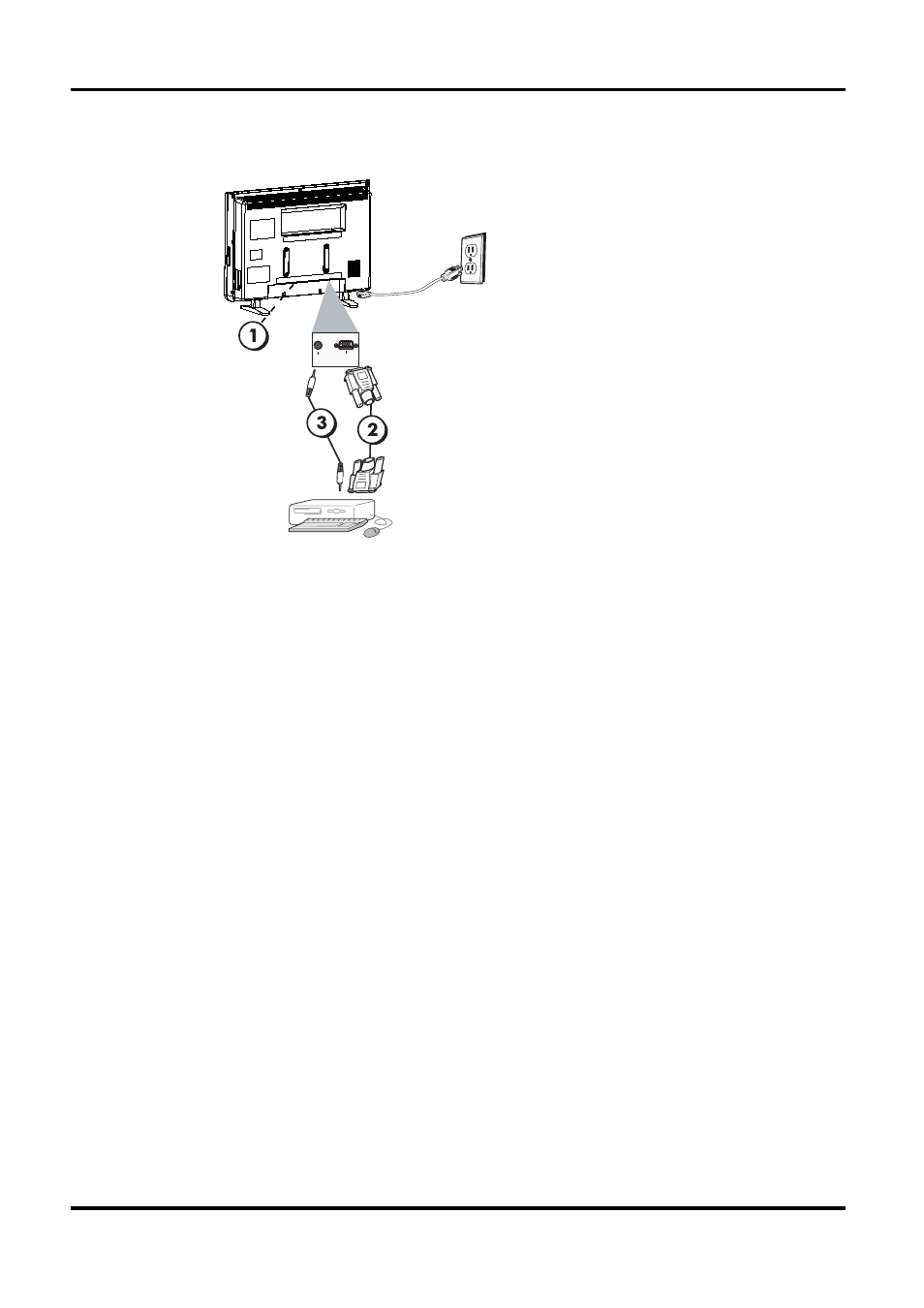
Connecting the Device
This connection allows you to connect to a personal computer.
1.
If necessary, connect your cable and/or off-air antenna as described on
page 6.
2.
Connect your monitor cable.
Connect one end of a 15-pin monitor cable to the PC VIDEO jack on the TV and the
other end to the PC's video output jack. Note, if your PC's video output isn't 15-pin, you'll
need an adapter that can connect to a 15-pin monitor cable.
3.
Connect your audio cable.
Connect a 3.5 mm stereo mini pin cable (sometimes referred to as 1/8" stereo mini pin) to
the PC AUDIO jack on the back of the TV and the other end to the Audio Output jack on
the PC.
Notes: The maximum resolution is 1360 x 768. Be sure to set your PC to the correct
monitor output setting.
PC Connection
Viewing the PC
1.
Plug in the TV and the PC, if they aren't already plugged in.
2.
Turn on the TV and the PC.
3.
Repeatedly press the INPUT button on the remote control until you see PC displayed at
the top left of the TV's screen. To go back to viewing TV channels, use the INPUT button
to get back to TV.
Connections and Setup
Don't forget: If necessary,
connect antenna or cable to
get a picture. Go to page 6 for
instructions.
12
Chapter 1
AUDIO
PC INPUT
VIDEO
