Cd to usb recording cd & usb playback, Mp3/wma playback sequence, Recording cd to usb device – RCA RS2047 User Manual
Page 8: Deleting a file from usb device, Deleting all files on usb device, Renaming files on usb device
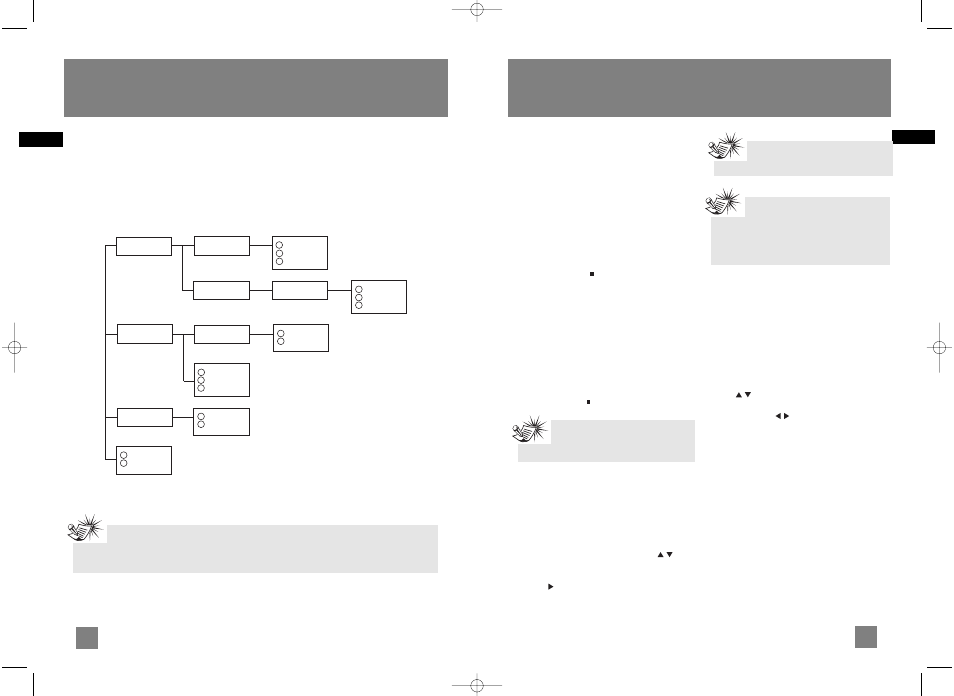
10
EN
11
EN
CD to USB Recording
CD & USB Playback
mp3/WMA Playback Sequence
• Check that the mp3/WMA disc is created with a single folder structure. Refer to the diagram below
for playback sequence details on multi-level folder structure.
• For example, folders and songs from level 2 are played before moving on to play folders and songs
from level 3.
Folder 1
Folder 3
Song 1.1.1
Song 1.1.2
Song 1.1.3
Song 2.2
Song 2.3
Song 2.4
Song 1.2.1.1
Song 1.2.1.2
Song 1.2.1.3
Folder 1.2.1
Song 2.1.1
Song 2.1.2
Folder 2.1
Song 3.1
Song 3.2
Folder 1.1
Folder 1.2
Folder 2
A
B
C
D
E
F
G
3
4
5
6
7
8
9
10
11
12
13
LEVEL 1 LEVEL 2 LEVEL 3 LEVEL 4
Song 4
Song 5
1
2
14
15
Note:
• Folder playback sequence is indicated by the letters A to G.
• Song playback sequence is indicated by the numbers (1 to 15) in front of the song name.
You can record CD tracks / files to your USB
device.
Recording CD to USB Device
1. Connect a USB device to the USB connector at
the front of the unit.
2. In CD mode, press CD REC to enter record
mode. If CD playback is stopped, press CD REC,
playback and recording will start automatically.
If CD is already playing, recording starts at
once. “REC” icon shows on the display in
record mode.
3. Press CD REC or to stop recording.
Recording Selected Tracks on a CD
to USB Device
1. Create a CD program by following instructions
under “Setting Up Programs”.
2. In CD stop or navigation mode, press CD REC
to enter record mode.
3. From stop mode, press PROG to enter program
playback mode. Playback and recording starts
automatically. The “PROG” and “REC” icons
show on the display.
4. Press CD REC or to stop recording.
Deleting a File from USB Device
1. Select the unwanted file using the navigation
keys (refer to “Tracks and Files Navigation” for
details)
2. Press DEL on the remote control (or DELETE
on the main unit).
3. Select “YES” on the display by using
(navigation keys) (or rotate -VOLUME+ on the
main unit).
4. Press on the remote control (or SELECT on
the main unit) to confirm.
Deleting All Files on USB Device
In navigation mode, press and hold DEL on the
remote control (or DELETE on the main unit) to
delete all files on the USB device.
Renaming Files on USB Device
1. Select a desired file using the navigation keys
(refer to “Tracks and Files Navigation” for
details).
2. Press PROG on the remote control.
3. Press (navigation keys) (or rotate -
VOLUME+ on the main unit) to select
alphabets, press (or BACK or SELECT on
the main unit) to move to the next alphabet.
The alphabet being edited is flashing on the
display.
4. Press PROG when finished.
Note:
Recording stops automatically when CD
stops (Example: end of disc is reached).
Note:
Only empty folders can be deleted.
Note:
After deleting the last file in a folder,
the display shows ‘EMPTY’ and then goes back
up one level in the folder tree and shows the
current empty folder.
RS2047EN 3/1/06 1:53 PM Page 16
