Using the tv’s menu system, Special features, 58 chapter 4 – RCA HD50LPW52 User Manual
Page 60
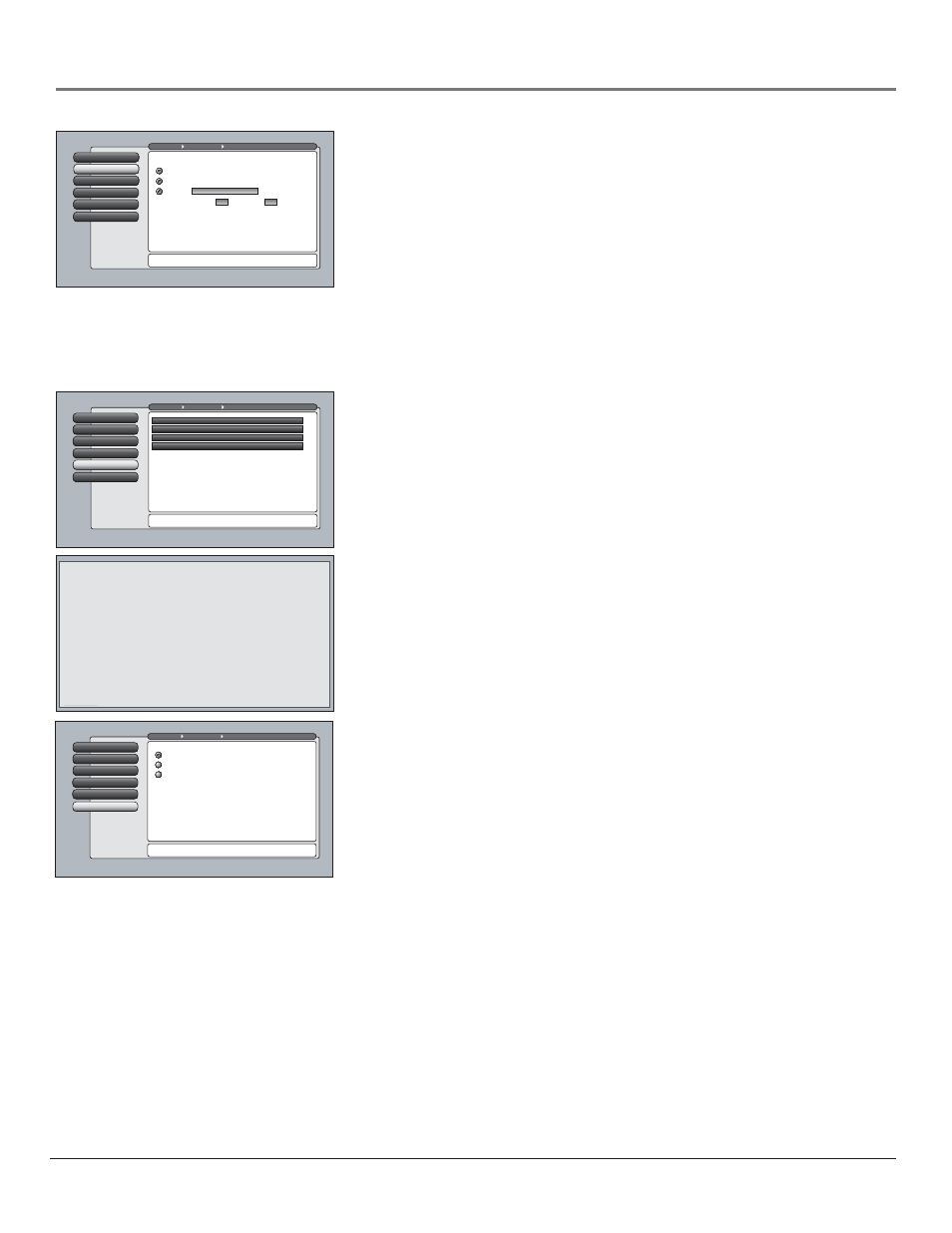
58
Chapter 4
Using the TV’s Menu System
Initial Volume
2
Maximum Volume
3
CableCARD Tools
4
Remote Setup
5
Text here
Initial Channel
1
Go Back
0
Main Menu
Connections
Special Features
Remote Setup can be used to control up to three TV's in the
same location. Press OK to continue.
Select the remote mode that this TV should respond to:
Use this screen if you want to set up this RCA TV
to respond to a different RCA TV remote mode. By
doing so, you can independently control two RCA
TVs that are near each other simply by changing the mode
of the remote. A third RCA TV can be added to the
same location and controlled separately if it has this screen
and is set up to respond to a remote mode that is different
than the first two RCA TVs.
TV3
TV2
TV (default)
Special Features
The special features options are mostly intended for commercial/retail use.
Initial Channel
You can select the channel that your TV automatically
turns on and tunes to each time power is lost to the TV. This feature only
applies if you unplug the TV or when you lose electricity in your home, not
when you use the power button on the remote or front panel. Choose a
video input or select Antenna or Cable Input and select a channel.
Initial Volume
This feature works only if the Initial Channel feature is set
to On. Select the volume level that you want when the TV is turned on.
Maximum Volume
This feature is intended to stop the volume from
being turned up too loudly. Set the volume at the loudest level you would
want to hear.
CableCARD Tools
Displays information available for digital cable TV
services when a CableCARD is inserted in the back of the TV and you have
subscribed to digital cable service. Go to page 18 for more information on
using your CableCARD.
The CableCARD Tools information might vary according to the brand of card
you have inserted into your TV. The graphic to the left is an example of
what you might see. Select an option to view more information.
Some CableCARD Tools screens might have additional information displayed
on more than one page. Use the arrow buttons on the remote to highlight
the blue link at the bottom of the page; for example, Continue as the
graphic to the left shows, and simply press the OK button on the remote to
read more text. If more than one link appears, use the arrow buttons to
highlight the one you want. To exit the screen, press CLEAR on the remote.
Initial Volume
2
Maximum Volume
3
CableCARD Tools
4
Remote Setup
5
Text here
Initial Channel
1
Go Back
0
Main Menu
Connections
Special Features
Press
or to point to an option, then press OK to
select it. Press
to return to the menu.
Select what should occur when power is restored to the TV:
Note: An Initial Channel setting of "On" will be enabled only
when the TV is plugged back in or electricity is otherwise
restored to the TV. Initial Channel is not enabled from the
turning on of the TV with the remote or front buttons.
On: Go to
On: Go to last input or channel selected
Off: Initial Channel is disabled
999
Channel
Sub-channel
999
Cable Input
Example status screen for
digital cable television
service.
Example status screen for
digital cable television
service.
Example status screen for
digital cable television
service.
Example status screen for
digital cable television
service.
Example status screen for
digital cable television
service.
Example status screen for
Continue
Initial Volume
2
Maximum Volume
3
Remote Setup
5
CableCARD Tools
4
Initial Channel
1
Go Back
0
Main Menu
Connections
Special Features
Two lines of help text will apear in this area to explain the
feature and instruct the user on how to use it.
Network Setup
CableCARD™ Status
CableCARD™ Pairing
Conditional Access
Remote Setup
This feature allows you to control three different RCA TVs.
This is helpful if you have two or three RCA TVs near each other, and they
also have this menu option, but you want to control them independent of
each other. Program a second RCA TV to the VCR, DVD, AUX, SAT/CABLE,
or AUDIO component button using the TV2 code 1222. Select the TV2
option in that TV’s Remote Setup menu. If you have a third RCA TV,
program a component button using the TV3 code 1223. Select the TV3
option in that TV’s Remote Setup menu. Go to Chapter 2 for more
information on programming your remote.
