Setting color depth (color depth) – Ricoh GX8 User Manual
Page 84
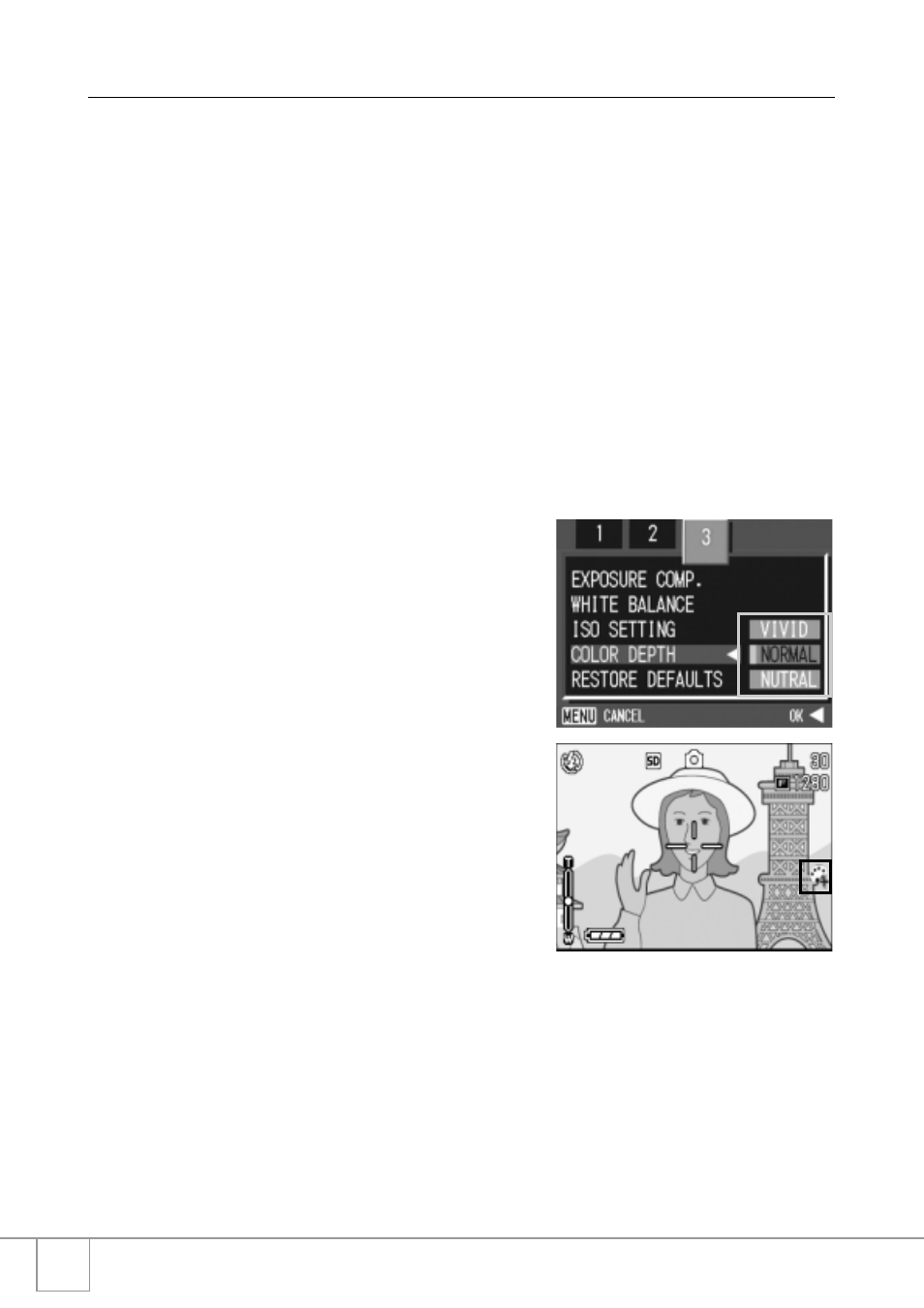
82
Setting Color Depth (COLOR DEPTH)
Color depth of the shot still image can be selected from Vivid,
Normal and Nutral (Neutral).
1.
Turn the mode dial to 5 or A/M.
2.
Press the M button.
The Shooting menu appears.
3.
Press the #$ buttons to switch between displays as
required.
4.
Press the " button to select [COLOR DEPTH]. Then press
the O or $ button.
5.
Press the !" buttons to select the color depth.
6.
Press the O or # button.
This completes the color depth setting.
7.
If the # button was pressed in
Step 6, press the M button.
The shooting setting menu disappears. If
other than [Normal] is set, the LCD monitor
displays the set values.
The set values are used for shooting until
they are changed the next time. The LCD
monitor also reflects the values.
