2 wps setup examples, 1 example to add to wps using pin method, Wps setup examples – Rosewill RNX-N150PCX User Manual
Page 40: Example to add to wps using pin method
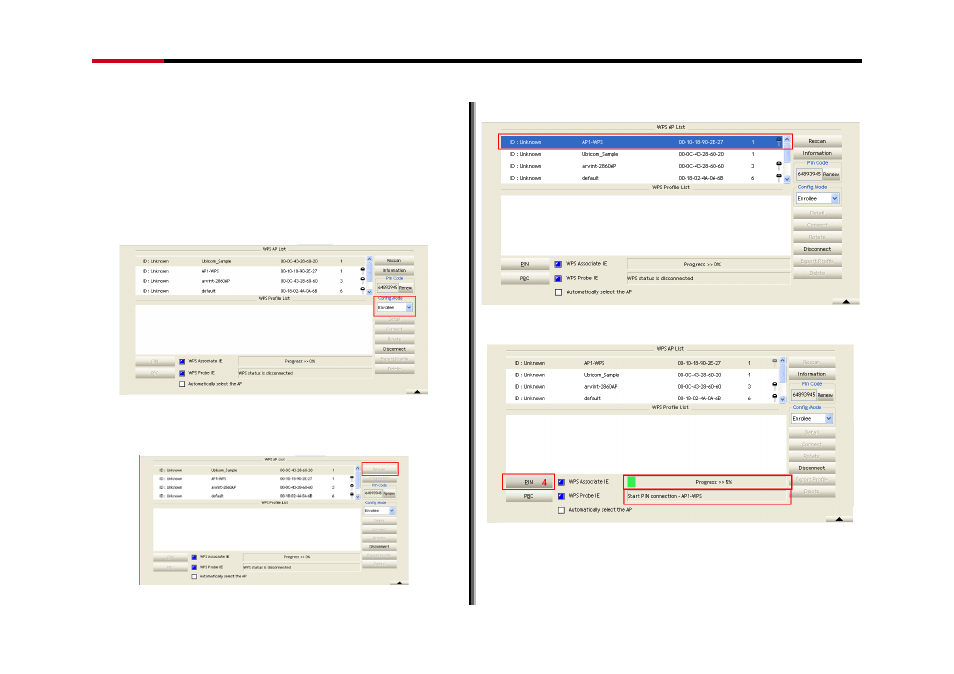
Wireless N Adapter
RNX-N150PCx User Manual
- 40 -
7.2 WPS
Setup
Examples
7.2.1 Example to Add to WPS Using PIN Method
WPS connection through PIN Method requires you enter the
PIN Code into the Wireless Router that you want to connect
to.
1.
Select "Enrollee" from the Config Mode drop-down
list.
Figure 7-7
2.
Click “Rescan” to update the available AP that
supports WPS.
Figure 7-8
3.
Select the AP that you want to join to.
Figure 7-9
4.
Click “PIN” to start the PIN entering process
Figure 7-10
You should see
“PIN – Begin associating to xxx
(your AP)
” in 5 like Figure 7-10; The process bar
will start
See also other documents in the category Rosewill Hardware:
- RC-702 (6 pages)
- RNX-G300 (20 pages)
- RC304-E (5 pages)
- RNX-N300 (4 pages)
- PCIe LAN Card RC-401-Dual-EX (8 pages)
- RC216 (13 pages)
- RC214 (4 pages)
- RX-35MV (5 pages)
- WIRELESS N ADAPTER RNX-N250PC (14 pages)
- RNX-G400 (55 pages)
- PCIe FireWire 1394a Card 2+1 Port RC504 (4 pages)
- RC212 (24 pages)
- RNX-N180PCE (11 pages)
- RC-301E (5 pages)
- RC200 (28 pages)
- RC-110 (7 pages)
- RCW604 (5 pages)
- RX251-US (15 pages)
- RC-301 (5 pages)
- RX-DU100 (5 pages)
- RC-304 (5 pages)
- RX343-S BLK/SLV (2 pages)
- RC-100 (8 pages)
- SATA+Ultra ATA Raid Controller RC212 (6 pages)
- RC-400 (6 pages)
- RC-209-EX (24 pages)
- RC-600 (10 pages)
- RNX-N250UB (73 pages)
- RC218 (9 pages)
- RNX-N150RT (8 pages)
- RC-302 (5 pages)
- RNX-MININ1 (12 pages)
- G03-ATI9000 (33 pages)
- RNX-N100 (8 pages)
- RX25-AT-SC-BLK/SLV (5 pages)
- RNX-G300EXLX (111 pages)
- RNX-N4PS (6 pages)
- RX81U-MP-25A-S/B (4 pages)
- RNX-56CX (24 pages)
- RNX-N250PC (46 pages)
- RNX-G100 (7 pages)
- RNX-N180UBE (9 pages)
- RC401-EX (4 pages)
- RNX-N2LX (32 pages)
